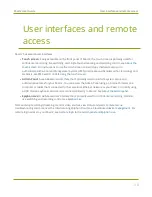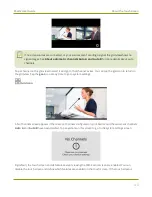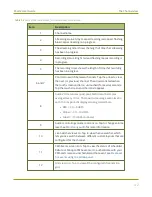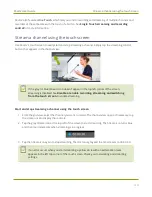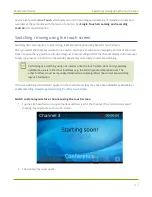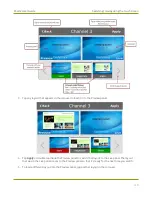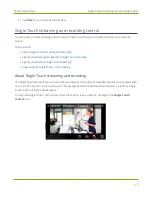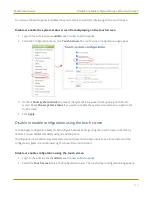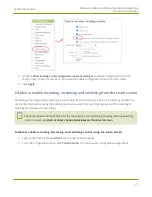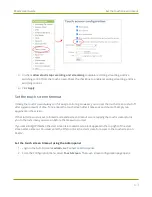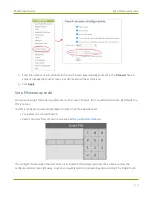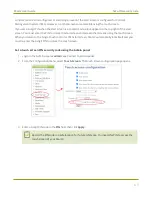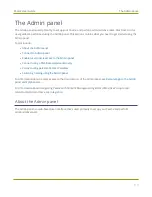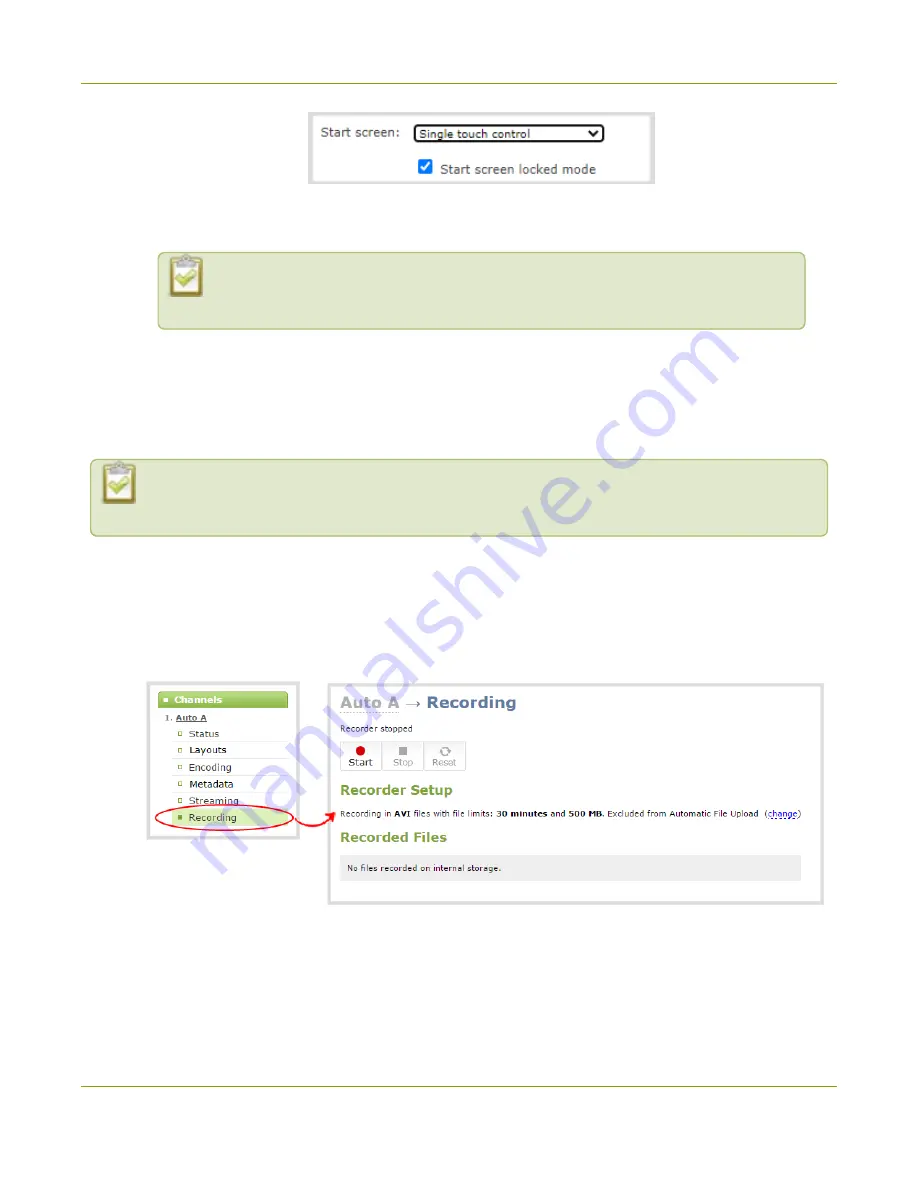
Pearl-2 User Guide
Specify channels and recorders for Single Touch
recording
5. Click
Apply
.
If you chose
Single Touch control
, the touch screen automatically refreshes to
display the Single Touch control screen.
Specify channels and recorders for Single Touch recording
All channels and recorders are enabled for Single Touch recording control by default. You can enable and
disable one touch recording for individual channels and recorders using the Admin panel.
To learn how to configure your channels for recording, see
. To learn how to configure
Enable or disable Single Touch control for a channel
1. Login to the Admin panel as
admin
.
2. From the Channels menu, select the channel you want and click
Recording
. The Recording page opens.
3. Select
change
, and then check
Single touch control
on the options page to enable the channel for
One Touch control. Uncheck the check box if you don't want to include that channel for One Touch
control. Then click
Apply
when you're done.
51
Содержание Pearl-2
Страница 137: ...Pearl 2 User Guide Disable the network discovery port 123 ...
Страница 157: ...Pearl 2 User Guide Mute audio 143 ...
Страница 178: ...Pearl 2 User Guide 4K feature add on 164 ...
Страница 434: ...Pearl 2 User Guide Delete a recorder 3 Click Delete this recorder and click OK when prompted 420 ...
Страница 545: ...Pearl 2 User Guide Register your device 531 ...
Страница 583: ... and 2021 Epiphan Systems Inc ...