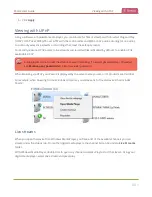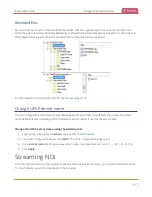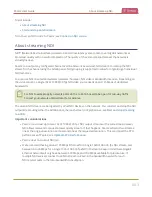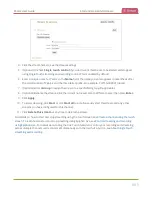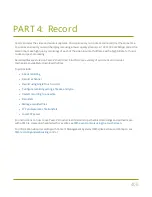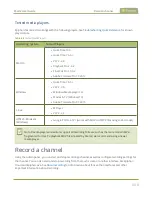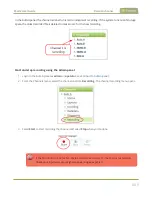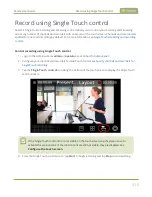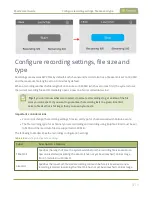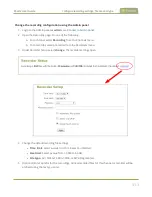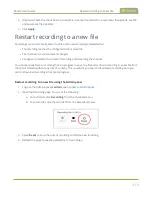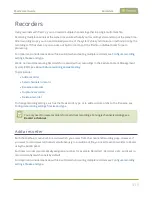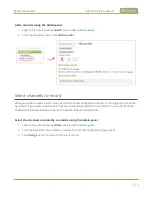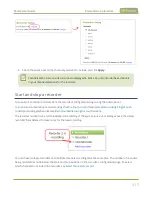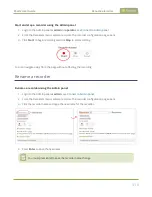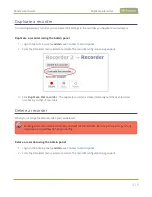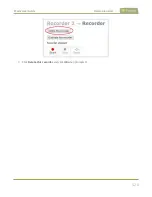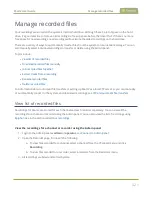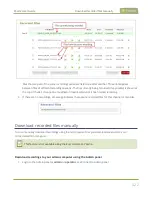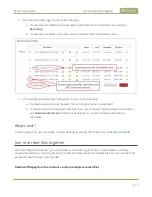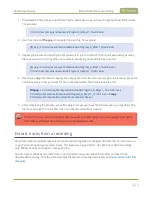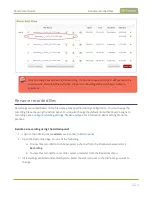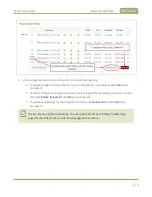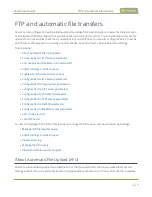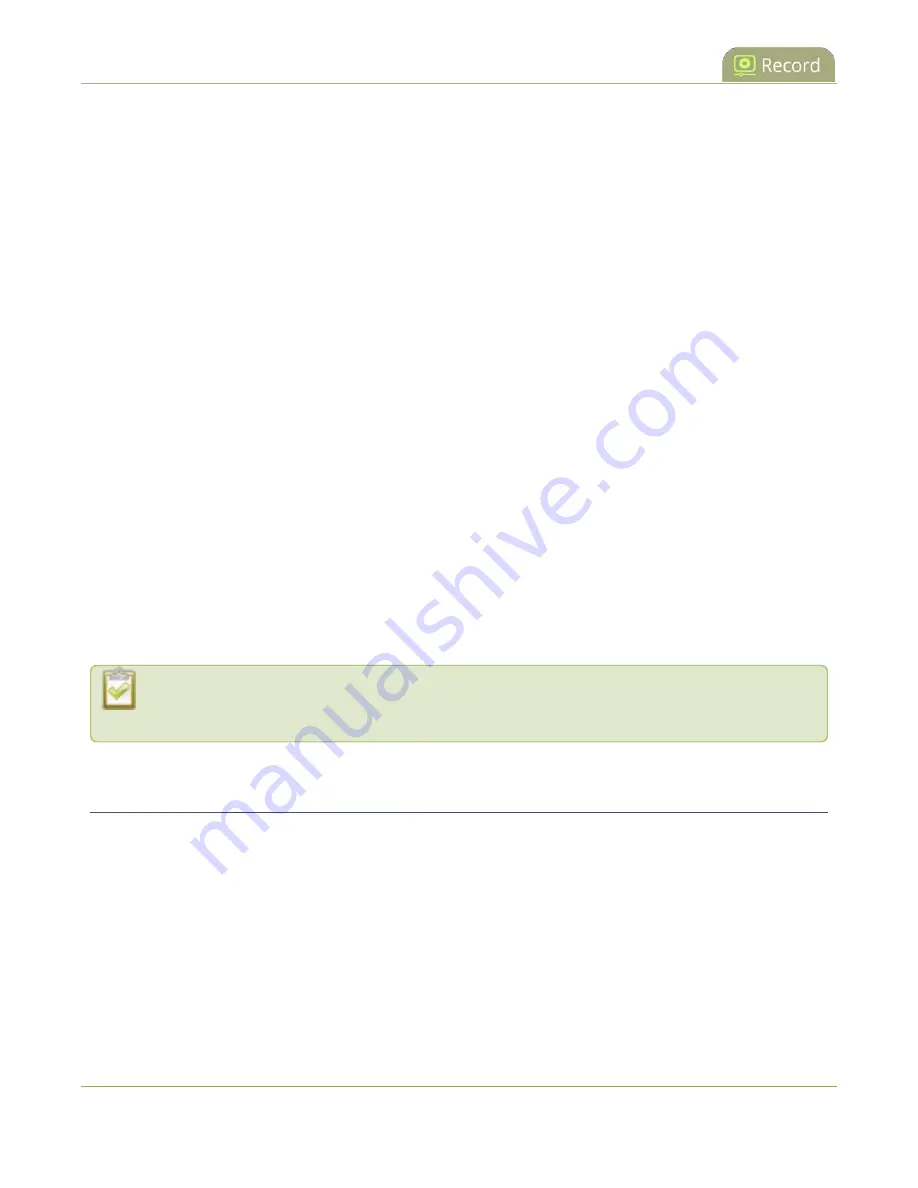
Pearl-2 User Guide
Recorders
Recorders
Using recorders with Pearl-2, you can record multiple channels together in a single multi-track file.
Recording multiple channels at the same time ensures that all your recordings start and stop at the same time.
After recording stops, you can automatically use one of the system's file synchronization methods to copy the
recordings off the server, or you can use our built-in tool to split the file into individual tracks for post-
processing.
For important considerations about file size limits when creating multiple recorders, see
.
We do not recommend using Recorders for manual (ad hoc) recordings to the Kaltura Content Management
System (CMS), see
About Kaltura recording and webcasting
Topics include:
l
l
l
l
l
To change recording settings, such as the file size limit, type, or to add a custom prefix to the file name, see
Configure recording settings, file size and type
.
You only need to create recorders for multi-track recordings. For single channel recordings, see
Add a recorder
Each channel has its own built-in recorder which you access from the channel's Recording page. However, if
you want to record several channels simultaneously to a multi-track file, you need to add a recorder to Pearl-2
using the Admin panel.
Each new recorder is automatically assigned a number, for example: Recorder 1, Recorder 2, etc. and is set to
record all configured channels by default.
For important considerations about file size limits when creating multiple recorders, see
.
415
Содержание Pearl-2
Страница 137: ...Pearl 2 User Guide Disable the network discovery port 123 ...
Страница 157: ...Pearl 2 User Guide Mute audio 143 ...
Страница 178: ...Pearl 2 User Guide 4K feature add on 164 ...
Страница 434: ...Pearl 2 User Guide Delete a recorder 3 Click Delete this recorder and click OK when prompted 420 ...
Страница 545: ...Pearl 2 User Guide Register your device 531 ...
Страница 583: ... and 2021 Epiphan Systems Inc ...