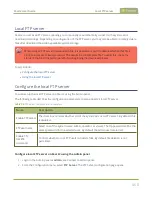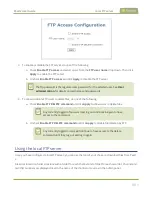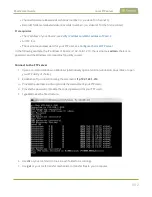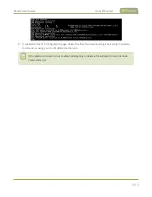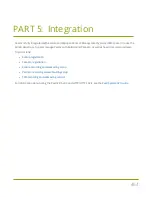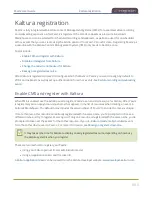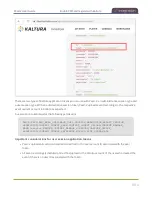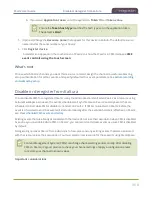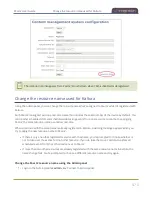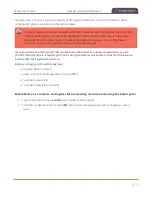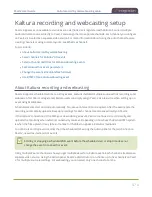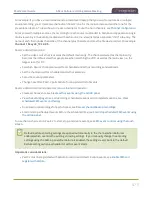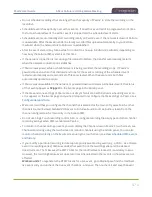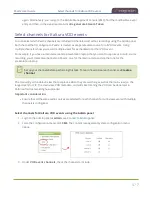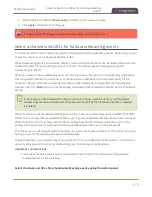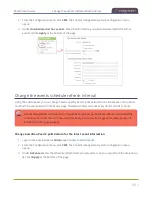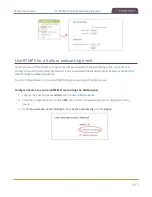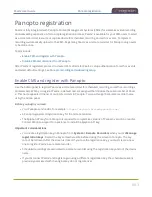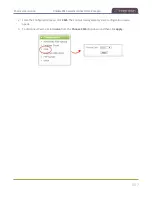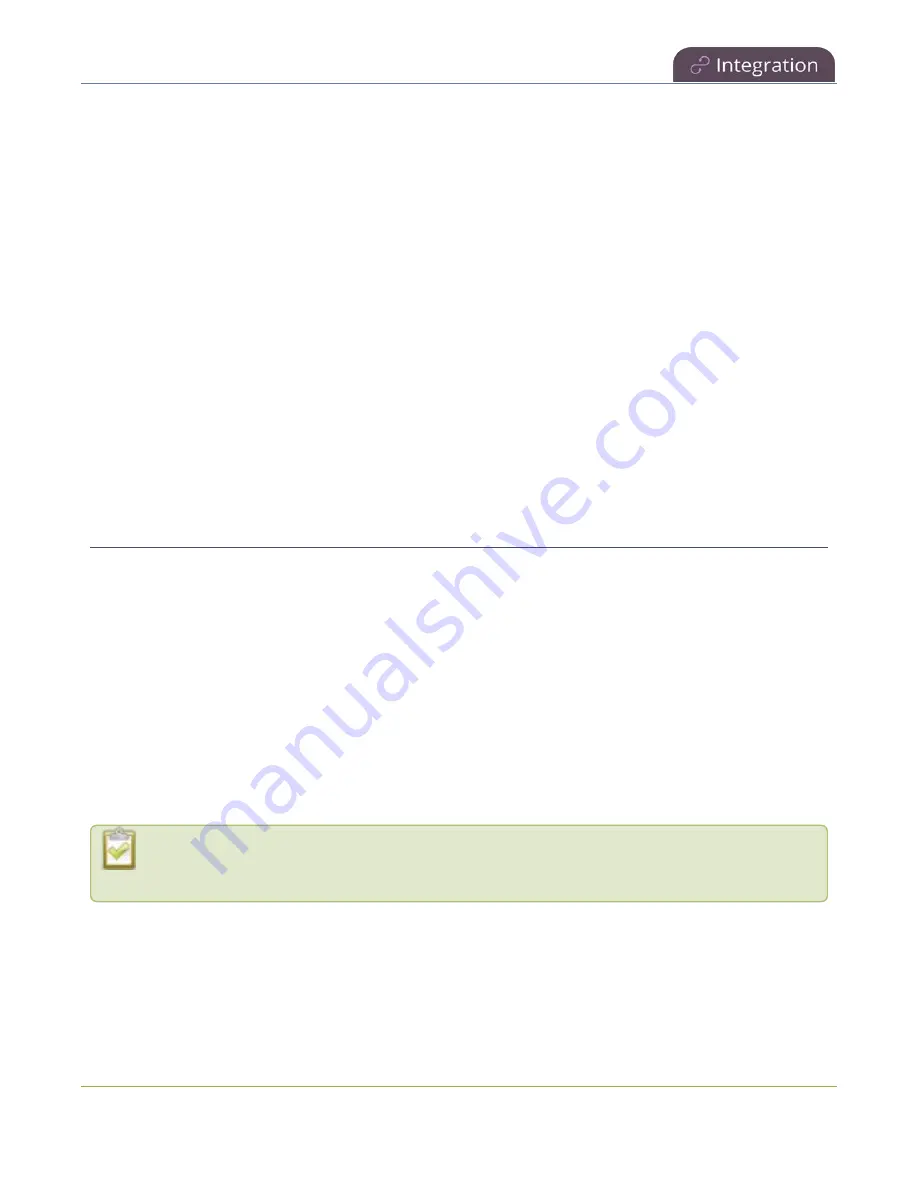
Pearl-2 User Guide
Kaltura recording and webcasting setup
Kaltura recording and webcasting setup
Pearl-2 appears as an available resource as soon as the device is registered with Kaltura. Connect multiple
audio and video sources directly to Pearl-2 and assign them to separate channels. Each channel you configure
on Pearl-2 is treated as a separate video source. For more information about using the auto channel feature,
creating channels or using custom layouts, see
Topics include:
l
About Kaltura recording and webcasting
l
Select channels for Kaltura VOD events
l
Select a channel and URLs for Kaltura webcasting events
l
Set Kaltura ad hoc event parameters
l
Change the events schedule refresh interval
l
Use RTMPS for a Kaltura webcasting event
About Kaltura recording and webcasting
Pearl-2 supports scheduled events, recurring events, and unscheduled multiple source ad hoc recordings and
webcasts. After Pearl-2 is registered, Kaltura users can simply assign Pearl-2 as a resource when setting up an
event using MediaSpace.
Scheduled events start and end automatically. No manual intervention is required. After the event ends, the
recording automatically uploads. Back up recordings for each channel are also saved locally on Pearl-2.
If the network connection or the CMS goes down during an event, Pearl-2 continues to record locally and
uploads the recording when network connectivity resumes. Depending on how busy the Kaltura CMS system
is when the files upload, it may take some time for the files to appear in Kaltura's media lists.
You can start and stop events earlier than the scheduled time using the Admin panel or the touch screen on
Pearl-2, as well as create ad hoc events.
Starting or stopping a scheduled VOD event before the scheduled start or stop time does not
change the event in to an ad hoc event.
Using multiple Pearl-2 channels is how you get multiple views for a Kaltura event. Each channel is treated as a
separate video source. Using the Admin panel, Pearl-2 administrators can choose up to five channels on Pearl-
2 for multiple source recordings. For webcasting, you can select only one channel at a time.
474
Содержание Pearl-2
Страница 137: ...Pearl 2 User Guide Disable the network discovery port 123 ...
Страница 157: ...Pearl 2 User Guide Mute audio 143 ...
Страница 178: ...Pearl 2 User Guide 4K feature add on 164 ...
Страница 434: ...Pearl 2 User Guide Delete a recorder 3 Click Delete this recorder and click OK when prompted 420 ...
Страница 545: ...Pearl 2 User Guide Register your device 531 ...
Страница 583: ... and 2021 Epiphan Systems Inc ...