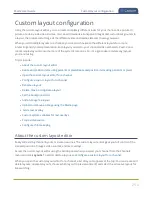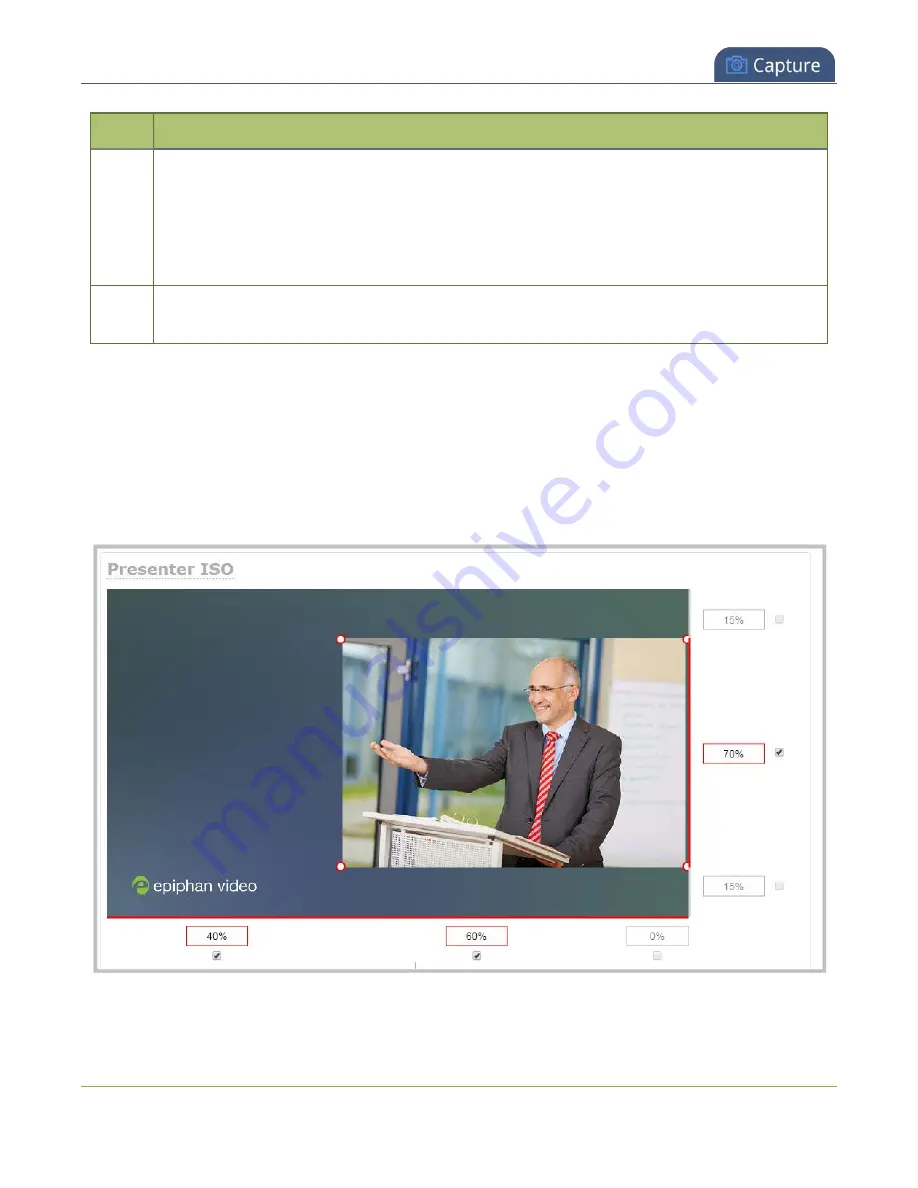
Pearl-2 User Guide
Resize and position items using percents or pixels
Item
Description
6
If using percents, this is the items percentage of
total height on the layout's vertical axis
.
(I.e. the item takes up 80% of the layout's height – represented by a thin red bar to the left of the
percent box).
If using pixels, this value is
the item's height, in pixels
, with a maximum pixel width (i.e. frame
size) identified in your channel's encoding settings
.
7
The percentage of blank space (or number of pixels) from
the top downward
on the layout's
vertical axis. (I.e. the item is displaced 10%, or 200px, from the top down).
Resize layout items
The easiest way to resize a layout item is to use the
center adjustment boxes
(annotated as #3 and #6 in
the image above) on each of the horizontal and vertical axes to set your item's width and height respectively.
You can also use your mouse cursor to select the corners and manipulate them into the size you want. Hold
the shift key while doing so to keep the frame size constant. If you need to
crop
.
262
Содержание Pearl-2
Страница 137: ...Pearl 2 User Guide Disable the network discovery port 123 ...
Страница 157: ...Pearl 2 User Guide Mute audio 143 ...
Страница 178: ...Pearl 2 User Guide 4K feature add on 164 ...
Страница 434: ...Pearl 2 User Guide Delete a recorder 3 Click Delete this recorder and click OK when prompted 420 ...
Страница 545: ...Pearl 2 User Guide Register your device 531 ...
Страница 583: ... and 2021 Epiphan Systems Inc ...