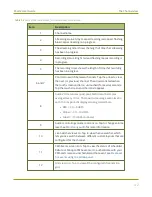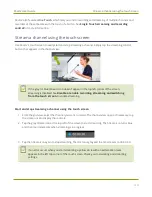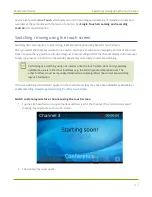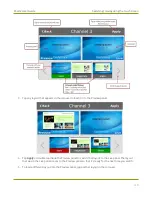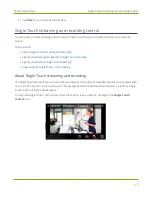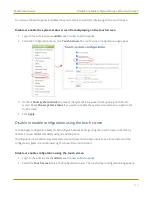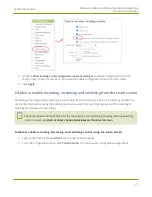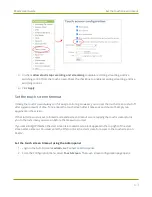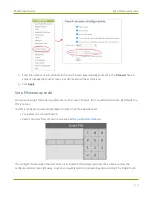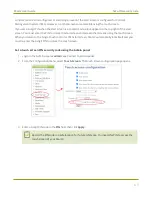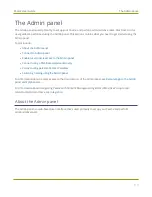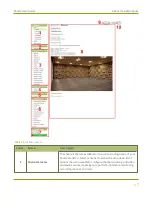Pearl-2 User Guide
CMS event controls using the touch screen
Management System (CMS) to create unscheduled ad hoc recordings and webcasts. For detailed instructions,
see:
l
Stop/start scheduled CMS events using the touch screen
l
Create ad hoc events using the touch screen
l
For important considerations before recording or webcasting to a CMS, see
About Panopto recording and webcasting
.
Table 12
Events screens using Pearl-2 for scheduled Kaltura and Panopto events
Events screens
Description
The Calendar icon appears on the touch screen of Pearl-2
when CMS is setup using the Admin panel.
Tap the calendar icon to display the Events screen.
For example: From the Channel view, the calendar icon
appears along the bottom of the screen.
This Events screen displays when no scheduled events are
configured.
To create an ad hoc recording or webcast, tap
Create
event
and authenticate using your CMS credentials.
Note:
Pearl-2 must be registered with the CMS to create
ad hoc events.
55
Содержание Pearl-2
Страница 137: ...Pearl 2 User Guide Disable the network discovery port 123 ...
Страница 157: ...Pearl 2 User Guide Mute audio 143 ...
Страница 178: ...Pearl 2 User Guide 4K feature add on 164 ...
Страница 434: ...Pearl 2 User Guide Delete a recorder 3 Click Delete this recorder and click OK when prompted 420 ...
Страница 545: ...Pearl 2 User Guide Register your device 531 ...
Страница 583: ... and 2021 Epiphan Systems Inc ...