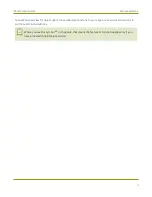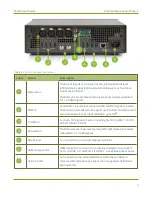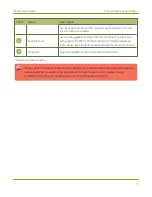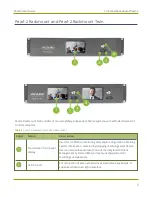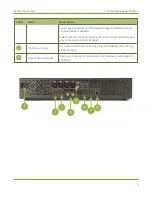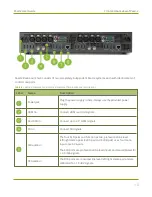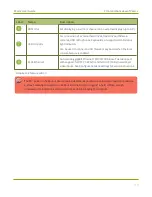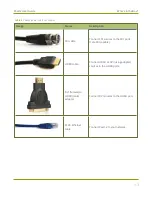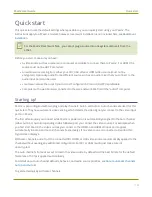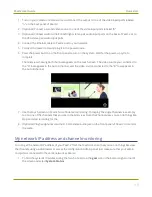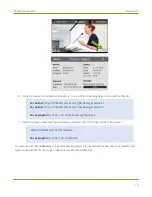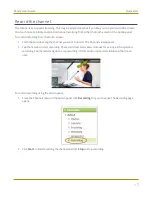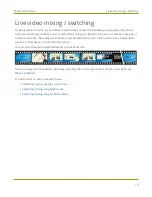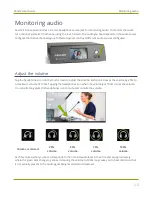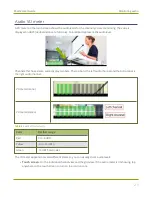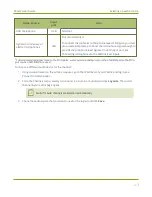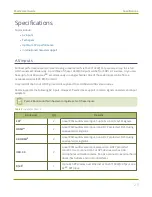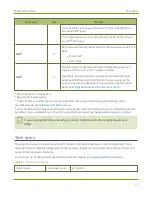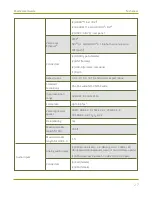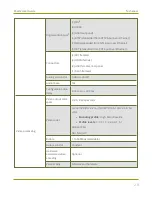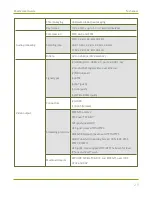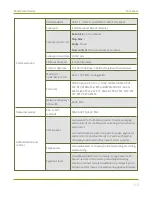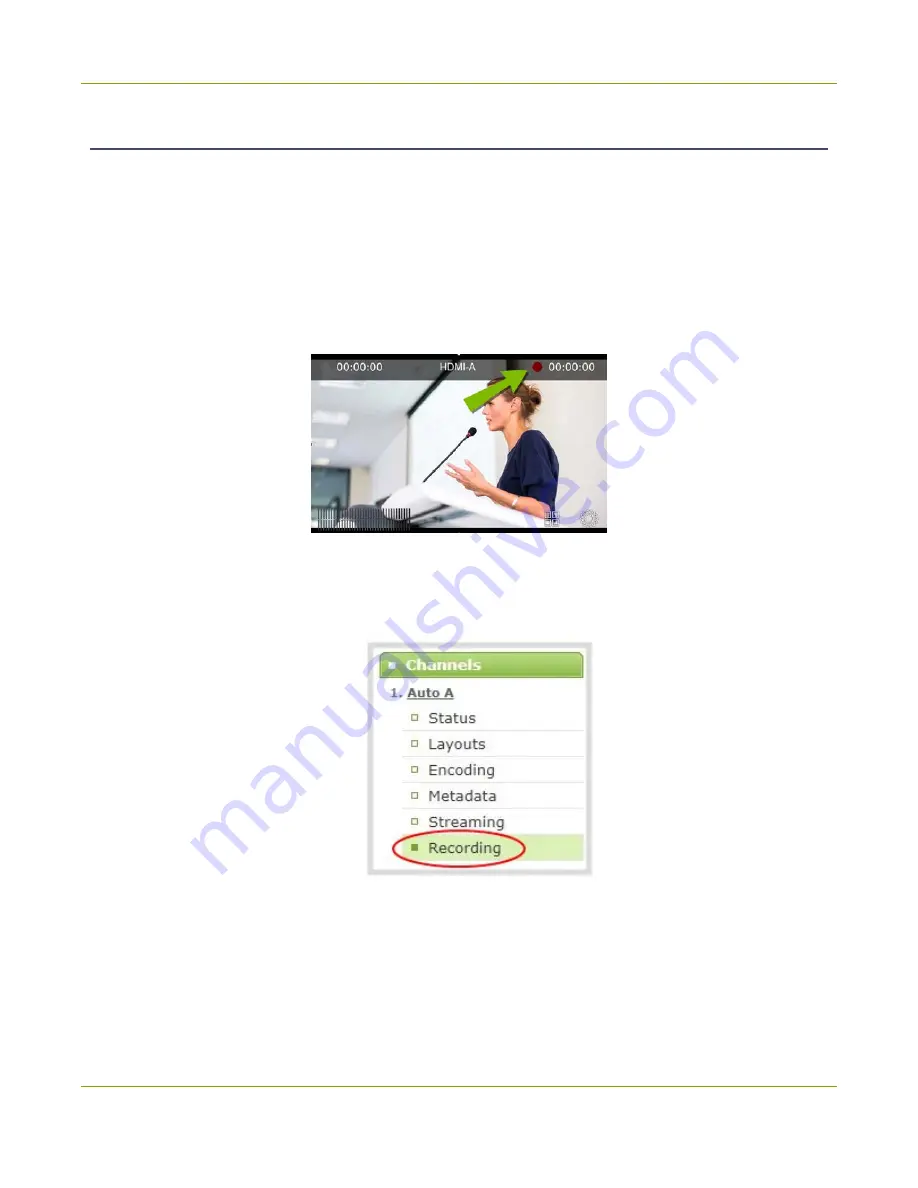
Pearl-2 User Guide
Quick start
Record the channel
The channel is set up and streaming. This may be all you need, but if you like, you can also record the stream.
You can choose to initiate and control channel recording from either the touch screen or the Admin panel.
To control recording from the touch screen:
1. From the Grid view, tap the channel you want to record. The Channel view appears.
2. Tap the red dot to start recording. The record timer starts and continues for as long as the system is
recording. Tap the red dot again to stop recording. If the control icons aren't visible, tap the screen
once.
To control recording using the Admin panel:
1. From the Channels menu in the Admin panel, click
Recording
for your channel. The Recording page
opens.
2. Click
Start
to start recording the channel and click
Stop
to stop recording.
17
Содержание Pearl-2
Страница 137: ...Pearl 2 User Guide Disable the network discovery port 123 ...
Страница 157: ...Pearl 2 User Guide Mute audio 143 ...
Страница 178: ...Pearl 2 User Guide 4K feature add on 164 ...
Страница 434: ...Pearl 2 User Guide Delete a recorder 3 Click Delete this recorder and click OK when prompted 420 ...
Страница 545: ...Pearl 2 User Guide Register your device 531 ...
Страница 583: ... and 2021 Epiphan Systems Inc ...