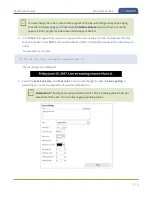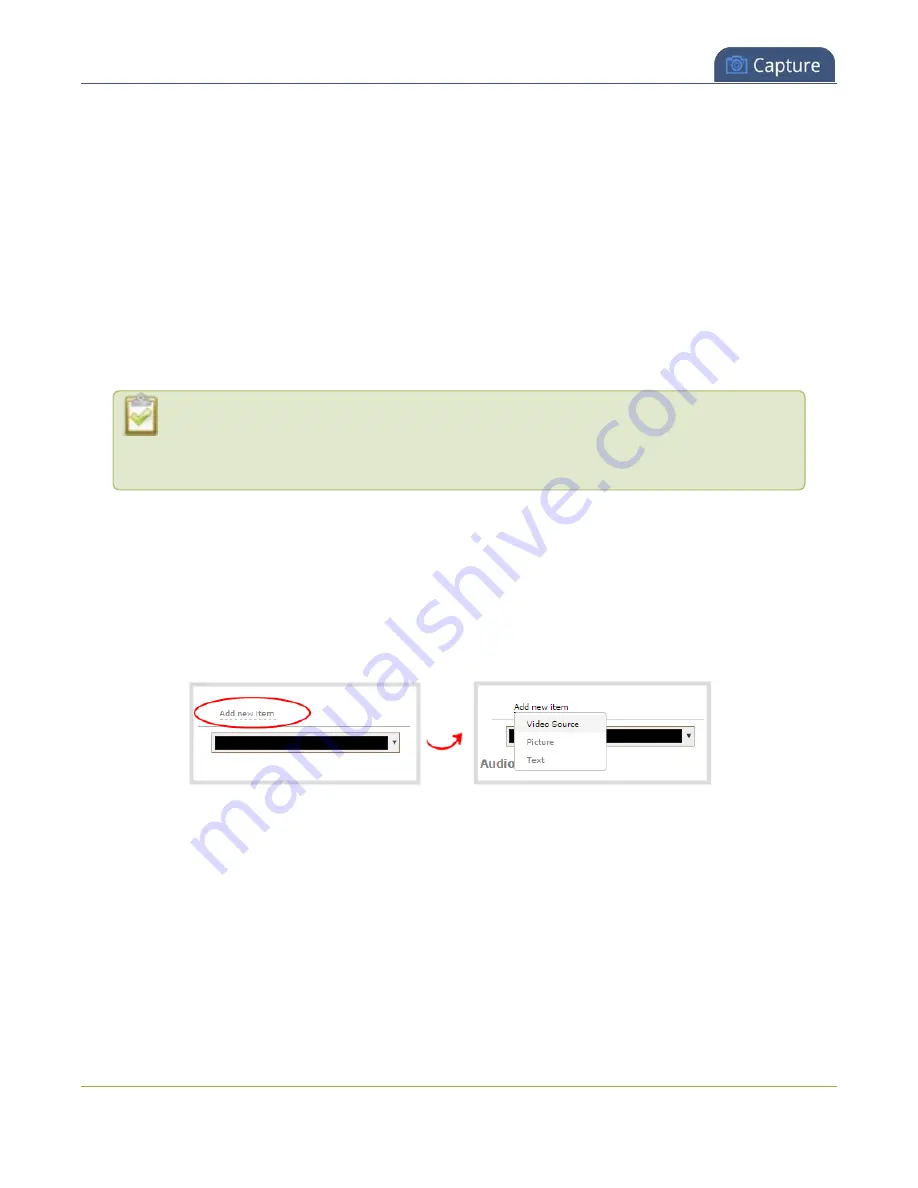
Pearl-2 User Guide
Add an image to a layout
Pearl-2 supports .PNG and .JPEG images up to a maximum size of 4096
×
2160. For many applications like a
background, you will want your image to have the same aspect ratio as the channel in which the image
appears. Pearl-2 supports images of all different shapes, such as 16×16 pixels; however, we recommended
that you upload exactly the size you need and avoid scaling the image using the custom layout editor.
Images can be uploaded in advance from the Media page, see
Upload or remove an image using the Media
. Otherwise, you can drag and drop to upload an image using the custom layout editor. Note that no
warning is displayed if the image is too large or if an image exists with the same name using drag and drop.
The file will be replaced with the new image you upload.
Any image without the proper file extension appears in the layout editor but doesn't display in the actual
video output. For instance, a .PNG image with the file extension .bmp or an invalid file extension such as
.png2 are examples of improper file extensions.
If your uploaded image does not appear in the list, ensure it doesn't exceed the maximum
image size of 4096
×
2160. No warning or error message is displayed if your image is too
large.
Add an image to a layout using the Admin panel's custom layout editor
1. Login to the Admin panel as
admin
.
2. From the Channels menu, select the channel and click
Layouts
. The custom layout editor opens.
3. Click
Add new item
and choose
Picture
from the drop down. The picture settings appears.
4. Select an image from the
Use picture
drop-down menu. To upload the image, drag and drop it from
your desktop to the gray
Please select picture
area. For best results, keep the
Keep aspect ratio
when scaling
check box selected (default).
273
Содержание Pearl-2
Страница 137: ...Pearl 2 User Guide Disable the network discovery port 123 ...
Страница 157: ...Pearl 2 User Guide Mute audio 143 ...
Страница 178: ...Pearl 2 User Guide 4K feature add on 164 ...
Страница 434: ...Pearl 2 User Guide Delete a recorder 3 Click Delete this recorder and click OK when prompted 420 ...
Страница 545: ...Pearl 2 User Guide Register your device 531 ...
Страница 583: ... and 2021 Epiphan Systems Inc ...