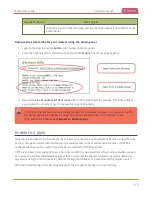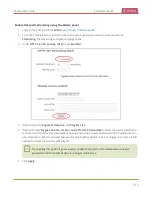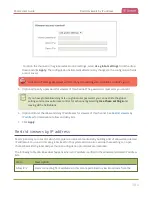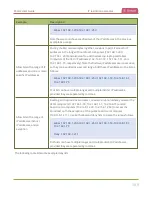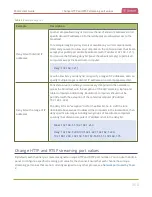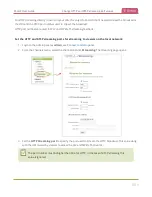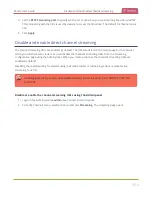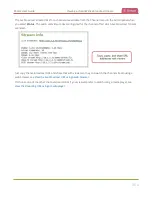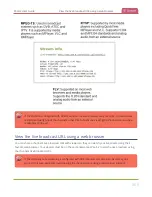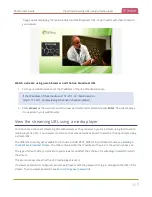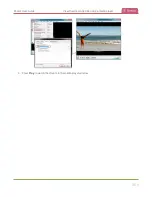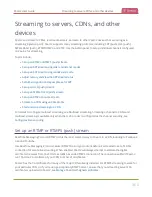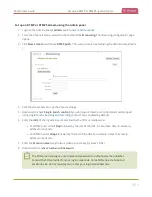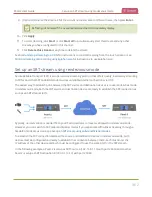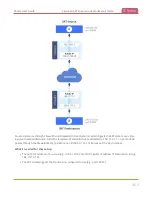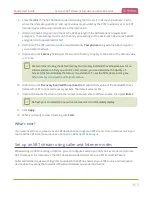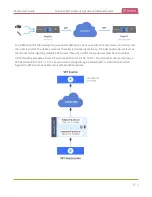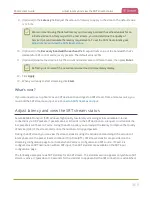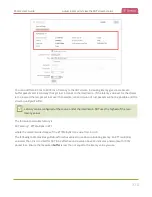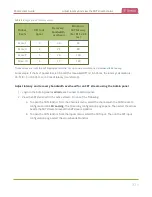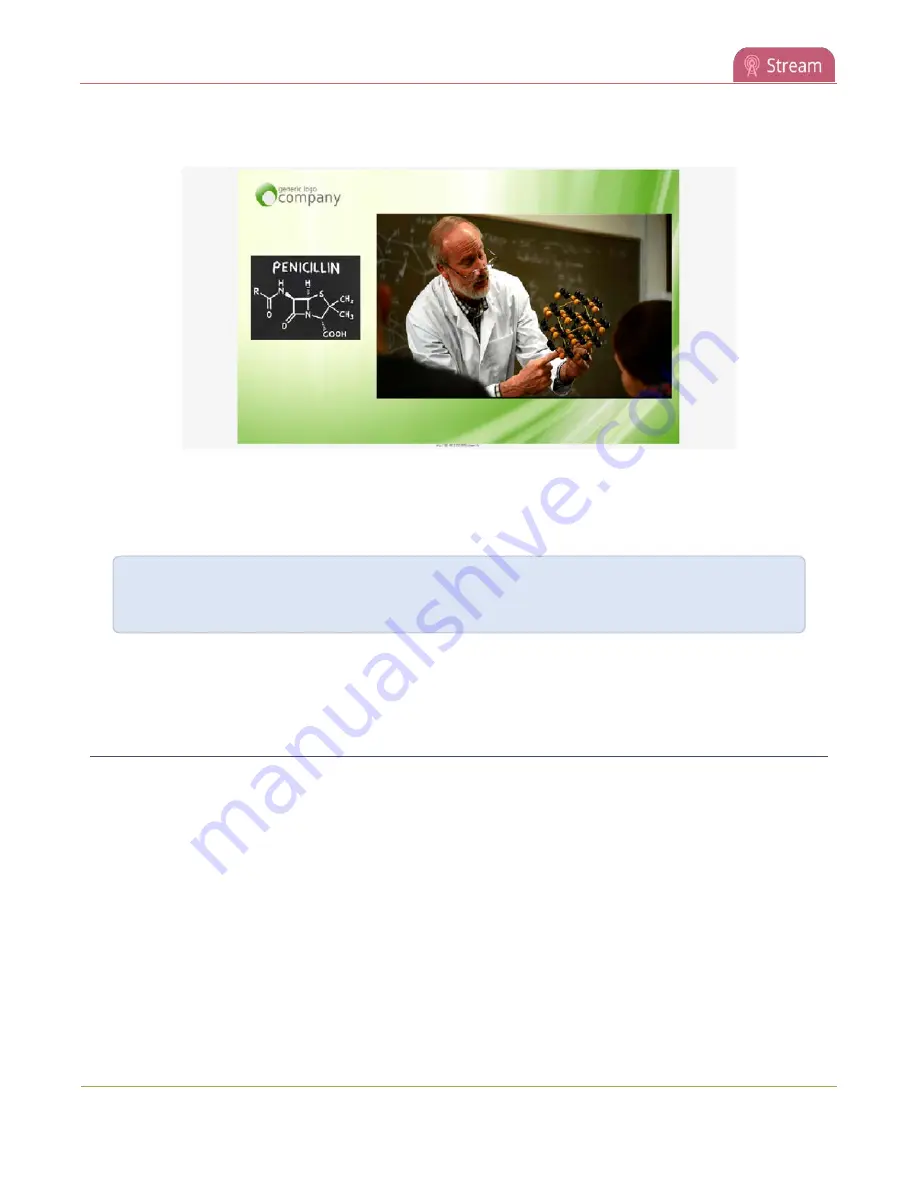
Pearl-2 User Guide
View the streaming URL using a media player
A page opens displaying the live broadcast and the broadcast URL. Copy the URL and share that with
your viewers.
Watch a stream using a web browser and the live broadcast URL
1. From your web browser, enter the IP address of the live broadcast stream.
If the IP address of the broadcast is 172.20.1.33, then browse to:
http:// 172.20.1.33/preview.cgi?channel=<channel number>
2. Enter
viewer
as the user name and the password when prompted and press
Enter
. The stream plays
in a new tab in your web browser.
View the streaming URL using a media player
You can share a channel's streaming URL with viewers so they can watch your live stream using their favorite
media player, like VLC. Your viewers must be on the same network as Pearl-2 to watch a channel stream using
a stream URL.
The different stream types available for channels include: RTSP, MPEG-TS, and Flash streams, see
channel's live broadcast stream
. The URL contains either the IP address of Pearl-2 or the serial number, see
The type of stream URL you provide to your viewers can affect their choice of media player needed to watch
the stream.
This procedure assumes that the VLC media player is used.
If a viewer password is configured, provide participants with the password to log in, along with the URL of the
stream. To set a viewer password, see
357
Содержание Pearl-2
Страница 137: ...Pearl 2 User Guide Disable the network discovery port 123 ...
Страница 157: ...Pearl 2 User Guide Mute audio 143 ...
Страница 178: ...Pearl 2 User Guide 4K feature add on 164 ...
Страница 434: ...Pearl 2 User Guide Delete a recorder 3 Click Delete this recorder and click OK when prompted 420 ...
Страница 545: ...Pearl 2 User Guide Register your device 531 ...
Страница 583: ... and 2021 Epiphan Systems Inc ...