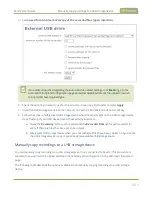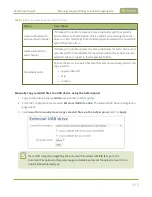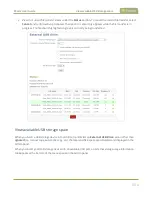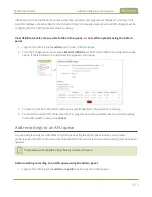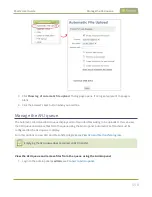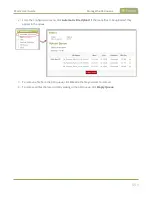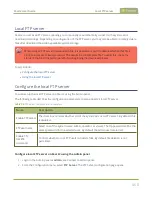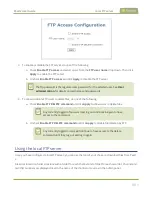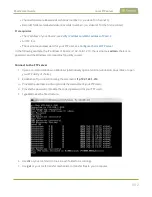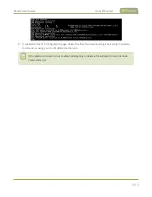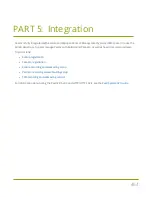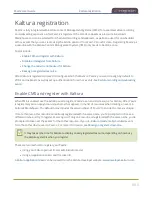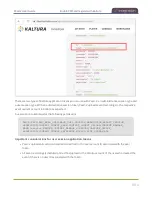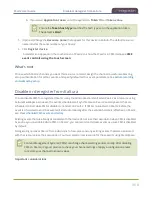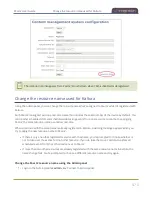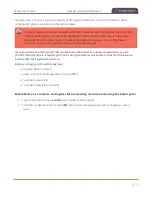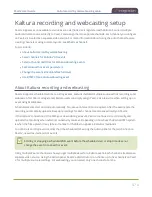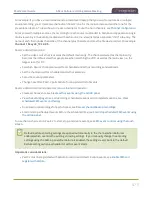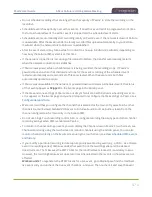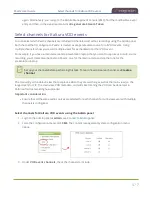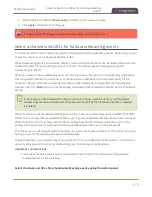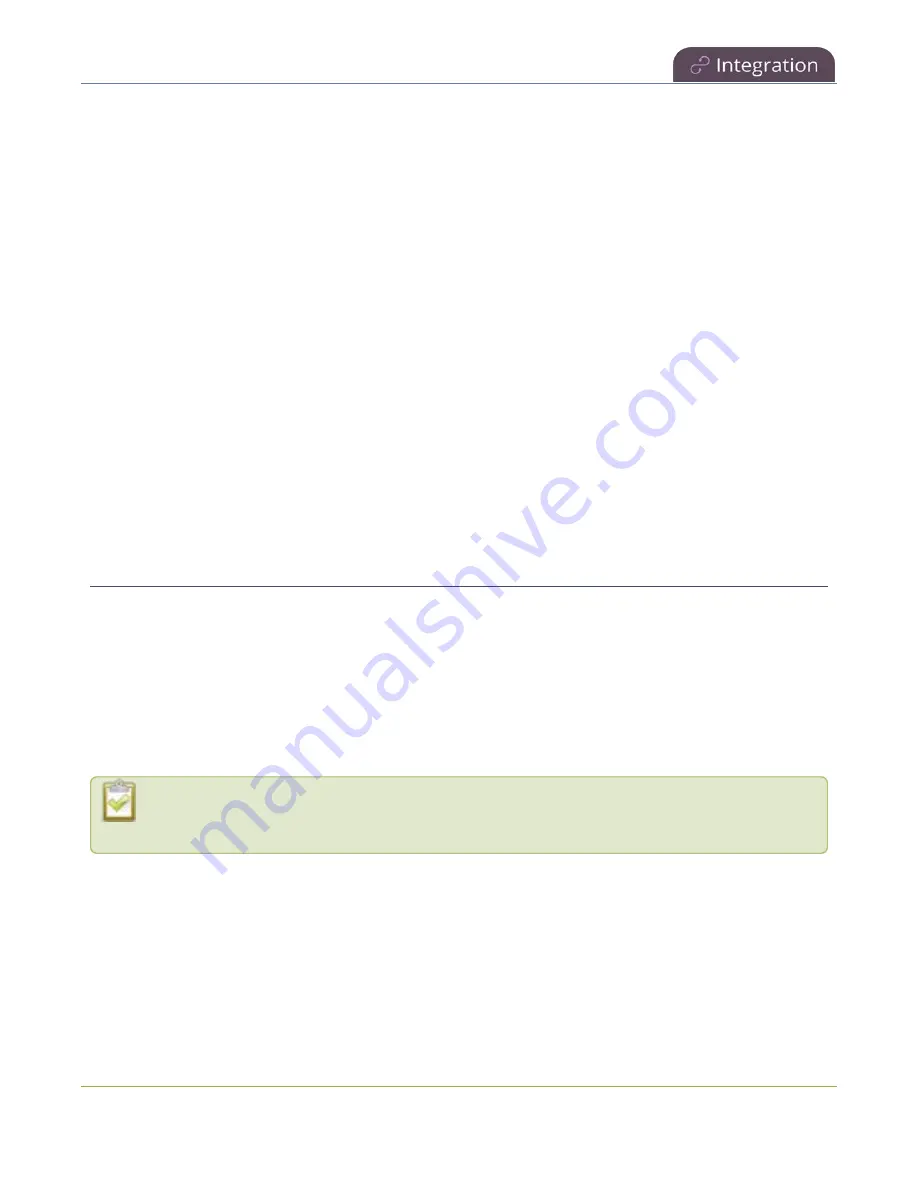
Pearl-2 User Guide
Kaltura registration
Kaltura registration
Pearl-2 is fully integrated with Kaltura Content Management Systems (CMSs) for a seamless video recording
and webcasting experience. After Pearl-2 is registered, the encoder appears as a resource in Kaltura's
MediaSpace and can be selected for scheduled recordings and webcasts, as well as be used for unscheduled
ad hoc events that you can create using the Admin panel or from Pearl-2's touch screen. Registering Pearl-2 as
a resource with the Kaltura Content Management System (CMS) only needs to be done once.
Topics include:
l
Enable CMS and register with Kaltura
l
Disable or deregister from Kaltura
l
Change the resource name used for Kaltura
l
Reassign a registered resource
After Kaltura is registered, proceed to configure which channels on Pearl-2 you want to assign by default to
VODs and webcasts, as well as set up authentication for ad hoc events. See
Kaltura recording and webcasting
.
Enable CMS and register with Kaltura
When CMS is enabled, use the Admin panel to register Pearl-2 as an encoder resource for Kaltura. After Pearl-2
is registered, you can assign it a unique name that appears in the list of resources when creating an event in
Kaltura's MediaSpace. The default name includes the serial number of Pearl-2 to ensure the name is unique.
If more than two other resources are already registered with the same name, you're prompted to choose a
different name and try to register Pearl-2 again. If only one resource is registered with the same name, you're
prompted to take over the events for that other resource. If you do, Kaltura transfers all scheduled events
from that other device over to Pearl-2. For more information, see
Reassign a registered resource
It may take some time for Kaltura to display a newly registered resource, depending on how busy
the Kaltura system is when you register.
There are two methods to register your Pearl-2:
l
Using your Kaltura partner ID and administrator secret
l
Using an application token and the token ID
can be created from the Kaltura developer website:
465
Содержание Pearl-2
Страница 137: ...Pearl 2 User Guide Disable the network discovery port 123 ...
Страница 157: ...Pearl 2 User Guide Mute audio 143 ...
Страница 178: ...Pearl 2 User Guide 4K feature add on 164 ...
Страница 434: ...Pearl 2 User Guide Delete a recorder 3 Click Delete this recorder and click OK when prompted 420 ...
Страница 545: ...Pearl 2 User Guide Register your device 531 ...
Страница 583: ... and 2021 Epiphan Systems Inc ...