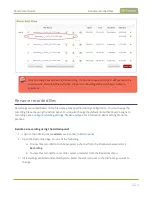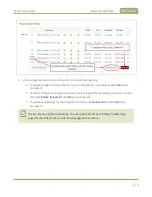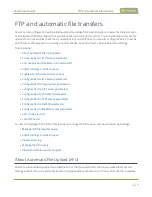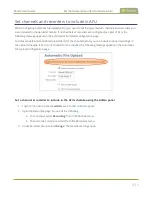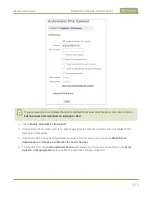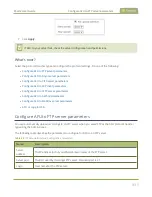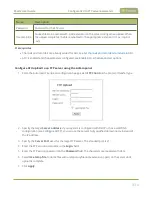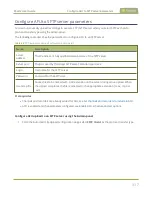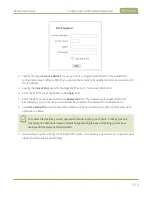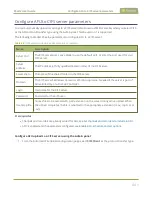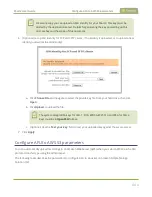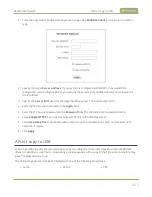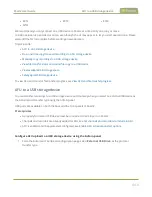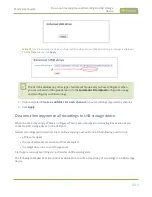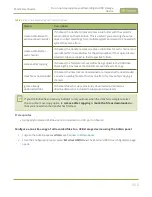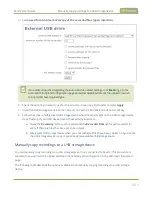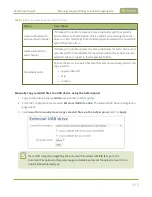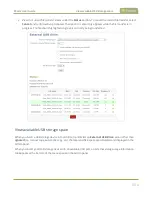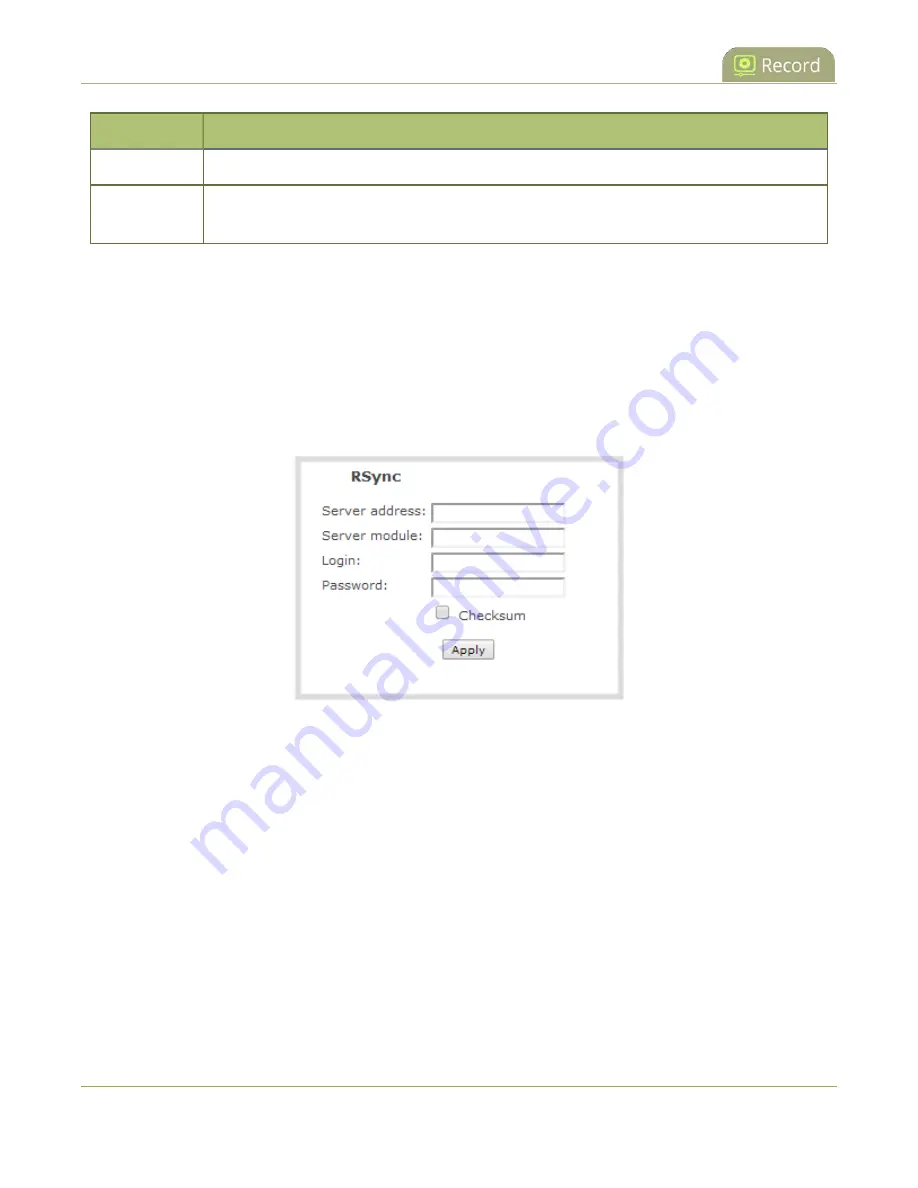
Pearl-2 User Guide
Configure AFU to RSync server parameters
Name
Description
Password
Password for the RSync user.
Checksum
Select to enable checksum checking during file transfer. This increases the time taken to
transfer, but also increases reliability of the transfer.
Prerequisites
l
Channels and recorders are already added for AFU, see
Set channels and recorders to include in AFU
.
l
AFU is enabled and the parameters configured, see
Enable AFU, schedule, and set options
Configure AFU upload to an RSync server using the Admin panel
1. From the Automatic File Upload configuration page, select
RSync Client
as the protocol transfer type.
2. Specify the target
Server address
. If your system is configured with DHCP or has a valid DNS
), you can use the server’s fully qualified domain name instead of
the IP address.
3. Specify the
Server module
. This is the name of the shared folder on the server. If needed, request this
value from your network administrator.
4. Specify a username for the RSync Server in the
Login
field. The user must have write permissions for
the module.
5. Specify the password for the user in the
Password
field; the value is masked by dots.
6. (Optional) Select the
Checksum
check box to add a checksum validation to the transfer between the
system and the recipient server.
7. Click
Apply
.
440
Содержание Pearl-2
Страница 137: ...Pearl 2 User Guide Disable the network discovery port 123 ...
Страница 157: ...Pearl 2 User Guide Mute audio 143 ...
Страница 178: ...Pearl 2 User Guide 4K feature add on 164 ...
Страница 434: ...Pearl 2 User Guide Delete a recorder 3 Click Delete this recorder and click OK when prompted 420 ...
Страница 545: ...Pearl 2 User Guide Register your device 531 ...
Страница 583: ... and 2021 Epiphan Systems Inc ...