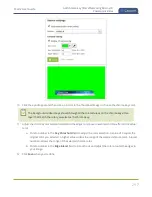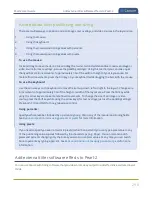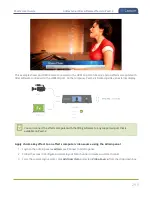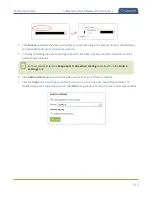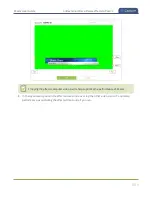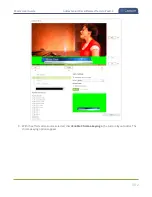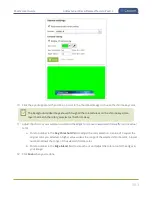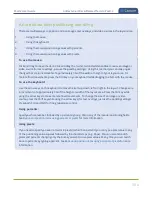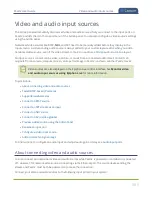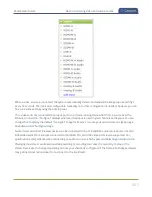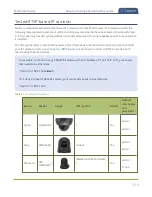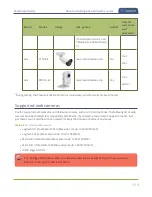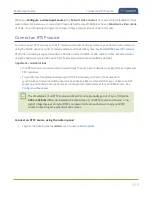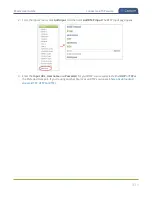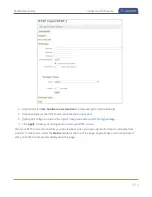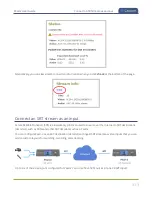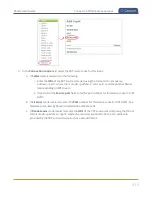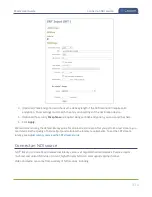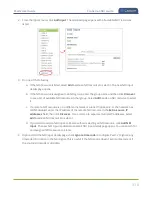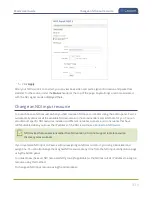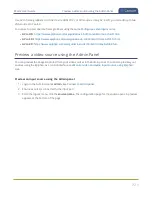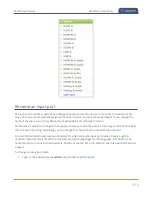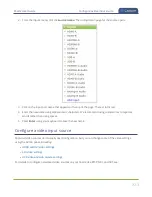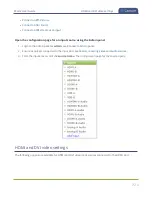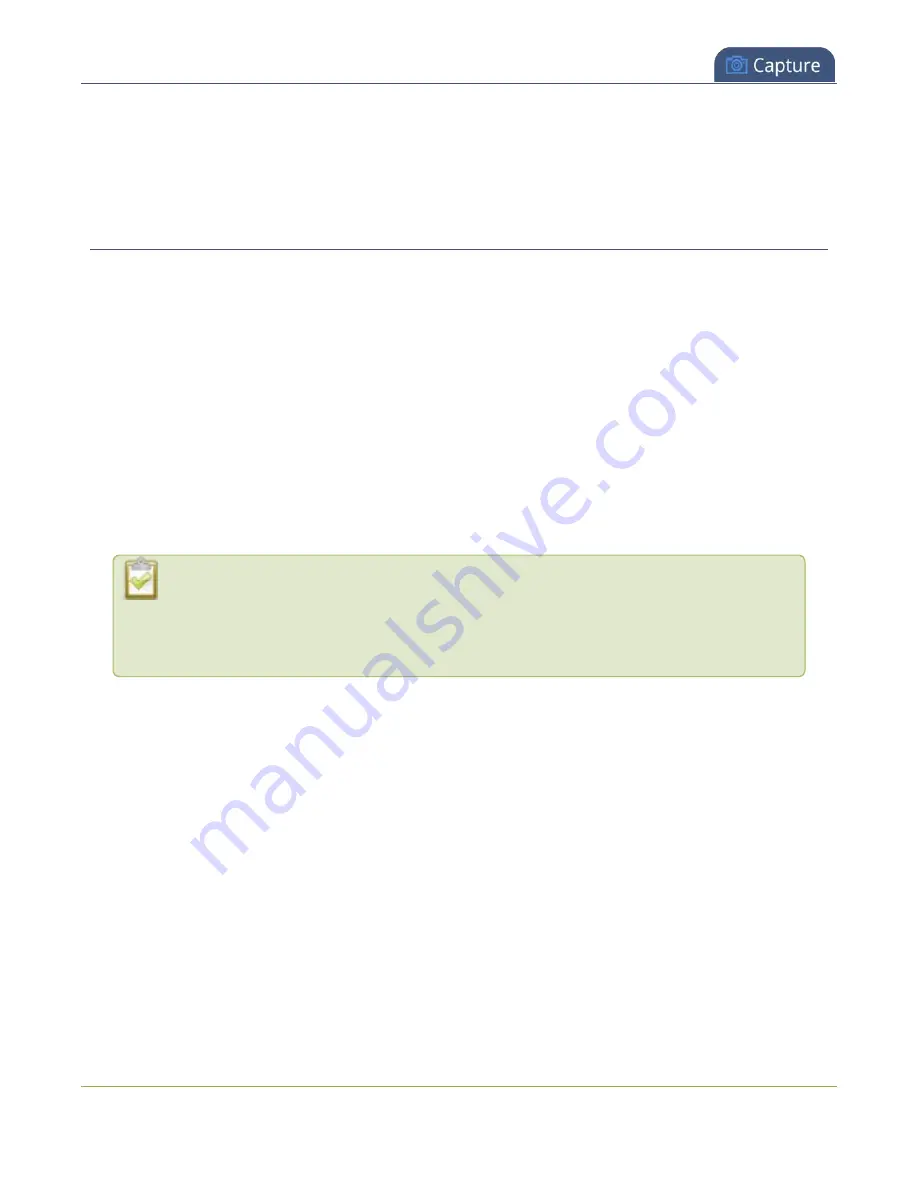
Pearl-2 User Guide
Connect an RTSP source
Configure a video input source
, the
Default video mode
is not necessarily achievable for that
web camera. For instance, a camera might have a default mode of 1080p but have a
Maximum video mode
of 720p. If no settings are changed, the camera simply outputs video at 720p in this case.
Connect an RTSP source
You can connect RTSP sources such as IP cameras and other Pearl-2 systems to your Pearl-2 over a network
using the Admin panel. For a list of tested cameras and their URL syntax, see
RTSP video encoding is supported with H.264 video codec and MP3 or AAC audio formats. We recommend
using the hardware acceleration option for improved performance (enabled by default).
Important considerations
l
If an RTSP source is connected but unused in any channel, Pearl-2 decodes only key frames to preserve
CPU resources.
l
To synchronize timestamps between your RTSP source and your Pearl-2, the same time
synchronization server should be used for both devices. We recommend that you configure an NTP
server on your Pearl-2 and use Pearl-2 as a time synchronization server for your RTSP source. See
.
The timestamps of an RTSP source and Pearl-2 tend to gradually go out of sync. If there's a
2500 –3000 ms
difference between the timestamp of your RTSP source and Pearl-2, a "no
signal" image displays and your RTSP source won't stream audio. Re-connect your RTSP
source to reset any time synchronization issues.
Connect an RTSP source using the Admin panel
1. Login to the Admin panel as
admin
.
310
Содержание Pearl-2
Страница 137: ...Pearl 2 User Guide Disable the network discovery port 123 ...
Страница 157: ...Pearl 2 User Guide Mute audio 143 ...
Страница 178: ...Pearl 2 User Guide 4K feature add on 164 ...
Страница 434: ...Pearl 2 User Guide Delete a recorder 3 Click Delete this recorder and click OK when prompted 420 ...
Страница 545: ...Pearl 2 User Guide Register your device 531 ...
Страница 583: ... and 2021 Epiphan Systems Inc ...