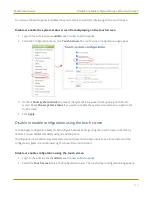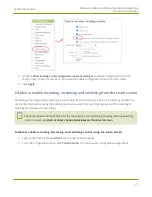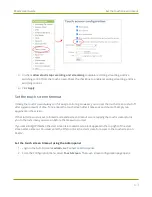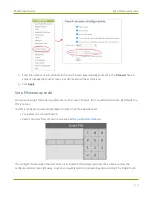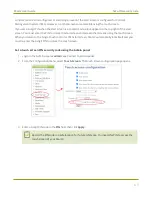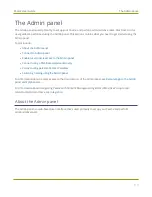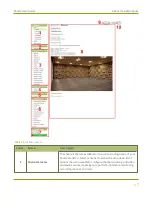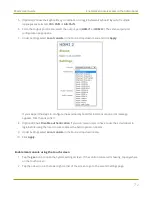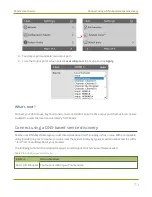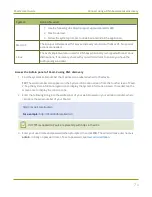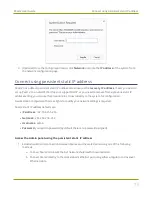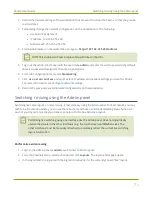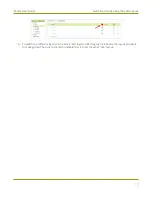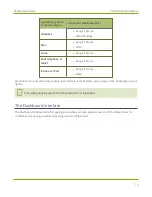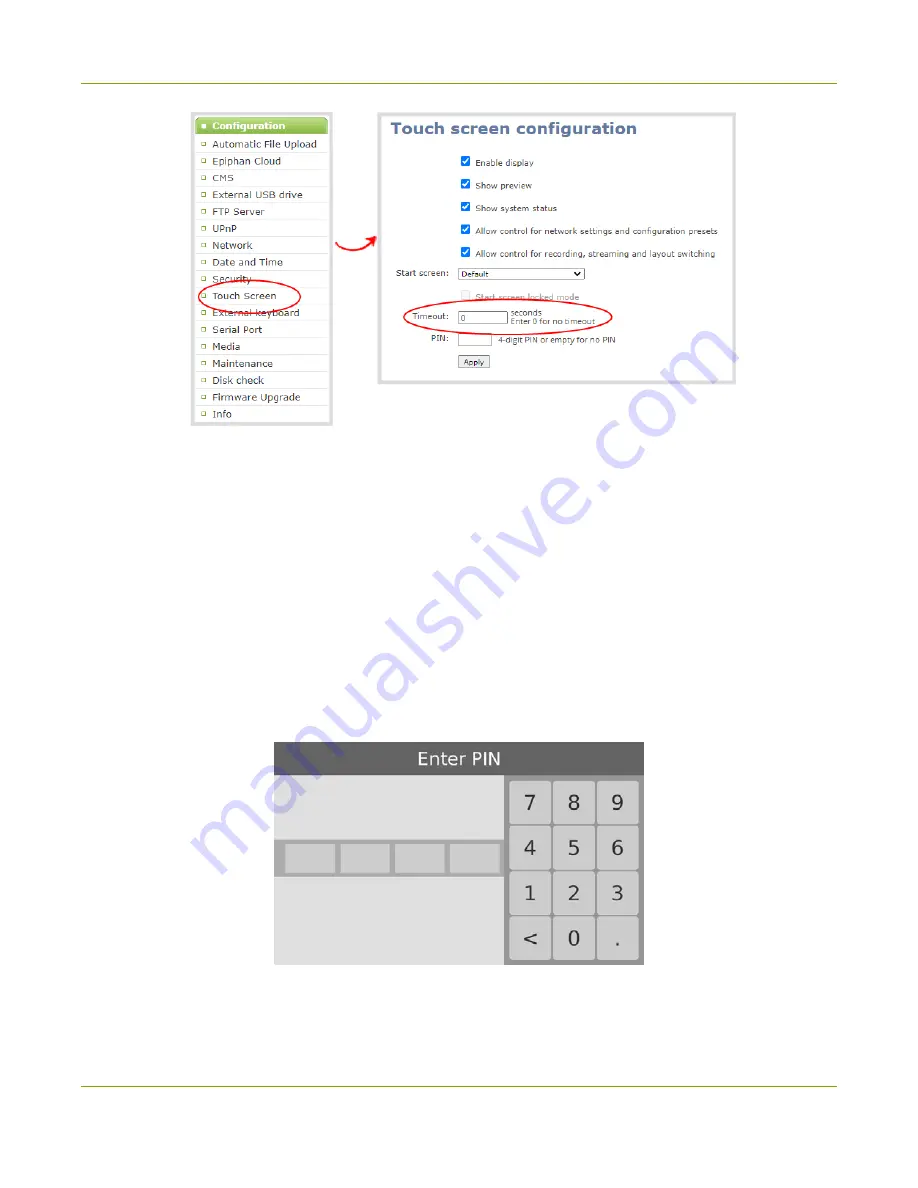
Pearl-2 User Guide
Set a PIN security code
3. Enter the number of seconds before the touch screen automatically shuts off in the
Timeout
field. A
value of 0 keeps the touch screen on at all times when the system is on.
4. Click
Apply
.
Set a PIN security code
You can set a 4-digit PIN code to protect the touch screen of Pearl-2 from unauthorized access. By default, the
PIN is not set.
If a PIN is configured, users are prompted to enter the PIN code whenever:
l
You power on or restart Pearl-2.
l
Pearl-2 recovers from timeout mode, see
If no 4-digit PIN is set when the start screen is in locked mode, simply tap the touch screen to access the
configured start screen right away. Anyone can quickly start/stop streaming and recording if the Single Touch
64
Содержание Pearl-2
Страница 137: ...Pearl 2 User Guide Disable the network discovery port 123 ...
Страница 157: ...Pearl 2 User Guide Mute audio 143 ...
Страница 178: ...Pearl 2 User Guide 4K feature add on 164 ...
Страница 434: ...Pearl 2 User Guide Delete a recorder 3 Click Delete this recorder and click OK when prompted 420 ...
Страница 545: ...Pearl 2 User Guide Register your device 531 ...
Страница 583: ... and 2021 Epiphan Systems Inc ...