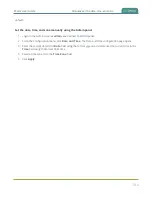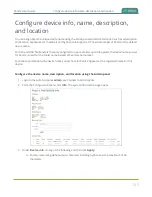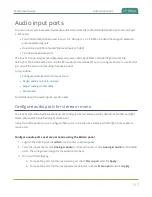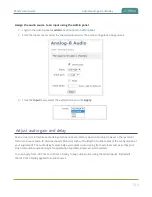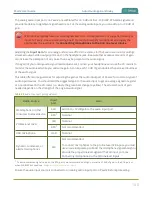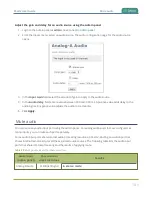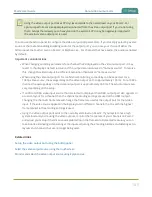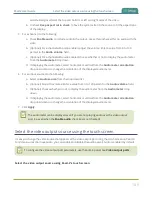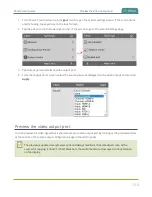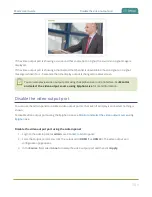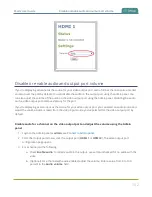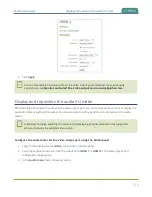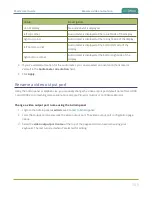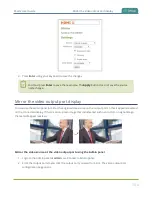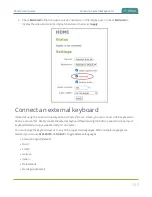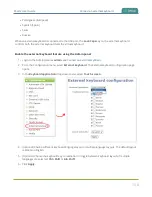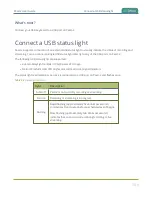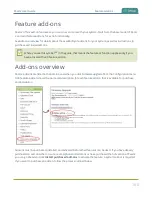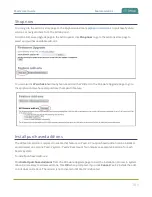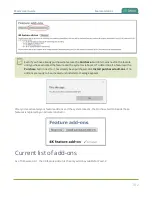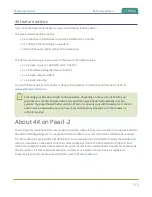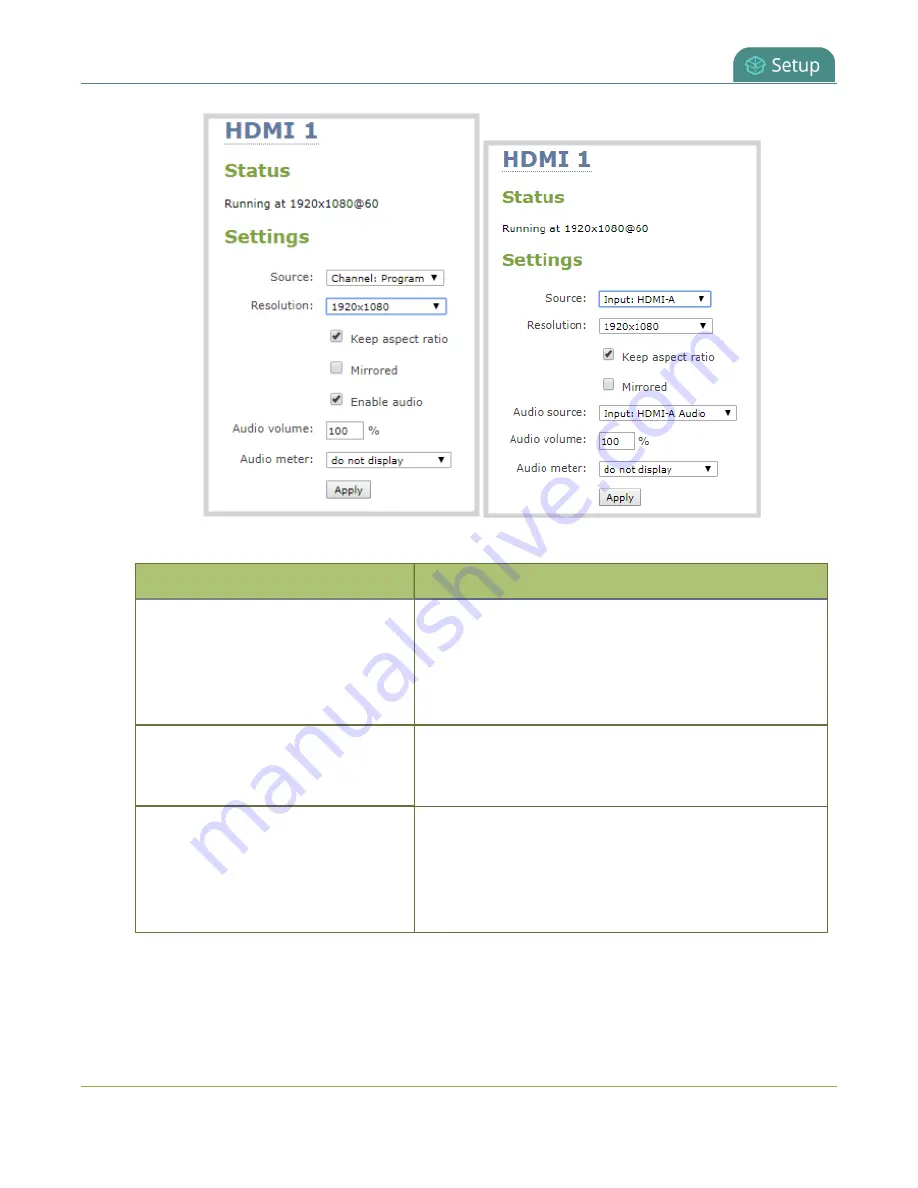
Pearl-2 User Guide
Set up the video output port using the Admin panel
3. In the
Resolution
field, select the resolution for the video output port.
Value
Description
Same as source
Set the output to the same resolution as the channel or
video source. If that resolution is not supported by the
display, the video output port will negotiate a new
resolution with the display (generally this ends up being the
display's default resolution).
Destination default
This is the default value. Each display has a preferred
resolution, and when you choose this setting, the video
output port will use the display's default resolution.
640×360, 640×480, 960×540,
1024×768, 1280×720, 1280×960,
1360×768, 1400×1050, 1920×1080,
1920×1200, 2560×1440,
3840×2160
, 4096×2160
Choose a specific resolution for the output port. For an
explanation of the different choices, see
output port using the Admin panel
.
4. Do one of the following:
a. Check
Keep aspect ratio check
to have the system maintain the correct aspect ratio. If the
aspect ratio is different between the source and the chosen display aspect ratio, black bars are
148
Содержание Pearl-2
Страница 137: ...Pearl 2 User Guide Disable the network discovery port 123 ...
Страница 157: ...Pearl 2 User Guide Mute audio 143 ...
Страница 178: ...Pearl 2 User Guide 4K feature add on 164 ...
Страница 434: ...Pearl 2 User Guide Delete a recorder 3 Click Delete this recorder and click OK when prompted 420 ...
Страница 545: ...Pearl 2 User Guide Register your device 531 ...
Страница 583: ... and 2021 Epiphan Systems Inc ...