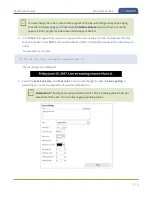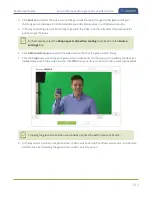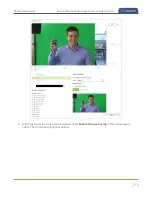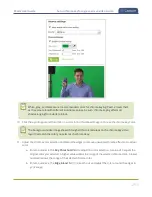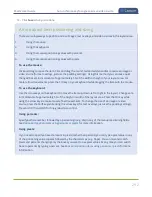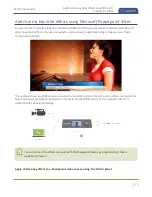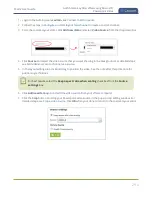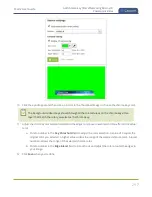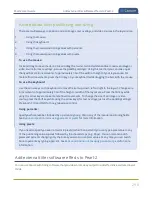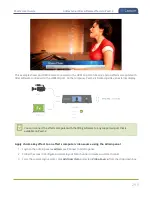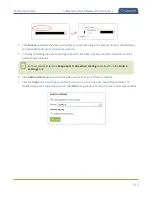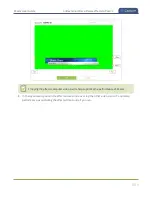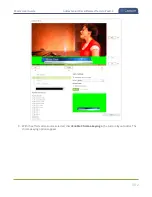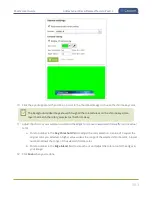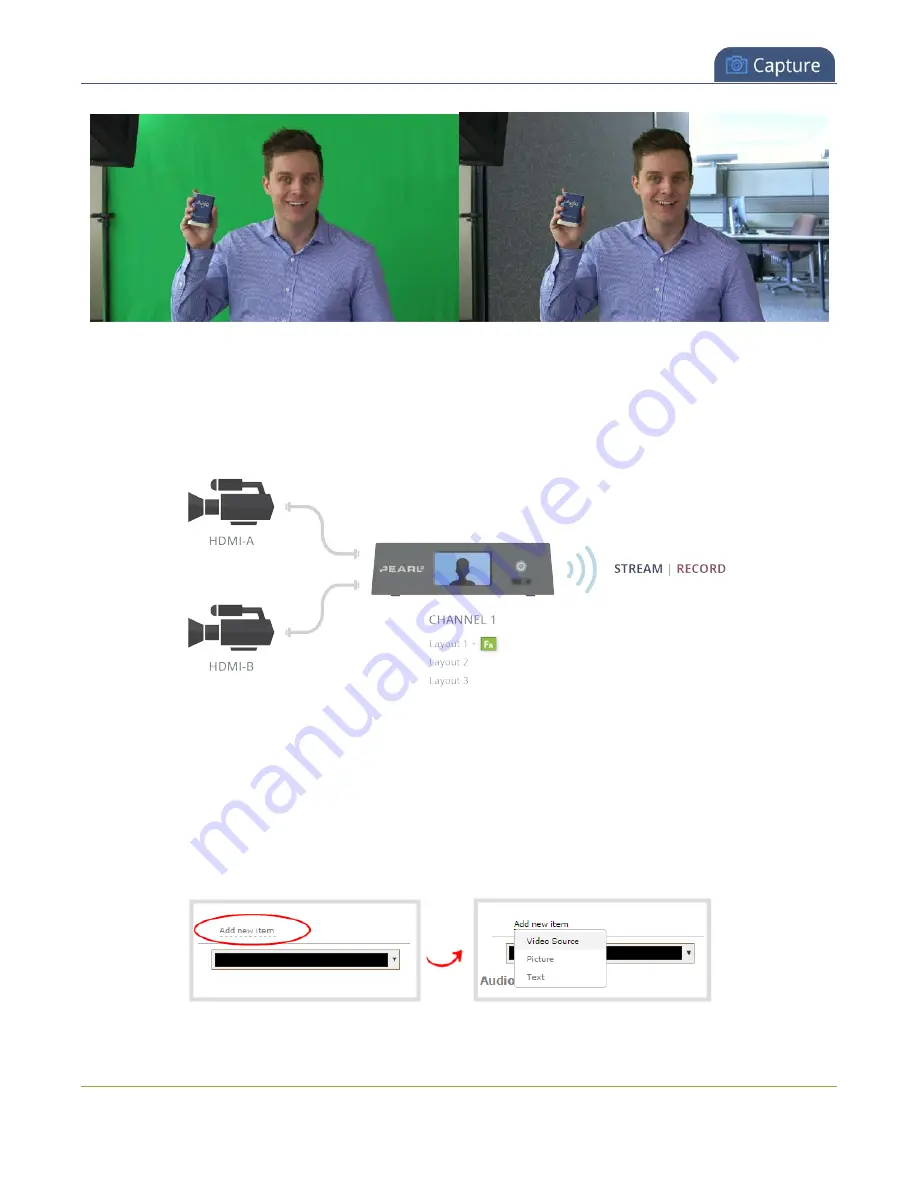
Pearl-2 User Guide
Set up chroma key for a green screen video source
Your chroma key source can come from a video camera or an effects computer connected to Pearl-2. The
background you use can be from another video source, a still image that you've uploaded to Pearl-2, or from
an effects computer.
This example shows two camera sources connected to Pearl-2. The green screen appears in the video source
connected to HDMI-A and the office background is from HDMI-B.
Configure chroma keying for green screen using the Admin panel
1. Login to the Admin panel as
admin
.
Configure a custom layout for a channel
to create a custom channel.
3. From the custom layout editor, click
Add new item
and select
Video Source
.
288
Содержание Pearl-2
Страница 137: ...Pearl 2 User Guide Disable the network discovery port 123 ...
Страница 157: ...Pearl 2 User Guide Mute audio 143 ...
Страница 178: ...Pearl 2 User Guide 4K feature add on 164 ...
Страница 434: ...Pearl 2 User Guide Delete a recorder 3 Click Delete this recorder and click OK when prompted 420 ...
Страница 545: ...Pearl 2 User Guide Register your device 531 ...
Страница 583: ... and 2021 Epiphan Systems Inc ...