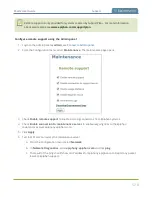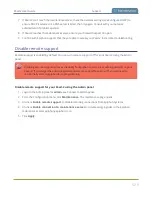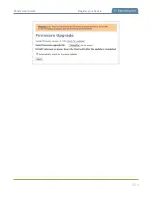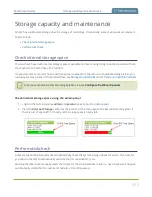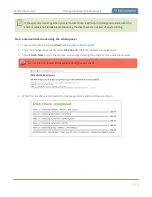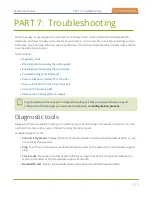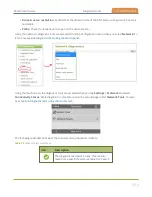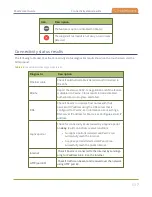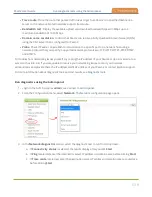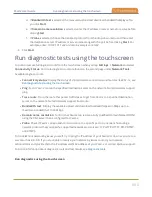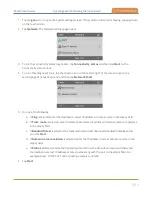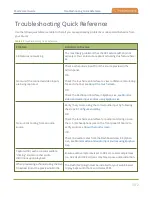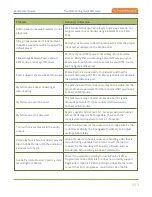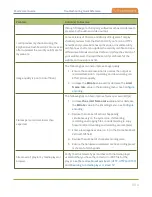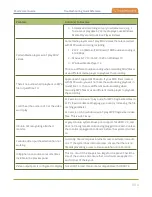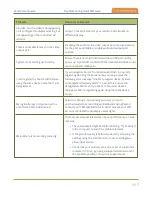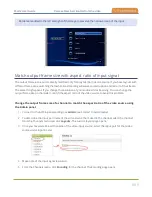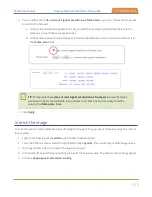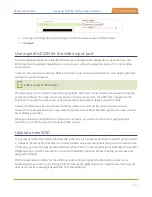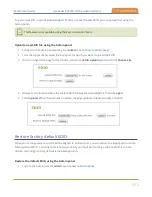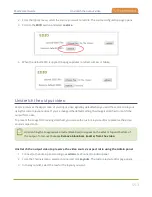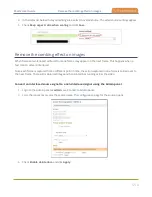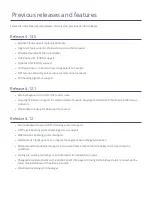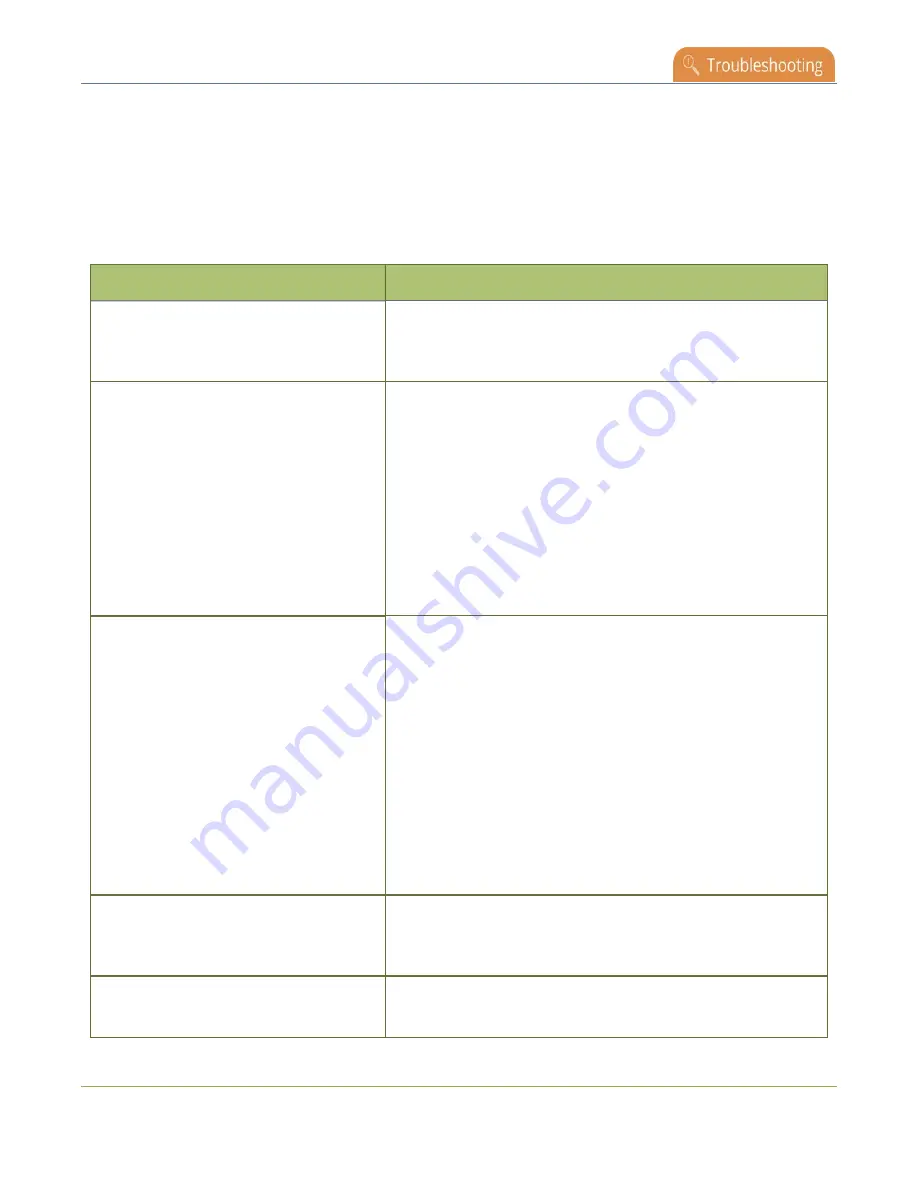
Pearl-2 User Guide
Troubleshooting Quick Reference
Troubleshooting Quick Reference
Use the follow quick reference table for help if you are experiencing problems or unexpected behavior from
your Pearl-2.
Table 81
Troubleshooting Quick Reference
Problem
Action(s) to Resolve
4K features not working
The most likely problem is that the 4K Feature add-on is not
activated. You can lean more about activating this feature here:
Not sure if the connected video inputs
are being captured.
Check each source's input from the source preview in the
Admin panel.
OR
Check the touchscreen interface to view confidence monitoring
for each channel, see
.
OR
Check the Dashboard interface in Epiphan Live, see
video and audio input sources using Epiphan Live
.
No sound is coming from an audio
source.
Verify that you are using the correct audio input by following
the steps in
.
OR
Check the touchscreen interface for audio monitoring or use
the 3.5 mm headphone jack on the front panel of Pearl-2 to
verify audio, see
OR
Check the audio meter from the Dashboard view in Epiphan
Live, see
Monitor video and audio input sources using Epiphan
Captured SDI audio contains audible
"clicking" sound or other audio
distortions upon playback.
Ensure audio sample rate is set to 48 kHz. Lower sample rates
(i.e. 32 kHz and 44 kHz) can sometimes cause audio distortion.
When previewing a channel using the Live
broadcast link or the preview link in the
The Flash (FLV) plugin must be installed for your web browser
to play back audio that's encoded as PCM.
542
Содержание Pearl-2
Страница 137: ...Pearl 2 User Guide Disable the network discovery port 123 ...
Страница 157: ...Pearl 2 User Guide Mute audio 143 ...
Страница 178: ...Pearl 2 User Guide 4K feature add on 164 ...
Страница 434: ...Pearl 2 User Guide Delete a recorder 3 Click Delete this recorder and click OK when prompted 420 ...
Страница 545: ...Pearl 2 User Guide Register your device 531 ...
Страница 583: ... and 2021 Epiphan Systems Inc ...