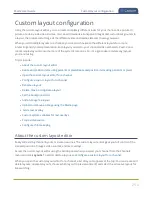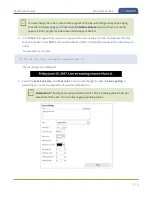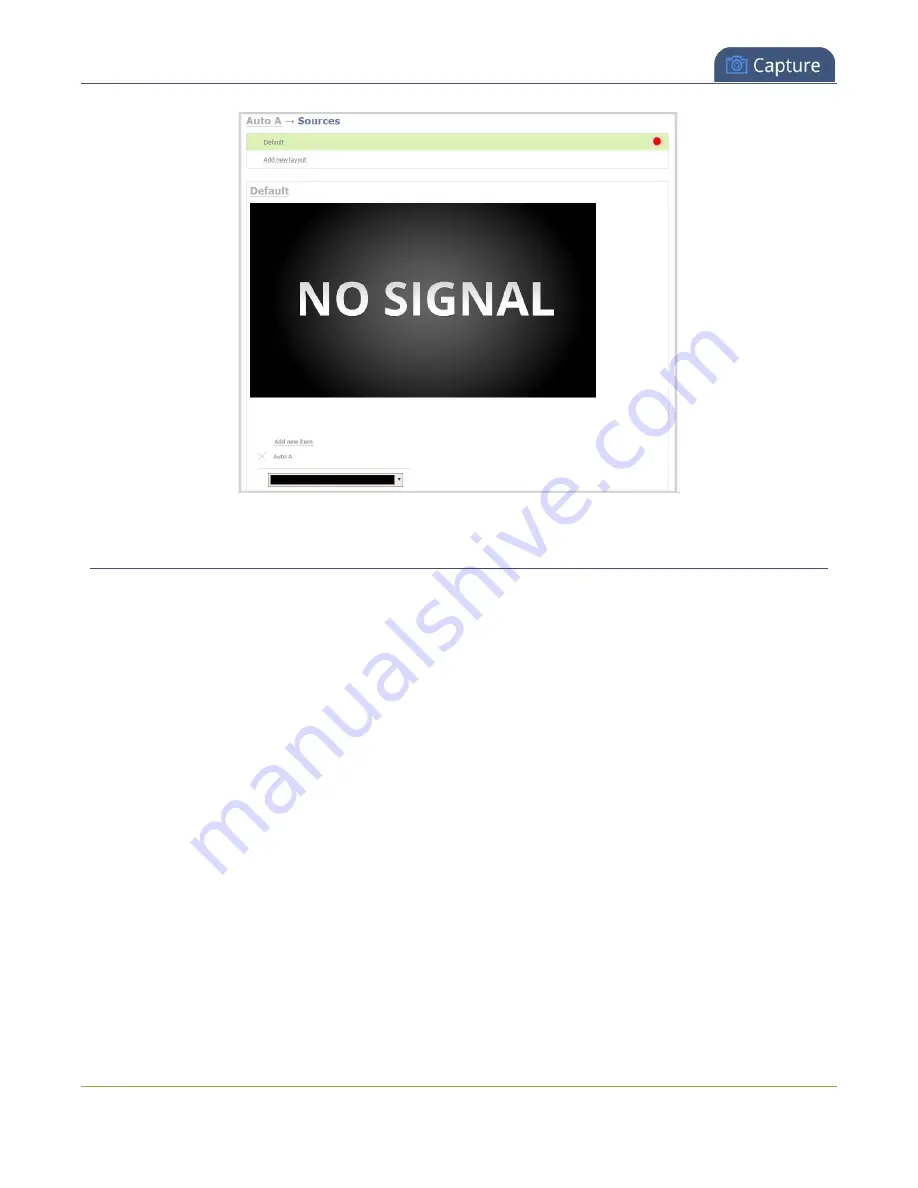
Pearl-2 User Guide
Configure a custom layout for a channel
Configure a custom layout for a channel
If you want to do live switching on your channel for a more dynamic video presentation, then you need to add
different layouts that you can switch between. We recommend that you rename your channel and layouts to
something more intuitive rather than using the default names, see
Creating layouts gives you full control over what's presented to your viewers. You can do things like change
the size and position of images, add custom backgrounds, up scale and downscale your video sources, add
multiple audio sources and text overlays to mention just a few. For examples of how to get different channel
layouts, see
Important considerations:
If you're live switching your channel, we recommend that you set the frame size to a fixed size instead of using
the default automatic detection of source frame size. Setting the frame size to a fixed value ensures you don't
experience any stream interruptions if the source frame size changes due to layouts that contain a single
video source that has a different frame size than those in other layouts, see
Configure a custom layout for a channel using the Admin panel
1. Login to the Admin panel as
admin
.
267
Содержание Pearl-2
Страница 137: ...Pearl 2 User Guide Disable the network discovery port 123 ...
Страница 157: ...Pearl 2 User Guide Mute audio 143 ...
Страница 178: ...Pearl 2 User Guide 4K feature add on 164 ...
Страница 434: ...Pearl 2 User Guide Delete a recorder 3 Click Delete this recorder and click OK when prompted 420 ...
Страница 545: ...Pearl 2 User Guide Register your device 531 ...
Страница 583: ... and 2021 Epiphan Systems Inc ...