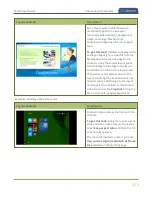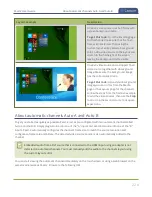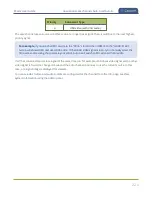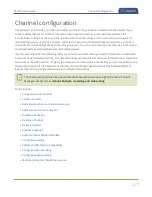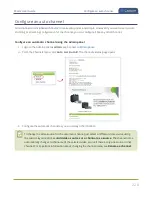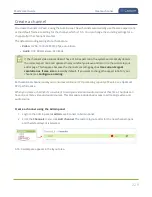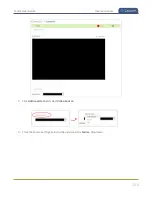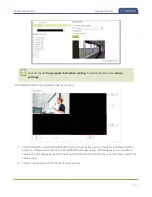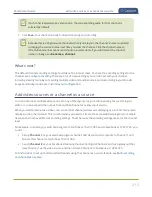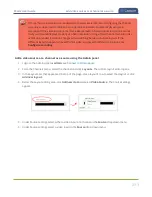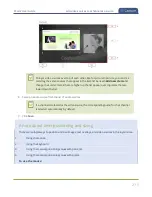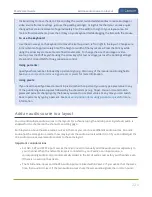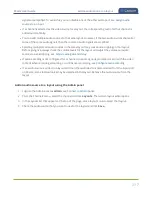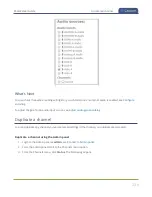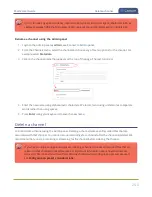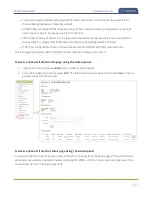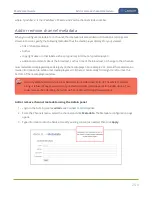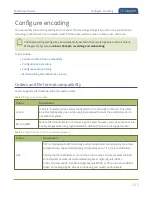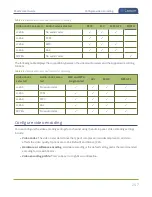Pearl-2 User Guide
Add an audio source to a layout
signals are amplified. To avoid this, you can disable one or the other audio port, see
.
l
If a channel is selected as the video source for a layout, the corresponding audio for that channel is
added automatically.
l
You can add multiple audio sources to the same layout. However, if the two audio sources share all or
some of the same audio signals, then the common audio signals are amplified.
l
Selecting multiple loud audio sources in the same layout may cause audio clipping on that layout.
Before going live, always check the volume levels for the layout and adjust the volumes at audio
sources to avoid clipping, see
l
If audio encoding is not configured for a channel, no audio signal is processed or sent with the video
content when recording, streaming, or confidence monitoring, see
l
If an audio source is added to a layout and then the audio device is disconnected from the input port
on Pearl-2, some residual noise may be detected in the layout. Remove the audio source from the
layout.
Add an audio source to a layout using the Admin panel
1. Login to the Admin panel as
admin
.
2. From the Channels menu, select the channel and click
Layouts
. The custom layout editor opens.
3. In the Layouts list that appears at the top of the page, click a layout's row to select that layout.
4. Check the audio source that you want to use for the layout and click
Save
.
237
Содержание Pearl-2
Страница 137: ...Pearl 2 User Guide Disable the network discovery port 123 ...
Страница 157: ...Pearl 2 User Guide Mute audio 143 ...
Страница 178: ...Pearl 2 User Guide 4K feature add on 164 ...
Страница 434: ...Pearl 2 User Guide Delete a recorder 3 Click Delete this recorder and click OK when prompted 420 ...
Страница 545: ...Pearl 2 User Guide Register your device 531 ...
Страница 583: ... and 2021 Epiphan Systems Inc ...