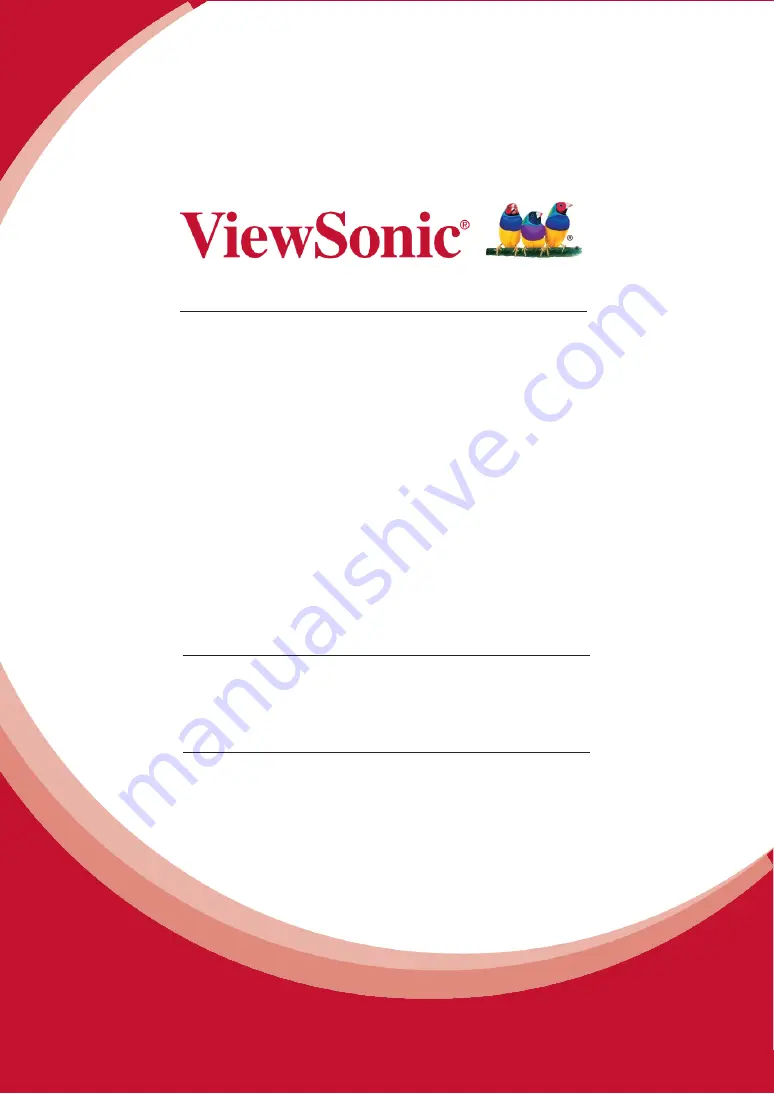
1
NMP309-W
Network Media Player
User Guide
IMPORTANT: Please read this User Guide to obtain important information on installing
and using your product in a safe manner, as well as registering your product for future
service. Warranty information contained in this User Guide will describe your limited
coverage from ViewSonic Corporation, which is also found on our web site at http://
www.viewsonic.com in English, or in specific languages using the Regional selection box
in the upper right corner of our web
site. “Antes de operar su equipo lea cu idadosamente
las instrucciones en este manual”
Model No. VS16021
Содержание NMP309-W
Страница 19: ...10 3 Choose the correct time zone from the available options Fig 2 4 3...
Страница 44: ...33...
















