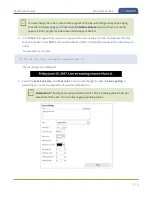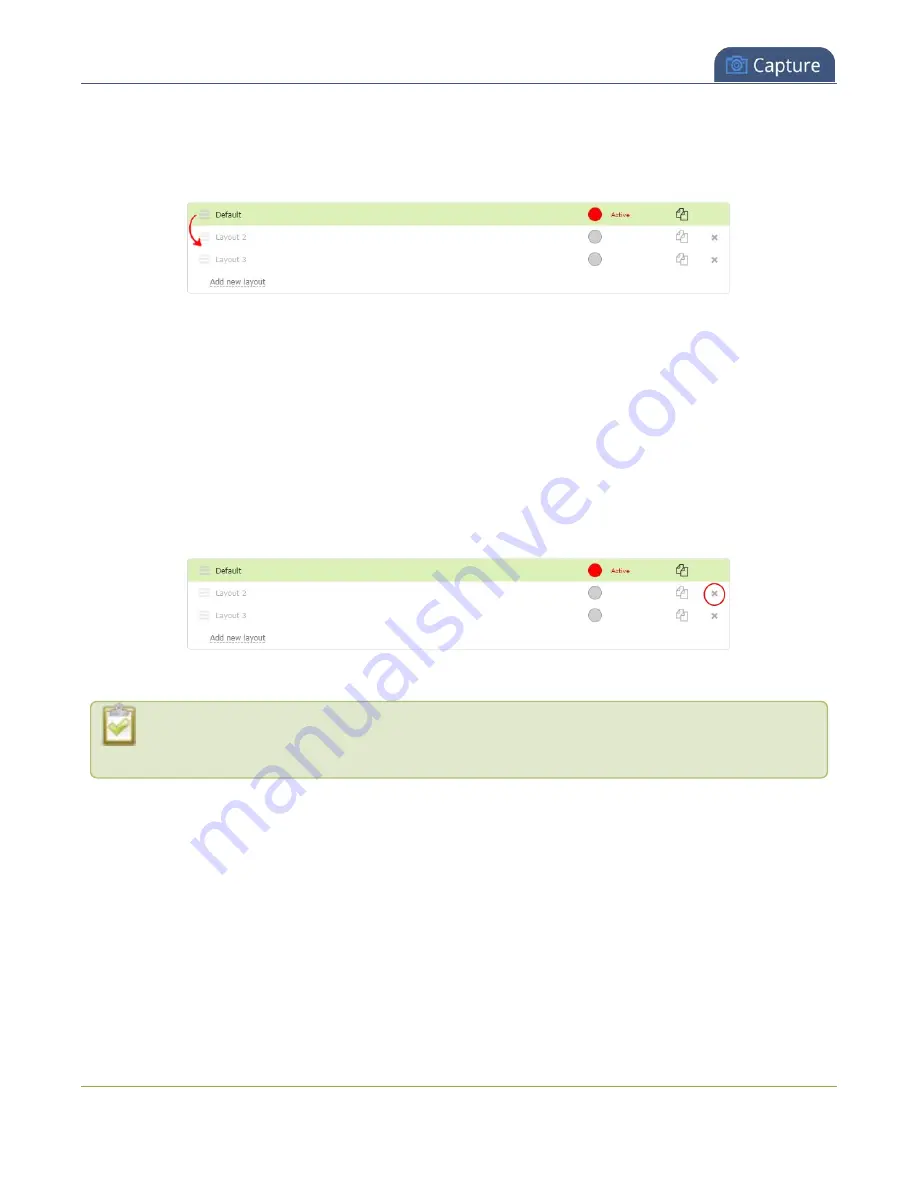
Pearl-2 User Guide
Delete, move, or duplicate a layout
2. From the Channels menu, select a channel and click
Layouts
. The custom layout editor opens.
3. In the layouts list, click and drag the icon with the three horizontal bars at the left side of the row to
rearrange the order of your layouts.
Delete a layout using the Admin panel's custom layout editor
You can delete any layout except the currently active layout.
1. Login to the Admin panel as
admin
.
2. From the Channels menu, select a channel and click
Layouts
. The custom layout editor opens.
3. Click the
X
at the right side of the row for the layout you want to delete. The system prompts you to
make sure you want to delete the layout.
4. Click
OK
.
When using the switcher on Epiphan Live, refresh your browser if you still see a layout that was
deleted. The deleted layout should disappear.
Duplicate a layout using the Admin panel's custom layout editor
If you're planning to use live switching, we strongly recommend you rename the channel rather than using the
default channel name, see
1. Login to the Admin panel as
admin
.
2. From the Channels menu, select a channel and click
Layouts
. The custom layout editor opens.
3. Click the double folder icon at the right side of the row for the layout you want to duplicate. A duplicate
of the layout is added at the bottom of the list.
271
Содержание Pearl-2
Страница 137: ...Pearl 2 User Guide Disable the network discovery port 123 ...
Страница 157: ...Pearl 2 User Guide Mute audio 143 ...
Страница 178: ...Pearl 2 User Guide 4K feature add on 164 ...
Страница 434: ...Pearl 2 User Guide Delete a recorder 3 Click Delete this recorder and click OK when prompted 420 ...
Страница 545: ...Pearl 2 User Guide Register your device 531 ...
Страница 583: ... and 2021 Epiphan Systems Inc ...