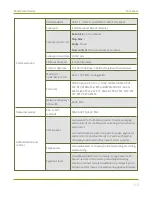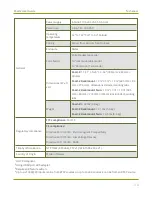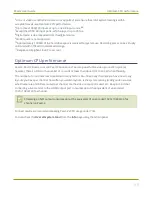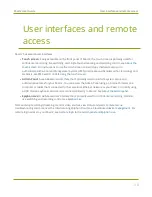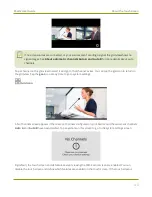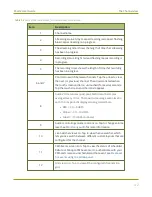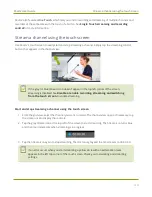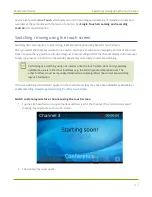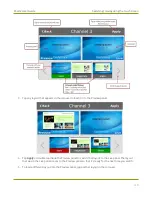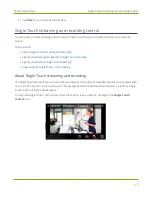Pearl-2 User Guide
Switching / mixing using the touch screen
Pearl-2 also features
One Touch
, which lets you control recording and streaming of multiple channels and
recorders at the same time with the touch of a button. See
Single Touch streaming and recording
for more information.
Switching / mixing using the touch screen
Switching live video inputs, or video mixing, is simple and intuitive using Pearl-2's touch screen.
After you select the channel you want to live switch, tap the Live Switcher icon along the bottom of the touch
screen to open the live switcher. All custom layouts that are configured for the channel display in the carousel.
Simply tap a layout to load it in to the standby panel and you're ready to start live switching.
Performing live switching using one interface, like the touch screen, does not dynamically
update the visuals in the other interfaces (e.g. the Admin panel and Epiphan Live). The
other interfaces must be manually refreshed to accurately reflect the current live switching
layout information.
If the live switching controls don't appear on the touch screen, they may have been disabled, see
enable recording, streaming and switching from the touch screen
.
Switch custom layouts for a channel using the touch screen
1. Tap the Live Switcher icon to open the live switcher view for the channel. If the control icons aren't
showing, tap anywhere on the touch screen.
2. The Live Switcher view opens.
45
Содержание Pearl-2
Страница 137: ...Pearl 2 User Guide Disable the network discovery port 123 ...
Страница 157: ...Pearl 2 User Guide Mute audio 143 ...
Страница 178: ...Pearl 2 User Guide 4K feature add on 164 ...
Страница 434: ...Pearl 2 User Guide Delete a recorder 3 Click Delete this recorder and click OK when prompted 420 ...
Страница 545: ...Pearl 2 User Guide Register your device 531 ...
Страница 583: ... and 2021 Epiphan Systems Inc ...