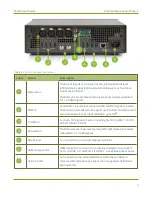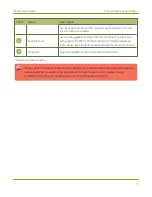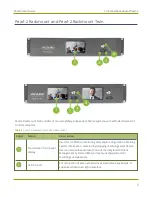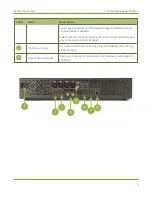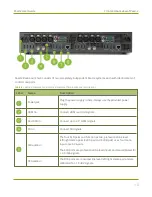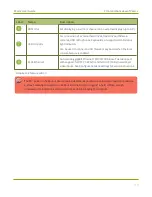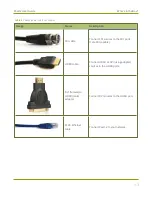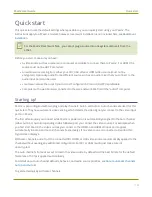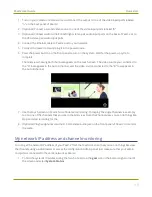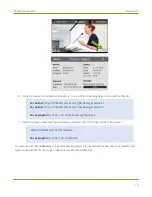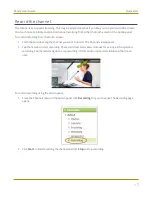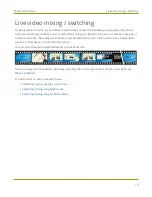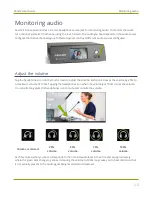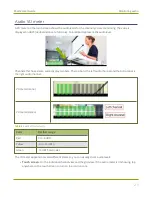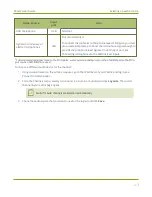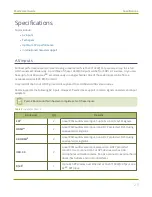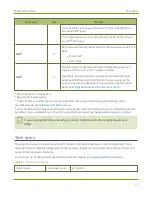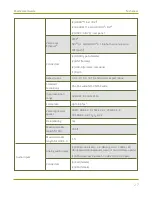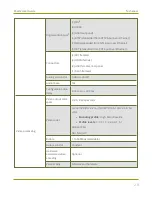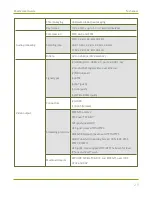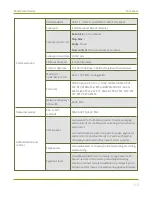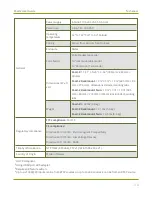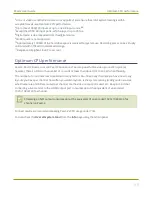Pearl-2 User Guide
Monitoring audio
Monitoring audio
Pearl-2's front panel includes a 3.5 mm headphones audio jack for monitoring audio. To monitor the audio
for a channel, just select the channel using the touch screen. The audio you hear depends on the audio source
configured in the live channel layout. Different layouts can have different audio sources configured.
Adjust the volume
Tap the headphones icon on the touch screen to adjust the volume. Each tap increases the volume by 25% to
a maximum volume of 100%. Tapping the headphones icon when the volume is at 100% mutes the volume.
You can also long press the headphones icon to mute and unmute the volume.
Volume is muted.
25%
volume.
50%
volume.
75%
volume.
100%
volume.
At 75% volume, what you hear corresponds to the nominal audio level in the VU meter at approximately
where the green bars change to yellow. Increasing the volume to 100% may cause you to hear distortion that
is not actually present in the audio signal being recorded and streamed.
20
Содержание Pearl-2
Страница 137: ...Pearl 2 User Guide Disable the network discovery port 123 ...
Страница 157: ...Pearl 2 User Guide Mute audio 143 ...
Страница 178: ...Pearl 2 User Guide 4K feature add on 164 ...
Страница 434: ...Pearl 2 User Guide Delete a recorder 3 Click Delete this recorder and click OK when prompted 420 ...
Страница 545: ...Pearl 2 User Guide Register your device 531 ...
Страница 583: ... and 2021 Epiphan Systems Inc ...