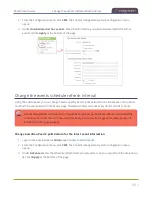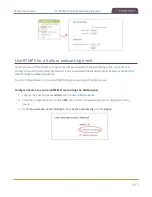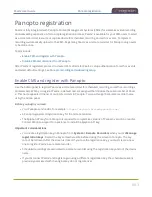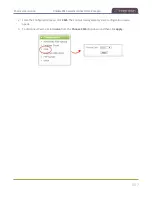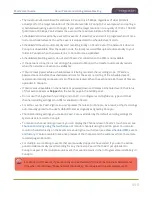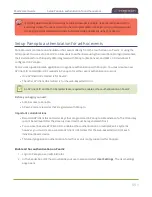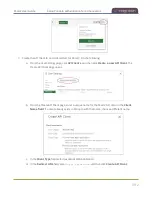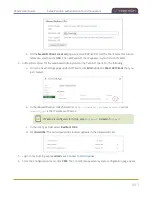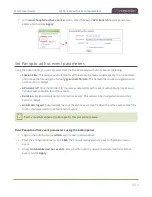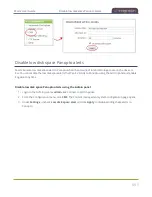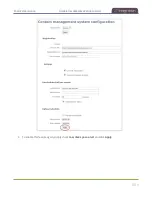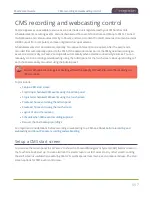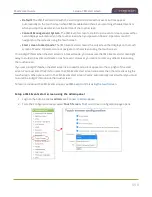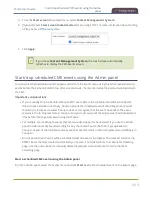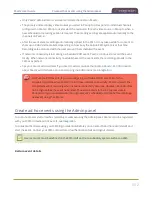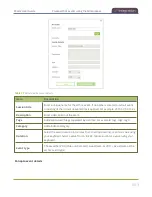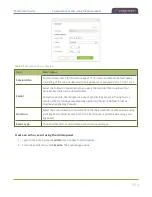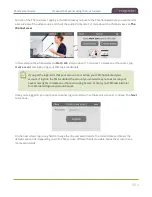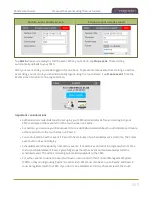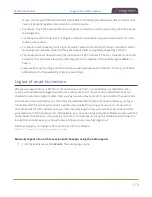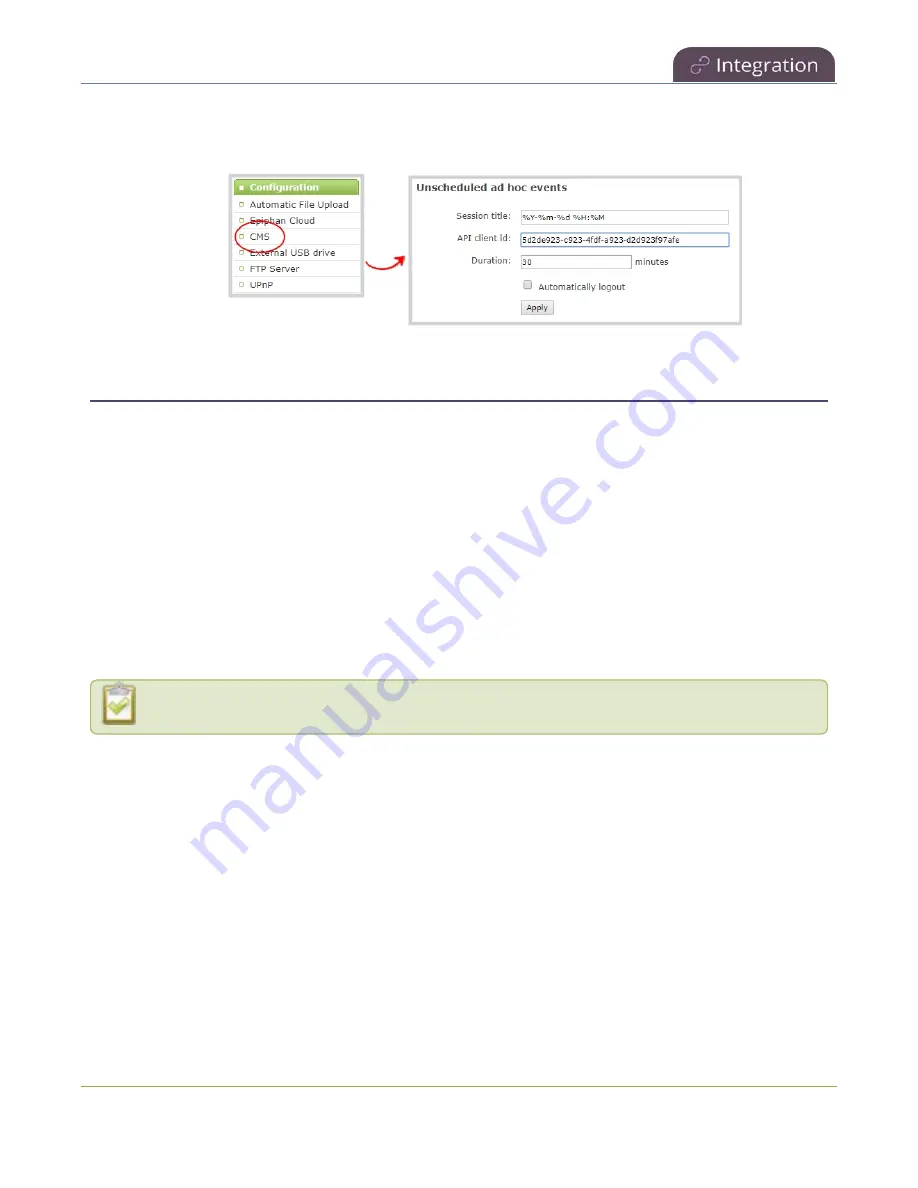
Pearl-2 User Guide
Set Panopto ad hoc event parameters
7. In the
Unscheduled ad hoc events
section, enter the Pearl-2
API client id
that was generated
earlier, and then click
Apply
.
Set Panopto ad hoc event parameters
Using the Admin panel, you can set parameters that are associated with ad hoc events, including:
l
Session title
: This assigns a default title for ad hoc events. Default variables specify the current date
and time as the title using the format
yyy-mm-dd hh:mm
. This default title can be changed when an
ad hoc event is created.
l
API client id
: This is the API client ID that was generated for ad hoc event authentication, see
Panopto authentication for ad hoc events
.
l
Duration
: Assign a default duration for ad hoc events. This value can be changed when an ad hoc
event is created.
l
Automatic logout
: Automatically logs out the ad hoc event creator when the ad hoc event ends if the
touch screen was used to create the ad hoc event.
Pearl-2 must be connected to Panopto for this procedure to work.
Enter Panopto ad hoc event parameters using the Admin panel
1. Login to the Admin panel as
admin
.
2. From the Configuration menu, click
CMS
. The Content management system configuration menu
opens.
3. Under
Unscheduled ad hoc events
, enter the information you want associated with this ad hoc
event and click
Apply
494
Содержание Pearl-2
Страница 137: ...Pearl 2 User Guide Disable the network discovery port 123 ...
Страница 157: ...Pearl 2 User Guide Mute audio 143 ...
Страница 178: ...Pearl 2 User Guide 4K feature add on 164 ...
Страница 434: ...Pearl 2 User Guide Delete a recorder 3 Click Delete this recorder and click OK when prompted 420 ...
Страница 545: ...Pearl 2 User Guide Register your device 531 ...
Страница 583: ... and 2021 Epiphan Systems Inc ...