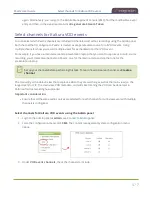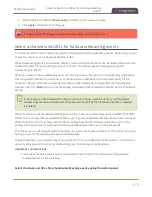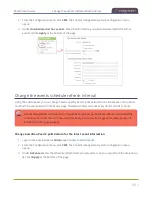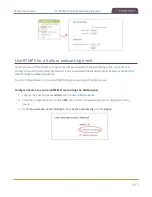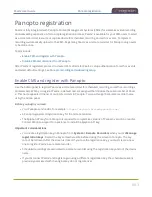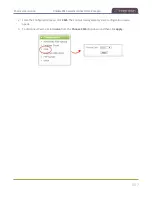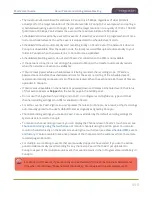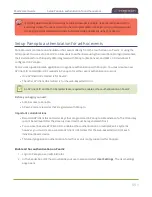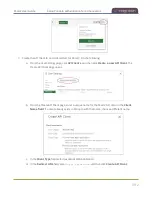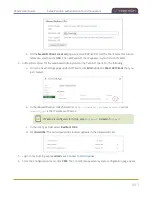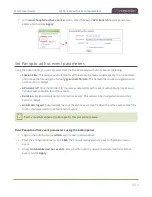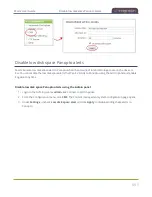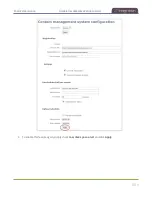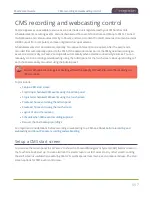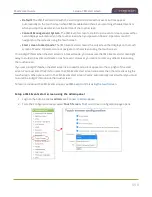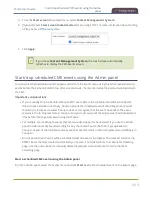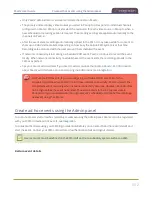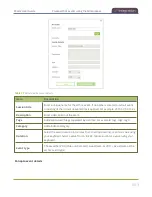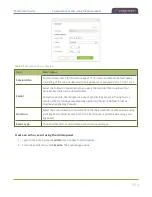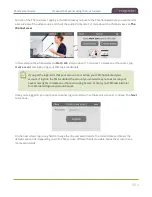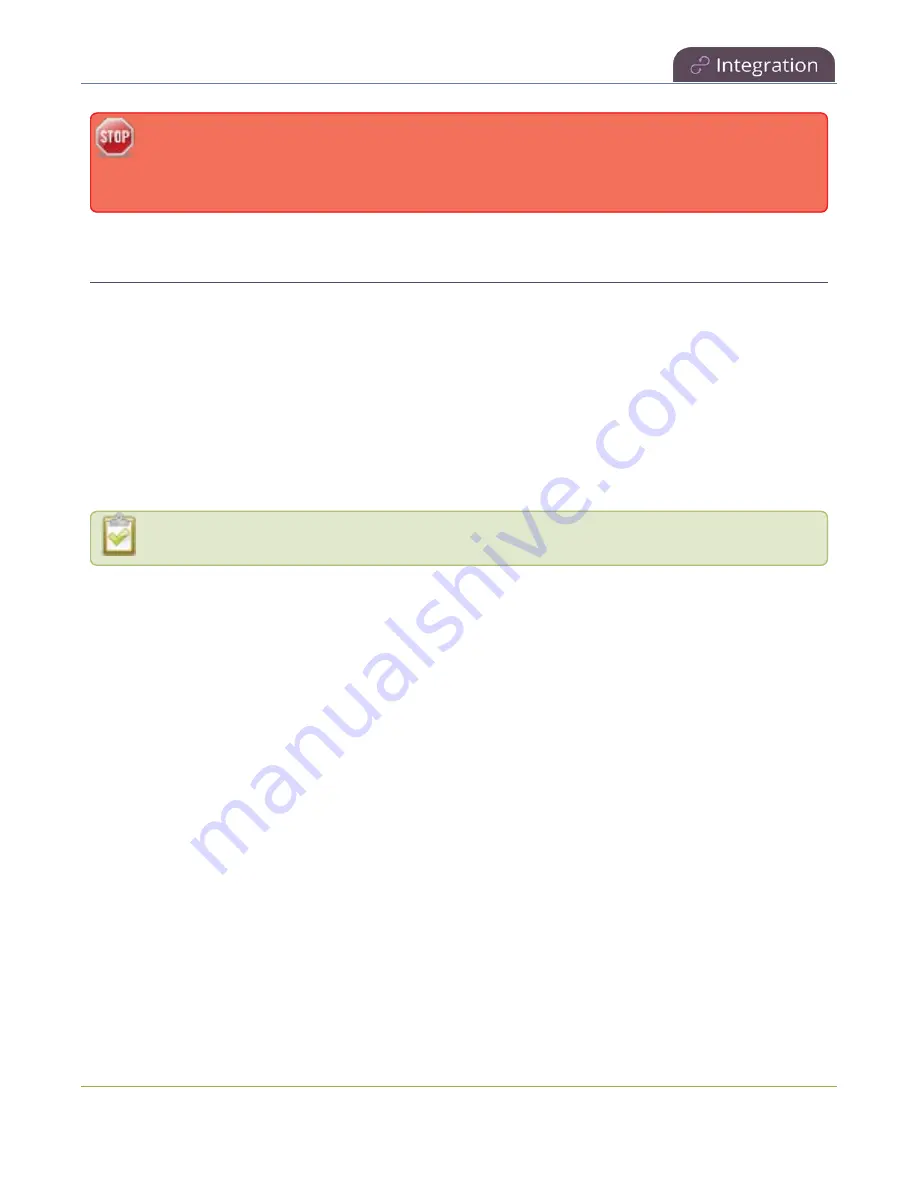
Pearl-2 User Guide
Setup Panopto authentication for ad hoc events
recording when network connectivity resumes. However, Panopto does not recognize that the
event has ended. The event remains in the In Progress state in Panopto and you must wait until
the original event's scheduled end time before creating a new event using that Pearl-2.
Setup Panopto authentication for ad hoc events
Panopto users can create unscheduled ad hoc events directly from the touch screen on Pearl-2 or using the
Admin panel. You can set up Pearl-2 to allow users to authenticate using their local Panopto login credentials,
their credentials for a third-party LMS integrated with Panopto (like Canvas), and SAML 2.0 credentials if
configured on Panopto.
Pearl-2 uses a JavaScript web application to negotiate authentication with Panopto. You must create a new
API client ID and add two URL redirects in Panopto for ad hoc event authentication to work.
l
One API client URL redirect is for Pearl-2.
l
The other API client URL redirect is for the web-based Admin UI.
An API client ID and both URL redirects are required to enable ad hoc authentication on Pearl-2.
Before you begin, you need:
l
Admin access to Panopto.
l
A Pearl-2 remote recorder that's registered with Panopto.
Important considerations
l
Record all API client IDs and secret keys that are generated in Panopto somewhere safe. The ID and key
cannot be retrieved after the screen is closed and must be regenerated if lost.
l
You can use the same API Client ID to enable ad hoc authentication on multiple Pearl-2 systems;
however, you must create a separate API client URL redirect for the web-based Admin UI of each
individual Pearl-2 device.
l
Third-party application authentication for ad hoc events is only supported for Panopto.
Enable ad hoc authentication on Pearl-2
1. Login to Panopto as an administrator.
2. In the header bar, click the arrow beside your user name and select
User Settings
. The User Settings
page opens.
491
Содержание Pearl-2
Страница 137: ...Pearl 2 User Guide Disable the network discovery port 123 ...
Страница 157: ...Pearl 2 User Guide Mute audio 143 ...
Страница 178: ...Pearl 2 User Guide 4K feature add on 164 ...
Страница 434: ...Pearl 2 User Guide Delete a recorder 3 Click Delete this recorder and click OK when prompted 420 ...
Страница 545: ...Pearl 2 User Guide Register your device 531 ...
Страница 583: ... and 2021 Epiphan Systems Inc ...