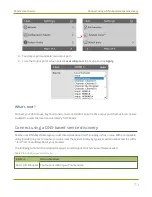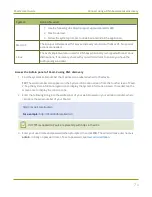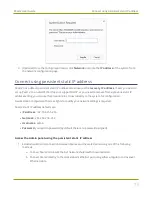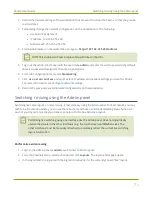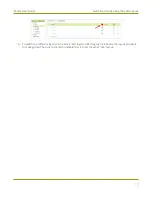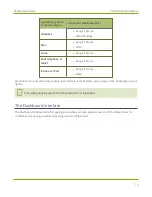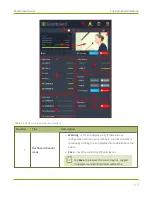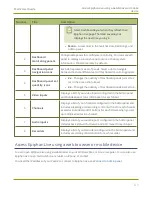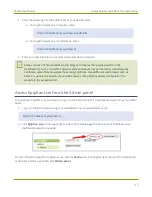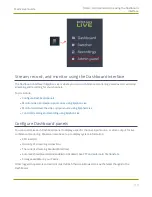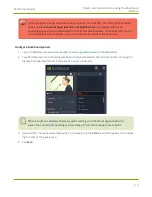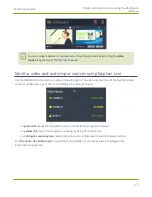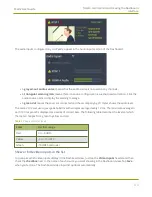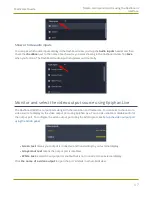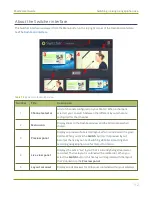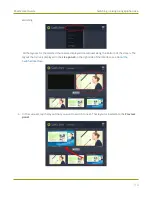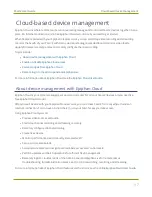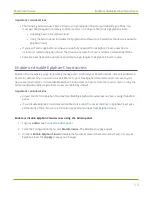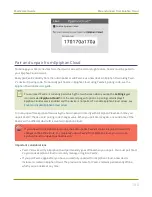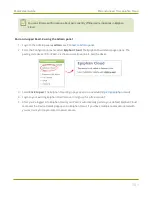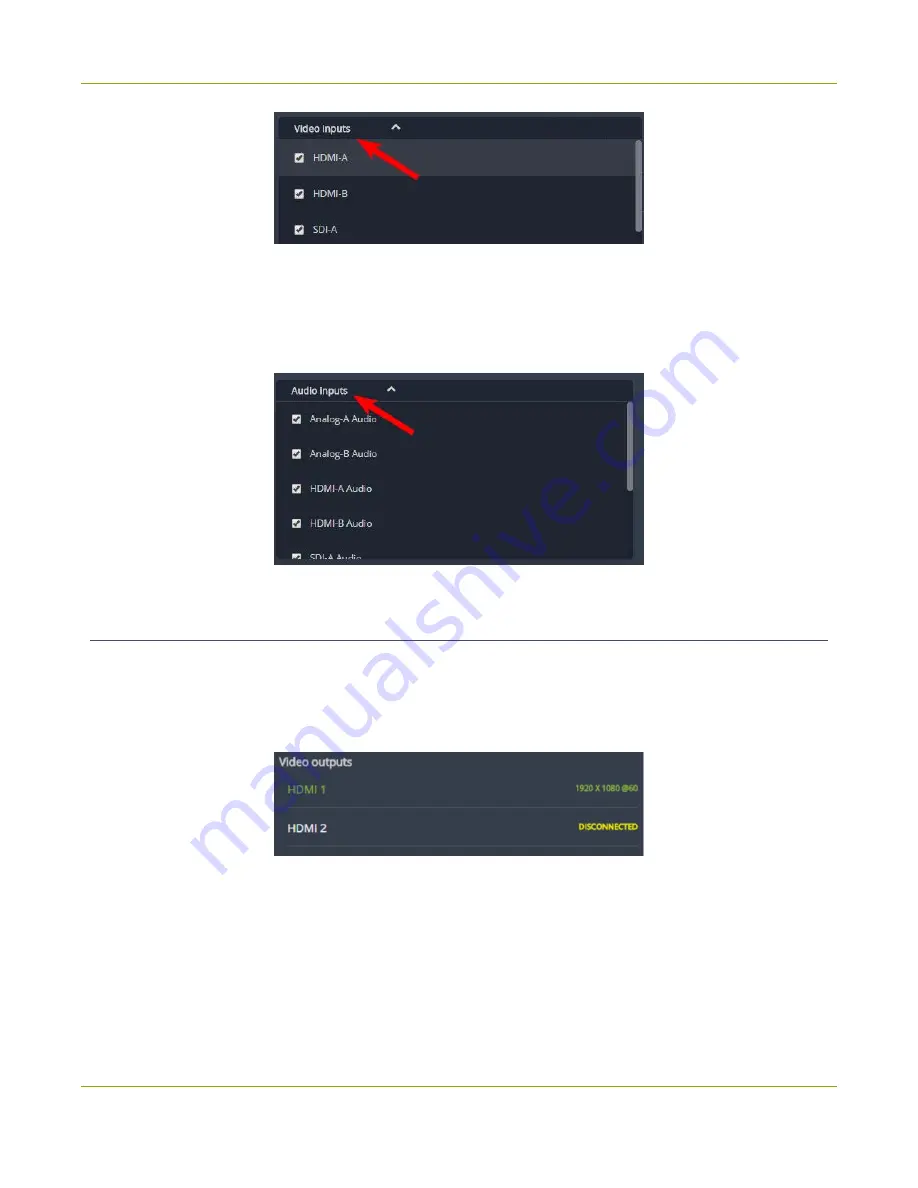
Pearl-2 User Guide
Stream, record, and monitor using the Dashboard
interface
Show or hide audio inputs
You can pick which audio inputs display in the Dashboard view. Just tap the
Audio inputs
header and then
check the
checkbox
next to the name of each source you want showing in the Dashboard view. Tap
Save
when you're done. The Dashboard audio input list updates automatically.
Monitor and select the video output source using Epiphan Live
The Dashboard lists the output ports along with the resolution and frame rate. You can select a channel or a
video source to display on the video output port using Epiphan Live. You can also enable or disable audio for
the output port. To configure the video output port using the Admin panel, see
l
Green text
means your output is connected and transmitting to your external display.
l
Grayed-out text
means the output port is disabled.
l
White text
means the output port is enabled but is not connected to an external display.
Click
the name of a video output
to open the port's details in a thumbnail view.
87
Содержание Pearl-2
Страница 137: ...Pearl 2 User Guide Disable the network discovery port 123 ...
Страница 157: ...Pearl 2 User Guide Mute audio 143 ...
Страница 178: ...Pearl 2 User Guide 4K feature add on 164 ...
Страница 434: ...Pearl 2 User Guide Delete a recorder 3 Click Delete this recorder and click OK when prompted 420 ...
Страница 545: ...Pearl 2 User Guide Register your device 531 ...
Страница 583: ... and 2021 Epiphan Systems Inc ...