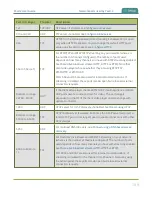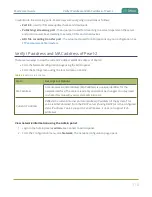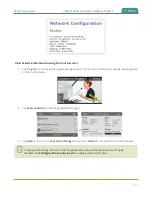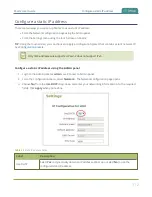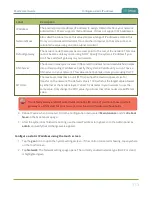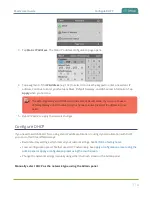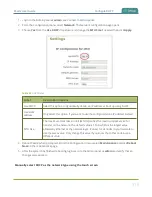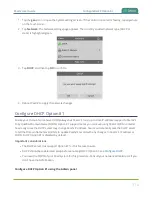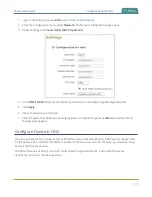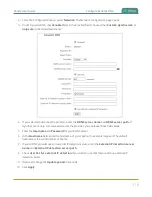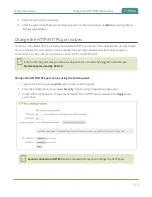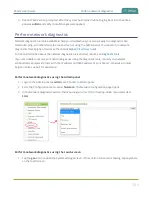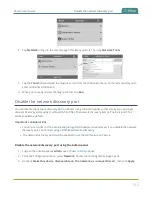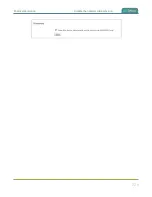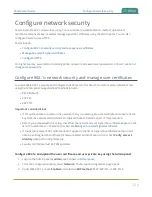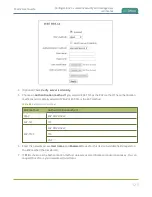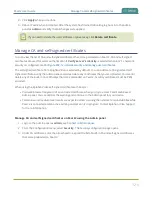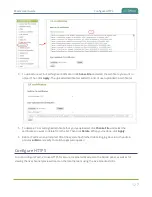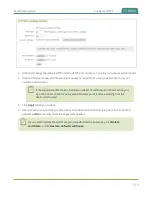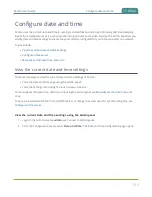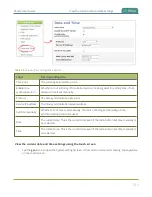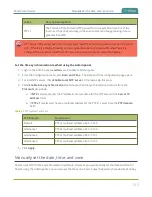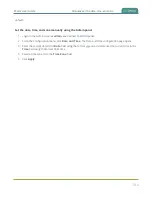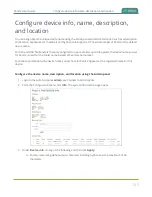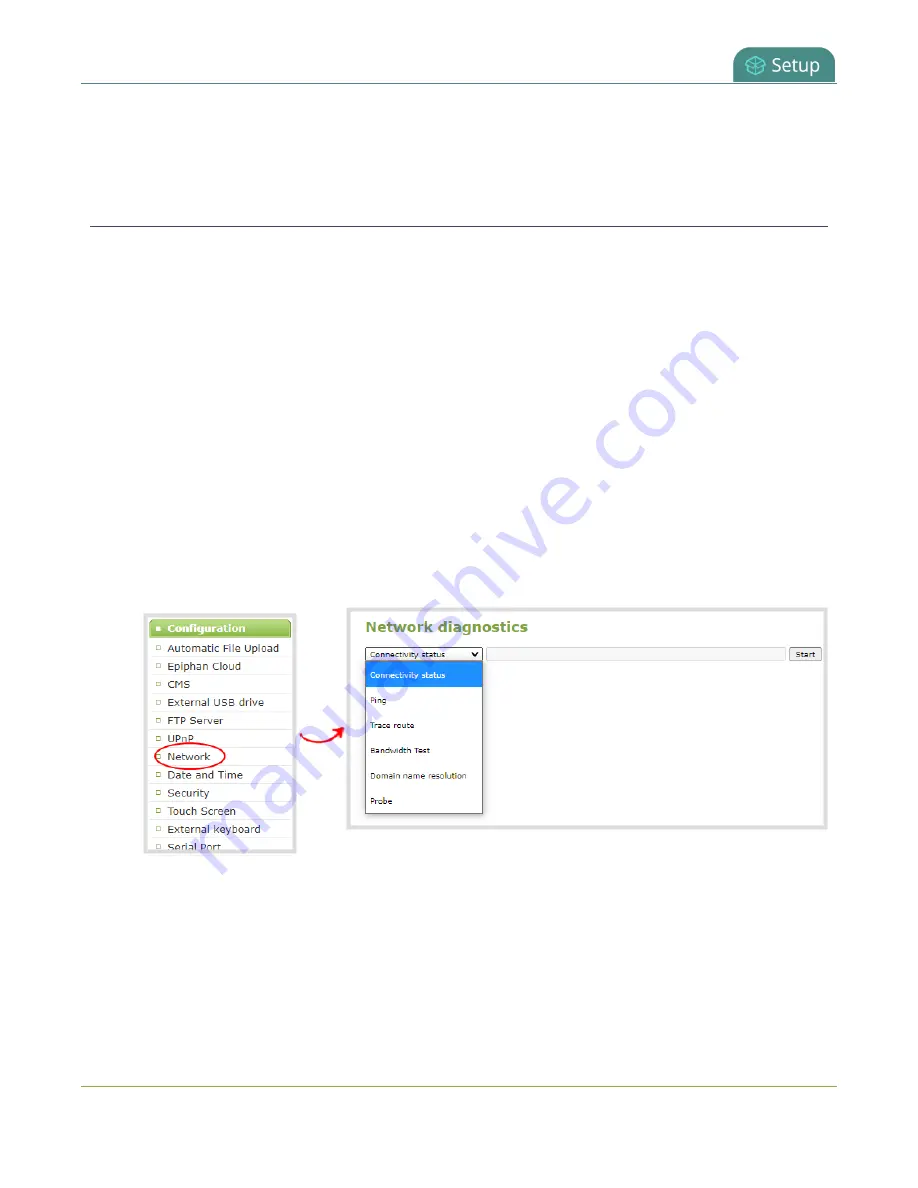
Pearl-2 User Guide
Perform network diagnostics
4. Reboot Pearl-2 when prompted. After the system has finished rebooting, log back in to the Admin
panel as
admin
and verify that all changes were applied.
Perform network diagnostics
Network diagnostic tools are available to help you troubleshoot your setup. Easily run diagnostics like
traceroute, ping, and others from the touch screen or using the Admin panel. You can also run network
diagnostics from Epiphan Cloud, see the online
For more information about the network diagnostic tools and test results, see
.
If you are unable to resolve your networking issues using the diagnostic tools, contact your network
administrator and provide them with the IP address and MAC address of your Pearl-2; otherwise, contact
Epiphan Video support for assistance.
Perform network diagnostics using the Admin panel
1. Login to the Admin panel as
admin
.
2. From the Configuration menu, select
Network
. The Network configuration page opens.
3. In the Network diagnostics section, choose a diagnostic test from the drop-down menu and select
Start
.
Perform network diagnostics using the touch screen
1. Tap the
gear
icon to open the System settings screen. If the control icons aren't showing, tap anywhere
on the touch screen.
121
Содержание Pearl-2
Страница 137: ...Pearl 2 User Guide Disable the network discovery port 123 ...
Страница 157: ...Pearl 2 User Guide Mute audio 143 ...
Страница 178: ...Pearl 2 User Guide 4K feature add on 164 ...
Страница 434: ...Pearl 2 User Guide Delete a recorder 3 Click Delete this recorder and click OK when prompted 420 ...
Страница 545: ...Pearl 2 User Guide Register your device 531 ...
Страница 583: ... and 2021 Epiphan Systems Inc ...