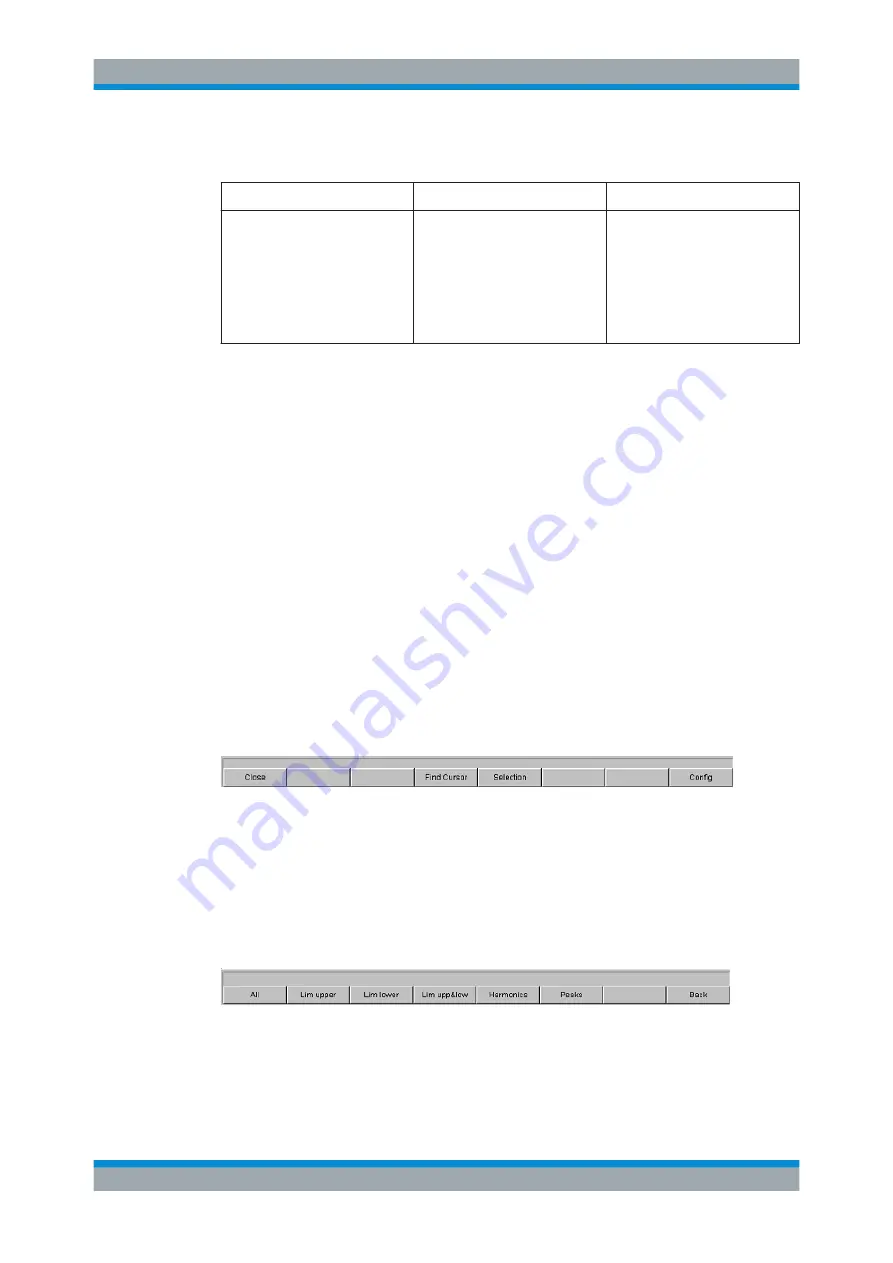
Manual Operation
R&S
®
UPP
169
User Manual 1411.1055.32 ─ 10
Data list settings
Function
PC keyboard
Mouse
Open panel for configuring a data
list
Press shortcut CTRL + M, then
highlight the Disp Config button
using the TAB or SHIFT + TAB
keys, open the pulldown menu
using the Enter key, highlight the
desired panel using the cursor
keys and select using the Enter
key.
Open the menu bar by moving to
the left edge of the screen, acti-
vate the Disp Config button and
click the desired panel.
For an in-depth description with the detailed options for the settings in these panels,
see
A number of basic settings for the data lists are described here using examples.
The measured values displayed in the lists are always linked to the values in the result
graphics. This means that all settings in the configuration panels, e.g. unit, engineer-
ing, set limits and so on, are also applied to the measured values in the lists.
The position of the cursor is also shown in the lists; the highlighted measurement num-
ber indicates the location of the cursor. Similarly, the step size of cursor movement set
via the softkey bar (see the previous section) also affects the movement of the cursor
in the data list.
Navigating in lists:
●
If a mouse is used, you can either click the desired value or navigate using the
scrollbar.
●
As soon as a value has been highlighted in the list with the mouse (blue selection
frame), the up/down cursor keys and the TAB/Shift+TAB keys allow navigating in
the columns and the left/right cursor keys in the rows.
As soon as the data list has the focus, softkeys appear at the bottom of the screen.
The "Close" button closes the data list.
If the "Find Cursor" button is activated, the displayed section of the data list changes
so that the value highlighted with the cursor is in the middle of the list. If both cursors
are activated, this button is used to toggle between the two cursor values.
Using the "Selection" button, it is possible to filter the list of displayed measured val-
ues, i.e. to list only selected rows. If this button is activated, a further softkey level
appears containing softkeys for selecting the displayed values:
Depending on the selected softkey, the following are listed in the data list:
●
All
●
only the values which exceed the upper, lower or both limits
●
only harmonics or
Measurement Displays
Summary of Contents for R&S UPP
Page 1: ...R S UPP Audio Analyzer User Manual User Manual Version 10 1411105532 ÅP ...
Page 34: ...Contents R S UPP 18 User Manual 1411 1055 32 10 ...
Page 630: ...Instrument Functions R S UPP 614 User Manual 1411 1055 32 10 Format ...
Page 631: ...Instrument Functions R S UPP 615 User Manual 1411 1055 32 10 Format ...






























