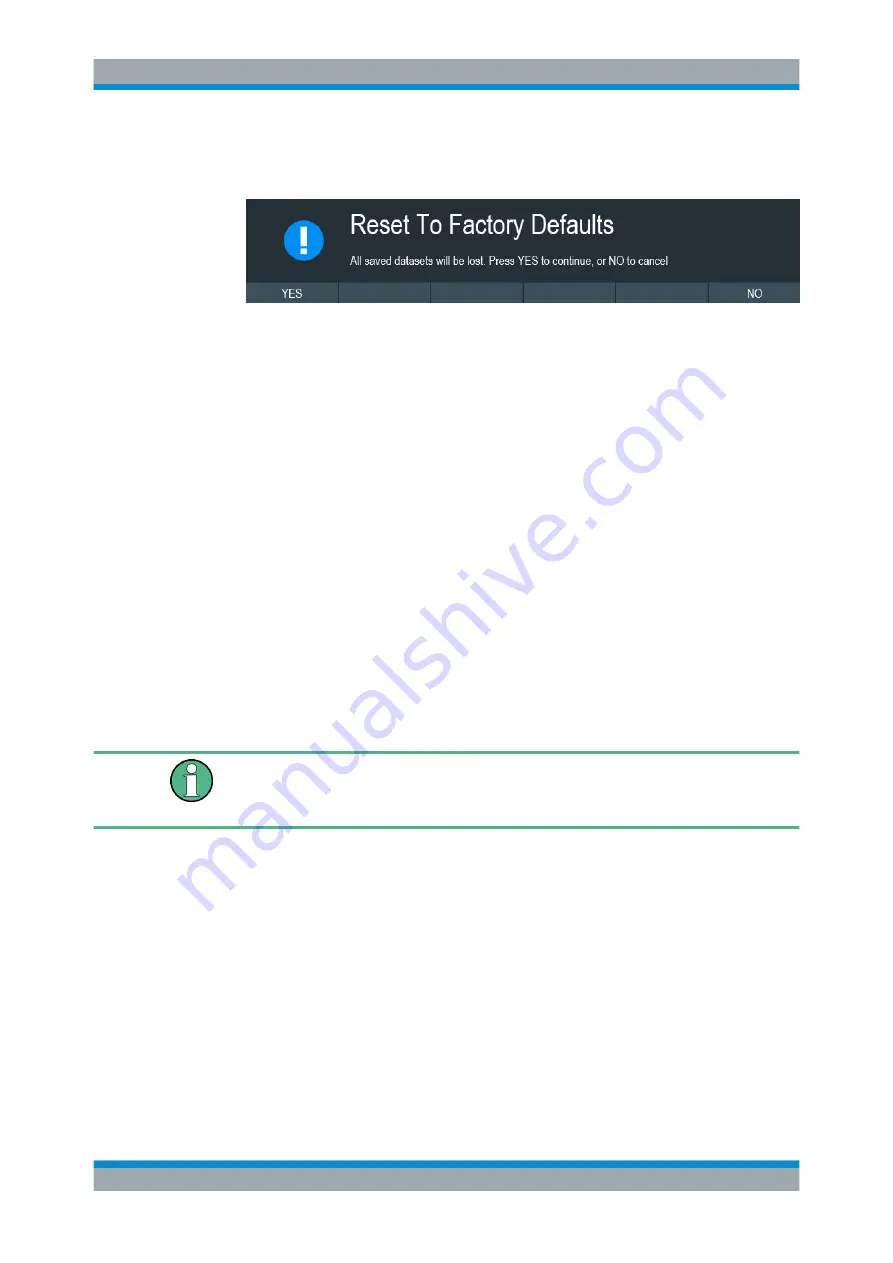
Basic Operation
R&S
®
Cable Rider ZPH
45
User Manual 1321.0950.02 ─ 03
The R&S Cable Rider ZPH initiates the reset procedure and shows a warning mes-
sage box.
3. A corresponding dialog box opens for selection.
● Select "Yes" to perform the reset. During the reboot, it shows a corresponding
message.
● Select "No" to cancel the reset.
4.3 Connecting the R&S Cable Rider ZPH to a PC
The R&S Cable Rider ZPH comes with the R&S InstrumentView software package.
This software package features several tools that allow you to document measurement
results, create and edit the different datasets necessary for the instrument.
The .NET Framework 2.0 (or higher) is required to run the software properly.
You can set up a connection between the R&S Cable Rider ZPH and R&S Instrument-
View either via its
You have to install the R&S InstrumentView software on the PC before you are able to
establish a connection.
Download the latest R&S InstrumentView from
http://www.rohde-schwarz.com/product/
Firewall settings
If no connection can be established between the software and the R&S Cable Rider
ZPH after successful configuration, check the firewall settings on your PC.
4.3.1 LAN Connection
You can connect the R&S Cable Rider ZPH directly to the PC with a LAN cable. The
is located behind a protective cap on the right side of the R&S Cable Rider
ZPH.
You can set up the LAN connection in the "Instrument Settings" dialog box.
Connecting the R&S Cable Rider ZPH to a PC






























