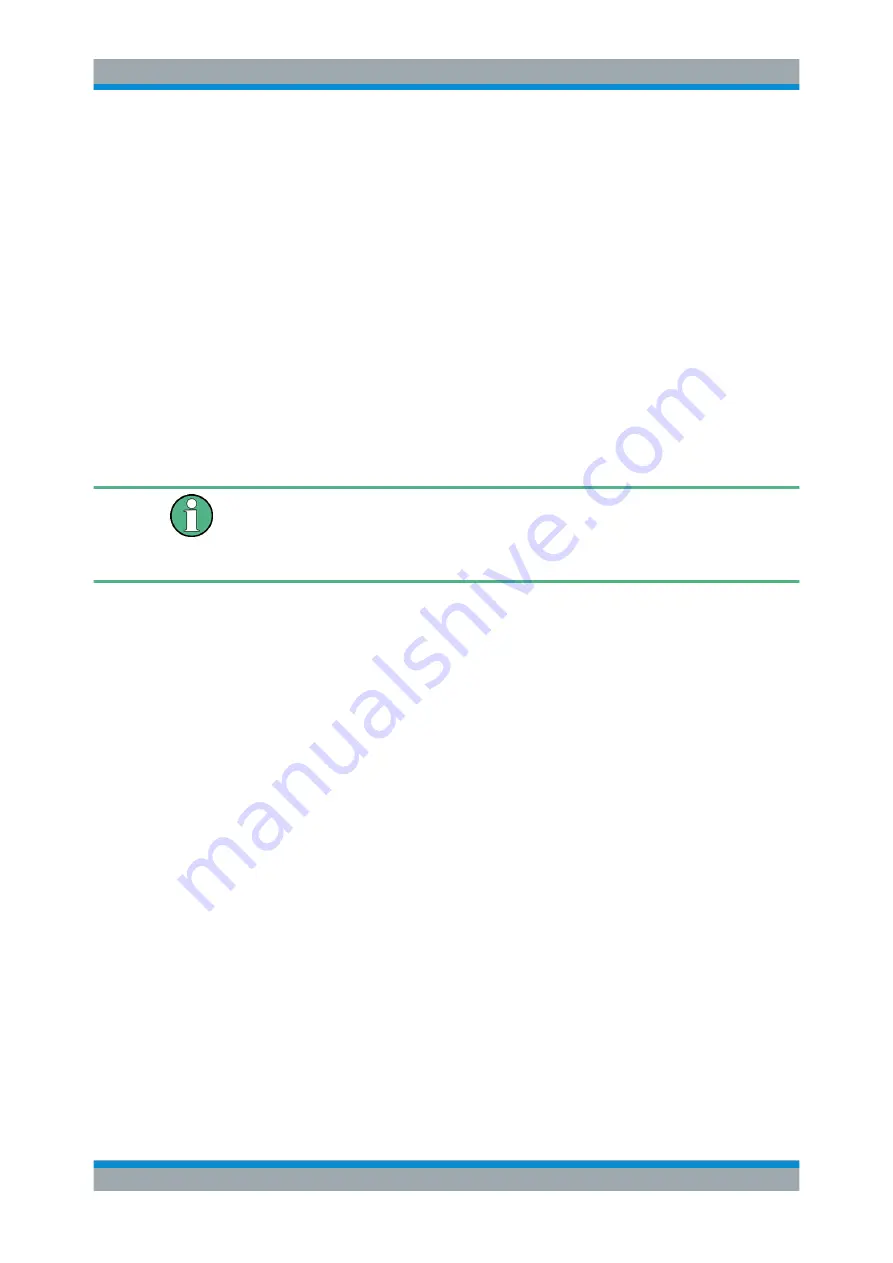
Cable and Antenna Test Mode
R&S
®
Cable Rider ZPH
115
User Manual 1321.0950.02 ─ 03
The R&S Cable Rider ZPH loads the selected cable mode. Note that the selected
cable mode is also displayed in the
7.2.1.2
Clear Cable Model
1. Press DTF CONFIG key.
2. Select the "Cable Config" softkey.
The R&S Cable Rider ZPH opens a submenu to select the cable model.
3. Select the "Clear Model" softkey.
The R&S Cable Rider ZPH unload the cable model from the measurement.
7.2.1.3
Creating a Cable Model
Temporary cable model
When you change any cable parameters or load another cable model, the temporary
cable model data is lost and you have to define it again if you have to perform further
measurements.
The R&S Cable Rider ZPH provides two ways to define customized cable models.
The first way is to define a cable model with the "Cable Model Editor" that is part of the
R&S InstrumentViewsoftware package. The R&S InstrumentView is delivered with the
R&S Cable Rider ZPH. With this software, you can define a cable model on a com-
puter and then transfer it to the instrument.
For more information, see
Chapter 5.8, "Managing Datasets"
If you do not have access to a computer, but still need a cable model that is not stored
on the R&S Cable Rider ZPH, you can also define the characteristics of a cable tempo-
rarily on the R&S Cable Rider ZPH itself. It is not possible to save these cable charac-
teristics in a dataset, they are lost when you change them or load another cable model.
1. Press DTF CONFIG key.
2. Select the "Cable Config" softkey.
The R&S Cable Rider ZPH opens a submenu to select the cable model.
3. Select the "User Settings" menu item.
The R&S Cable Rider ZPH opens a submenu to specify the user settings for the
cable model.
4. Select the "Frequency" menu item.
The R&S Cable Rider ZPH opens an input field to specify the frequency.
5. Enter the frequency of the cable you are measuring
6. Repeat from step 3 to configure the setting for the cable velocity and cable loss.
Configuring Cable and Antenna Tests






























