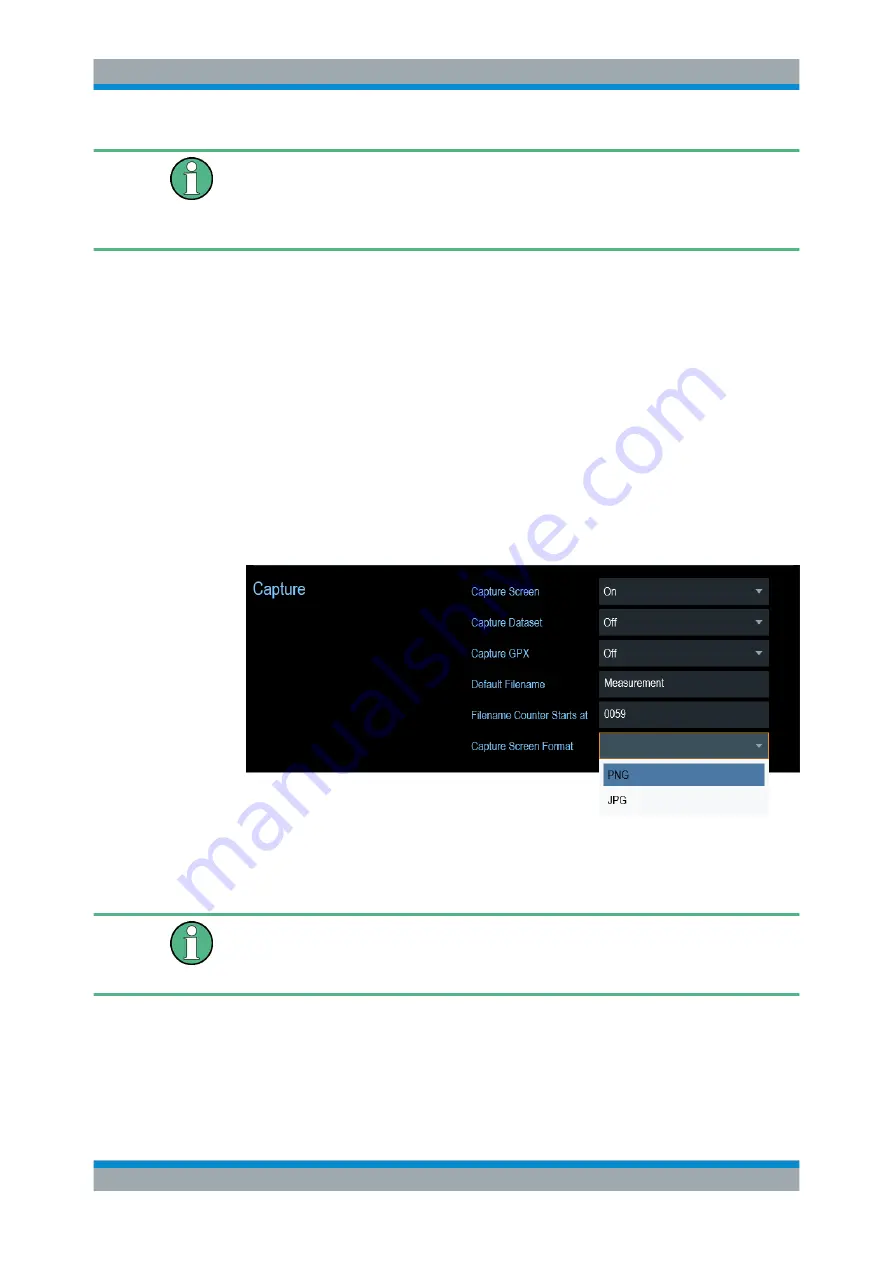
Instrument Functions
R&S
®
Cable Rider ZPH
80
User Manual 1321.0950.02 ─ 03
Saving screenshot and dataset at the same time
Depending on the "Capture" settings configured in the "User Preference" menu, using
the screenshot key also saves a dataset in addition to the screenshot.
For more information, see
Chapter 5.8, "Managing Datasets"
Screenshot filename and file format
All screenshots get a default filename "Screenshot####". The files also get numbers
(####) in an ascending order, beginning with 0000. You can select a default filename
and a starting number in the "User Preference" menu.
The file format of screenshots is either *.png or *.jpg, depending on your configuration
in the "User Preference" menu.
1. Press the SETUP key.
2. Select the "User Preference" softkey.
3. Select the "Default Filename" and "Filename Counter Starts At" items and assign a
filename and number as you wish.
4. Select the "Capture Screen Format" items to select the screenshot file format.
Previewing screenshots
The R&S Cable Rider ZPH provides functionality to preview screenshot.
Special touchscreen gesture
You can swipe horizontally to the left or right direction to preview the screenshot.
See
Chapter 5.1.8, "Preview Screenshot"
1. Press the SAVE/RECALL key.
2. Select the "File Manager" softkey.
The R&S Cable Rider ZPH opens the file manager to select a screenshot for the
preview.
Taking Screenshots






























