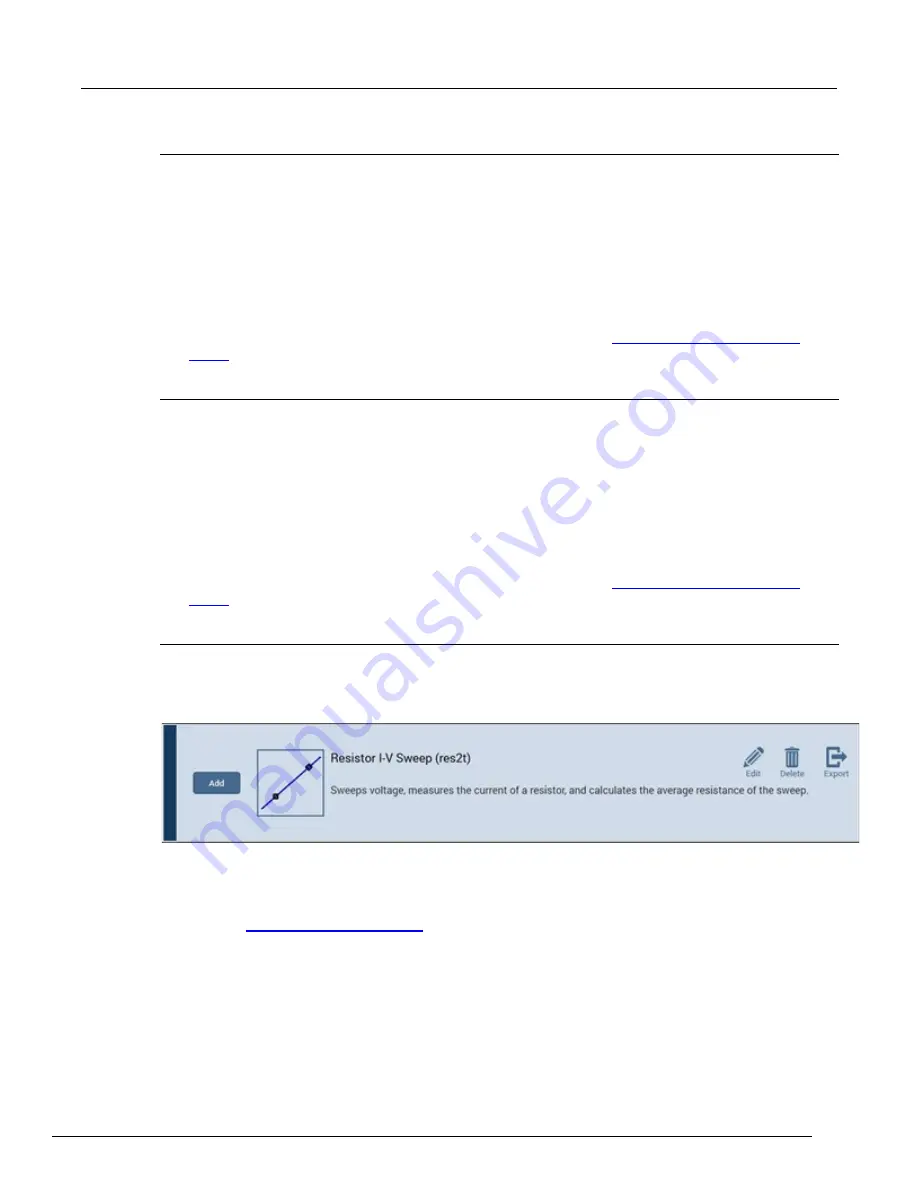
Model 4200A-SCS Parameter Analyzer Reference Manual
Section 6: Clarius
4200A-901-01 Rev. C / February 2017
6-299
Add an action to the library
The following example provides specifics on how to add an action to the library.
To add an action to the library:
1. In Clarius, set up the action so that it contains the settings you want the new library object to
have.
2. Open the
Select
pane.
3. Drag the action from the project tree to the library. You see a copy of the action and a checkmark.
The action is automatically added to the Actions library, regardless of the tab that is open. When
you drop the action, a confirmation dialog box is displayed.
4. Select
OK
. The Library Information Editor is displayed. Refer to
Edit information for a library
(on page 6-299).
Add a project to the library
The following example provides specifics on how to add a project to the library.
To add a project to the library:
1. In Clarius, set up the project so that it contains the settings you want the new library object to
have.
2. Open the
Select
pane.
3. Drag the project from the project tree to the library. You see a copy of the project and a
checkmark. The project will be added to the Projects library regardless of the tab that is open.
When you drop the project, a confirmation dialog box is displayed.
4. Select
OK
. The Library Information Editor is displayed. Refer to
Edit information for a library
(on page 6-299).
Edit a library object you added
You can edit items that you added to a library. Items that can be edited have Edit, Delete, and Export
options as shown in the following figure.
Figure 389: Edit, Delete, and Export options for a library item
To edit an item:
1. Select the item in the library.
2. Select
Edit
.
3. Refer to
(on page 6-300) for the options.
















































