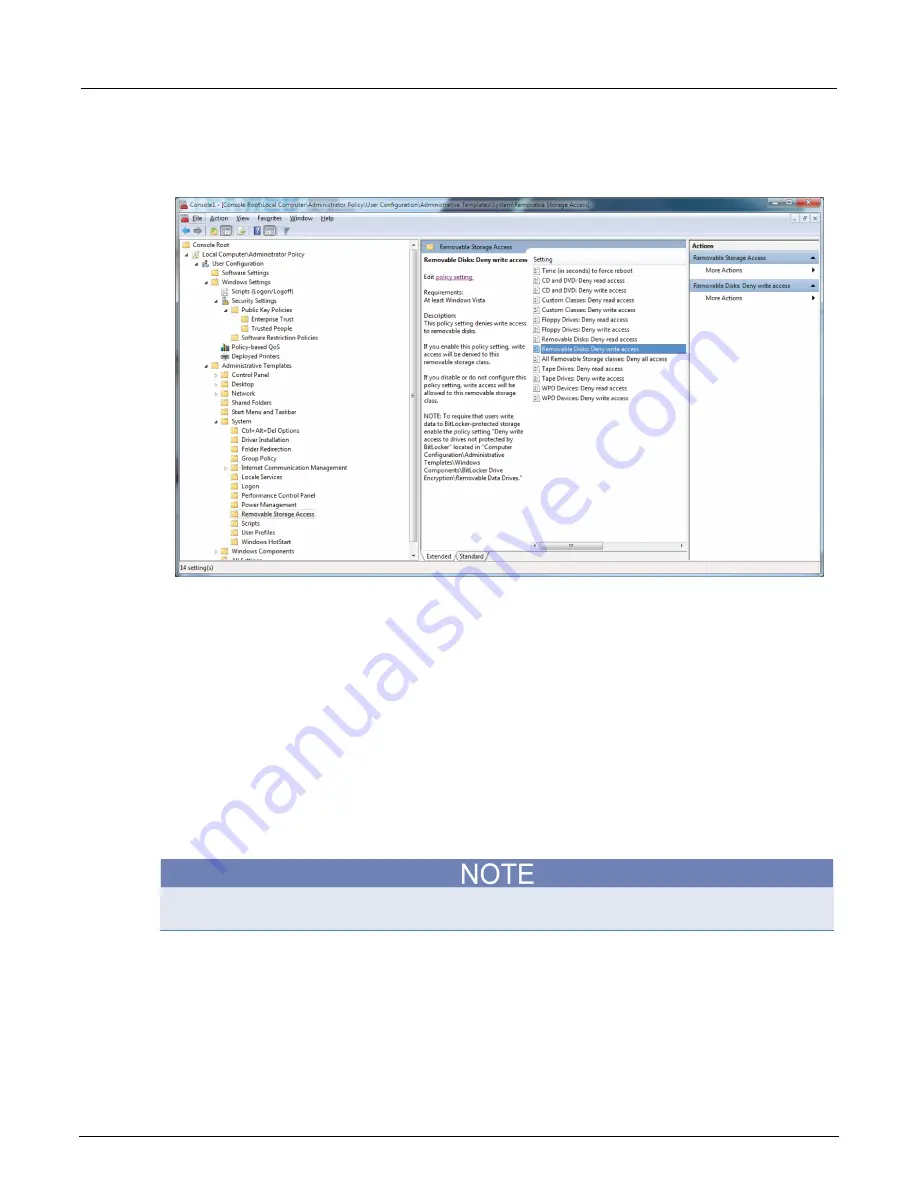
Section 11: System administration
Model 4200A-SCS Parameter Analyzer Reference Manual
11-8
4200A-901-01 Rev. C / February 2017
15. In the middle pane of the MMC window, double-click a policy setting. In the next figure, the policy
settings for removable devices are shown.
Figure 489: Policy settings for removable devices
a. Select either the
Enabled
or
Disabled
option.
b. Select
OK
.
c.
Repeat for any additional policy settings.
16. From the top tool bar, select
File > Save As
.
17. Select a location and enter a name for the policy. The policy file should be saved in a location
accessible only to a user logged in under the administrative account mentioned in the first step of
this topic.
18. Select
Save
. The policy file will be saved with an
*.msc
extension.
19. Select and run this file to activate the policy.
Add Clarius
+
applications to the Windows startup menu
You can add Clarius
+
applications to the Microsoft
®
Windows
®
startup menu to have them start
automatically when you log into Windows.
Add a shortcut for only Clarius or KXCI. Only one of these programs may run at a time. If you add
Startup shortcuts for both programs, system conflicts will result.
To set up an application to start automatically, drag the icon from the desktop to the startup folder:
Startup folder for specific users:
C:\Users\
UserName
\AppData\Roaming\Microsoft\Windows\Start
Menu\Programs\Startup
Startup folder for all users:
C:\ProgramData\Microsoft\Windows\Start
Menu\Programs\Startup






























