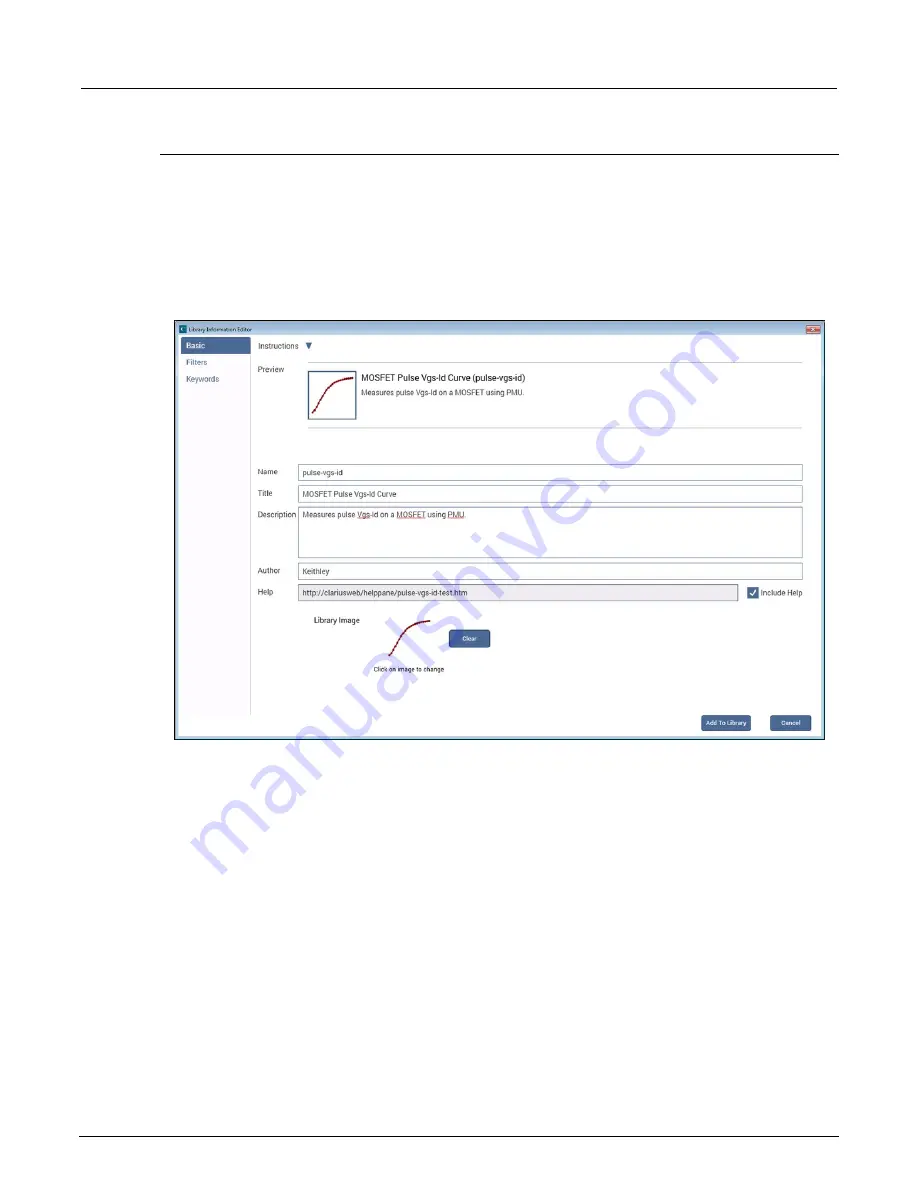
Section 6: Clarius
Model 4200A-SCS Parameter Analyzer Reference Manual
6-300
4200A-901-01 Rev. C / February 2017
Edit an object in the library
The Library Information Editor allows you to change the information for a new library object. You can
change information such as the name, description, graphic, help information, filters, and keywords.
The Library Information Editor is displayed when you drag an object from the project tree to the
library. For objects that you created, you can also access it using Edit in the library.
As you make changes in the Basic tab, the Preview area displays the changes as they will appear in
the library.
Figure 390: Library Information Editor
To change information for a library object:
1. In the Basic tab, complete the information as needed. Refer to the table below for the options.
2. Select the
Filters
tab. These options set the filters that will cause this item to appear in the library
when you select the right-pane filters.
3. Select the filters that help a user find this item in the library.
4. Select the
Keywords
tab. These options determine what you can type in the library Search field
to locate this item. You can use the Sort By options at the bottom of the lists to change the order
of the entries in the Information Editor. It does not affect the order in the library.
5. Drag a keyword from the left to the right to add a keyword.
6. To remove a keyword, select the keyword and select
Delete
. This does not remove the keyword
from the Global Keywords list.
7. To add a keyword, select
New
and type the keyword.
















































