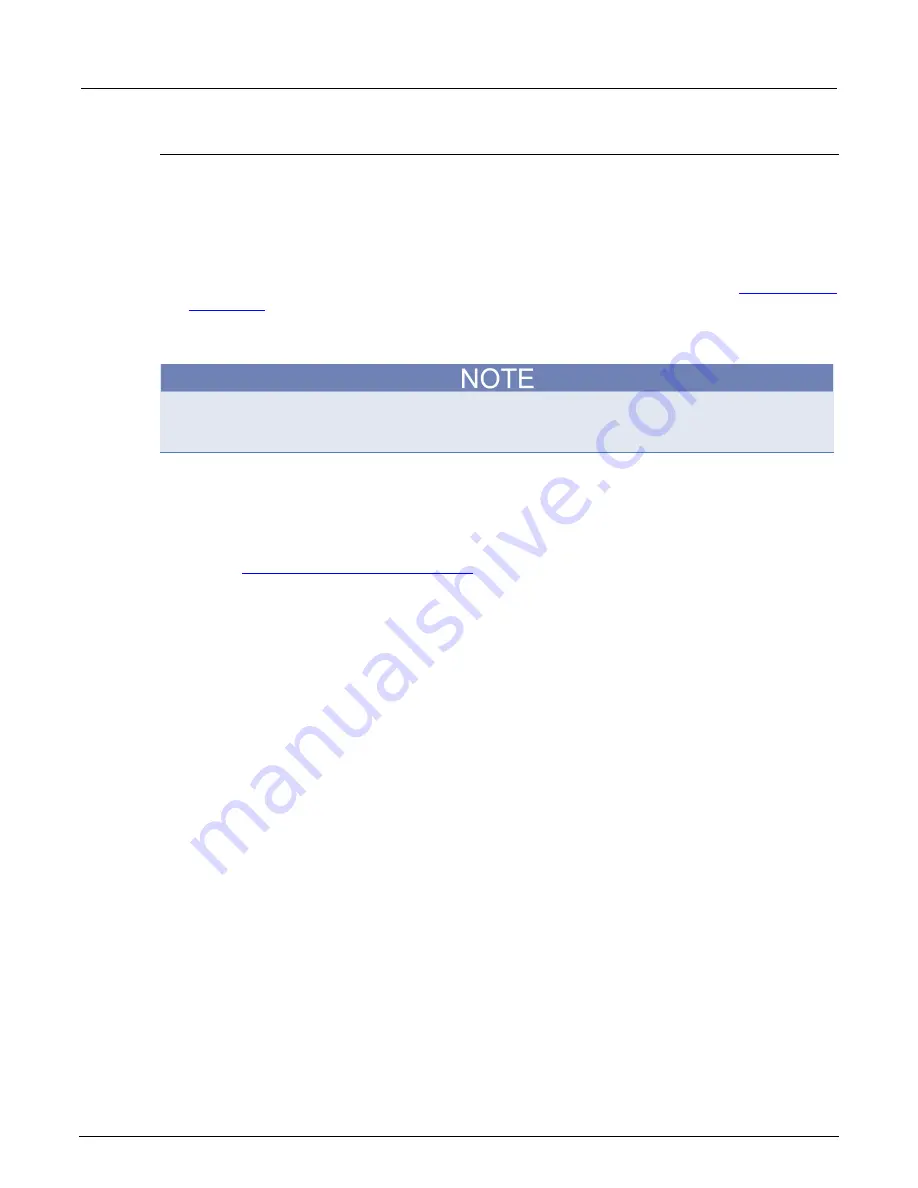
Section 6: Clarius
Model 4200A-SCS Parameter Analyzer Reference Manual
6-186
4200A-901-01 Rev. C / February 2017
Calc worksheet
The Calc worksheet allows you to:
•
Hot-link and copy values and information from the Run and Settings worksheets, including
Formulator calculations.
•
Do additional data analysis or scratch pad calculations.
•
Graph the calculation results using the graph. Any Calc worksheet column with an entry in the
first row is automatically available in the graph as a potential plot variable. Refer to
(on page 6-197) to graph Calc worksheet data.
For all cells that contain hot-linked data or data-derived values from a test, Clarius calculates in real-
time as the test is run.
Avoid placing numbers or other information that you do not want to display as parameter names in
the first row of a Calc worksheet. The Data Series option of the graph definition uses this row for
assigning data series.
You can enter formulas and perform calculations in the Calc worksheet. The Calc worksheet is
provided under the assumption that most users are already familiar with the use of spreadsheets.
However, if you are unfamiliar with spreadsheets, Keithley Instruments suggests that you review one
of the many excellent manuals available on the subject.
Before performing calculations with the Calc worksheet, review the available Calc mathematical
functions in
Calc worksheet function definitions
(on page 6-272).
The Calc worksheet is compatible with Microsoft
®
Excel
®
.
To open a Calc worksheet:
1. Select
Analyze
.
2. Select the
Calc
worksheet.
Link Run and Settings worksheet cells to Calc worksheet cells
You can link cells from the Run worksheets to the Calc worksheet. When the contents of linked
worksheet cells change, the content of the corresponding worksheet cells change to match.
To link the contents of a worksheet cell:
1. Identify the worksheet (such as
Run2
) and cell number (such as
A2
) that you want to link.
2. In the Calc worksheet, select the cell where you want to create the link.
3. To link:
To a cell in a Run sheet, enter
=Run00
X
!
CellNumber
, where
X
is the number of the Run
worksheet and
CellNumber
is the cell. For worksheet Run2, cell number A2, you would
enter
=Run2!A2
.
To a cell in the Settings worksheet, type in
=Settings!
CellNumber
, where
CellNumber
is the cell number.
4. Press
Enter
. The formula is replaced by the data from the Run or Settings worksheet.






























