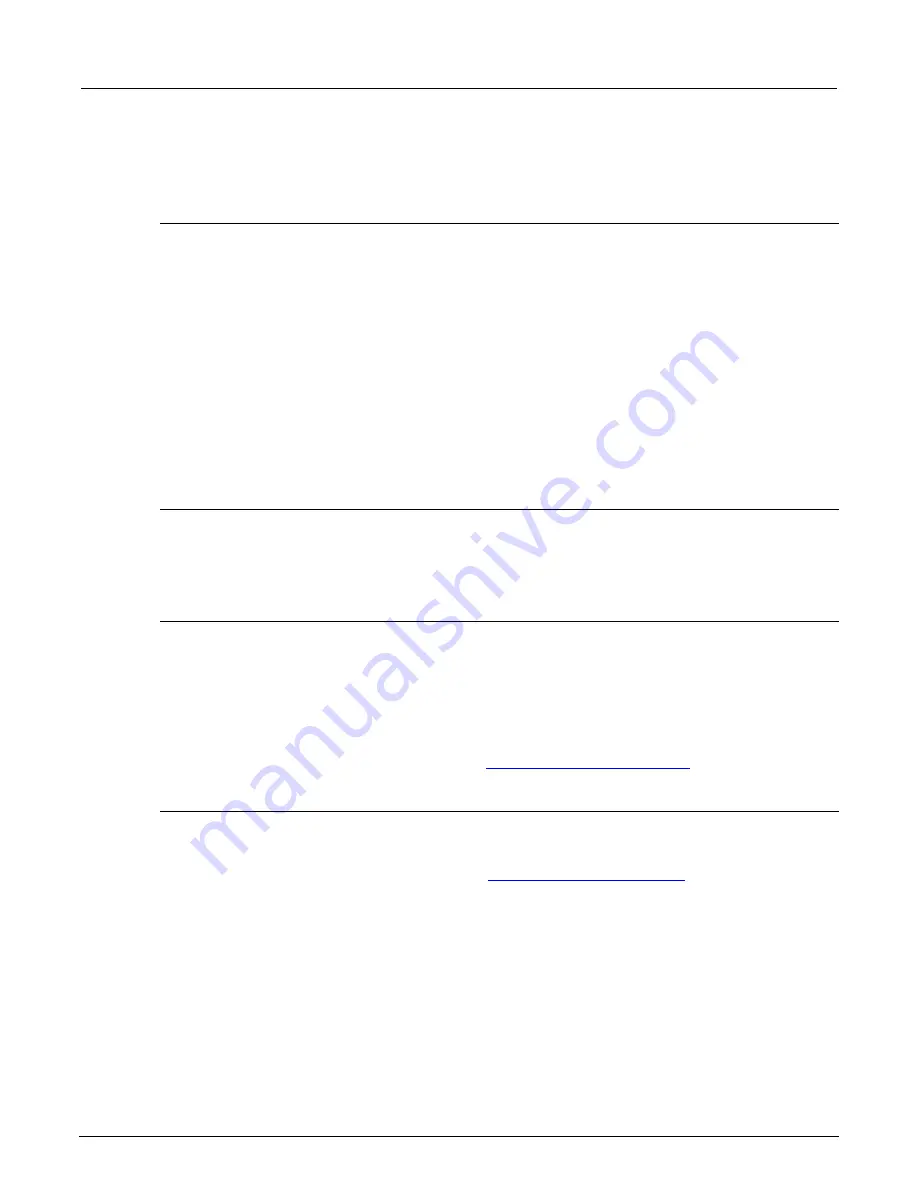
Section 6: Clarius
Model 4200A-SCS Parameter Analyzer Reference Manual
6-224
4200A-901-01 Rev. C / February 2017
Becoming familiar with the Formulator dialog box
This section summarizes how you can use each Formulator feature.
Formula area
The top area of the Formulator dialog box allows you to manage formulas.
The
Formula Set
box selects whether you want to apply the formula to the Run History that is
selected in the Analyze pane or to future runs.
If formulas exist, use the
Formulas List
to open a formula. When a formula is selected, the formula is
displayed in the Edit or Create New Formula box.
Use the
Edit or Create New Formula
box to view, edit, or create formulas.
After adding or editing a formula, select
Add/Update
to add the calculation to the Data Series list and
the Formulas List. To clear a formula that you do not want to add or update, use the backspace or
delete key on the keyboard.
The
Delete
button deletes the formula that is selected in the Formulas List and removes it from the
Data Series list.
Data Series
Lists the names of all columns in the Run tab of the Analyze sheet. When you select a data series,
the data series is added to the Edit or Create New Formula box.
When you add a formula, it is added to this list and to the Analyze sheet.
Number pad
The number pad displays number keys, mathematical operators, and
F=
. When you select an option
from the number pad, the option you selected is added to the Edit or Create a New Formula box at
the cursor position.
You can use
F=
in place of a variable name to complete an equation. When you add an equation that
uses
F=
, Clarius adds a numeric suffix to the
F
, for example,
F1
,
F2
,
F3
. This is the heading that is
used in the Analyze Run sheet for the formula.
For details about the available functions, refer to
Using the Formulator functions
(on page 6-226).
Functions
You can select functions to include in your formula from the Functions tab to the right of the number
pad and the table below the number pad. In the Function tab, use the scroll bar to view all options.
For descriptions of each of the functions, refer to
(on page 6-228).






























