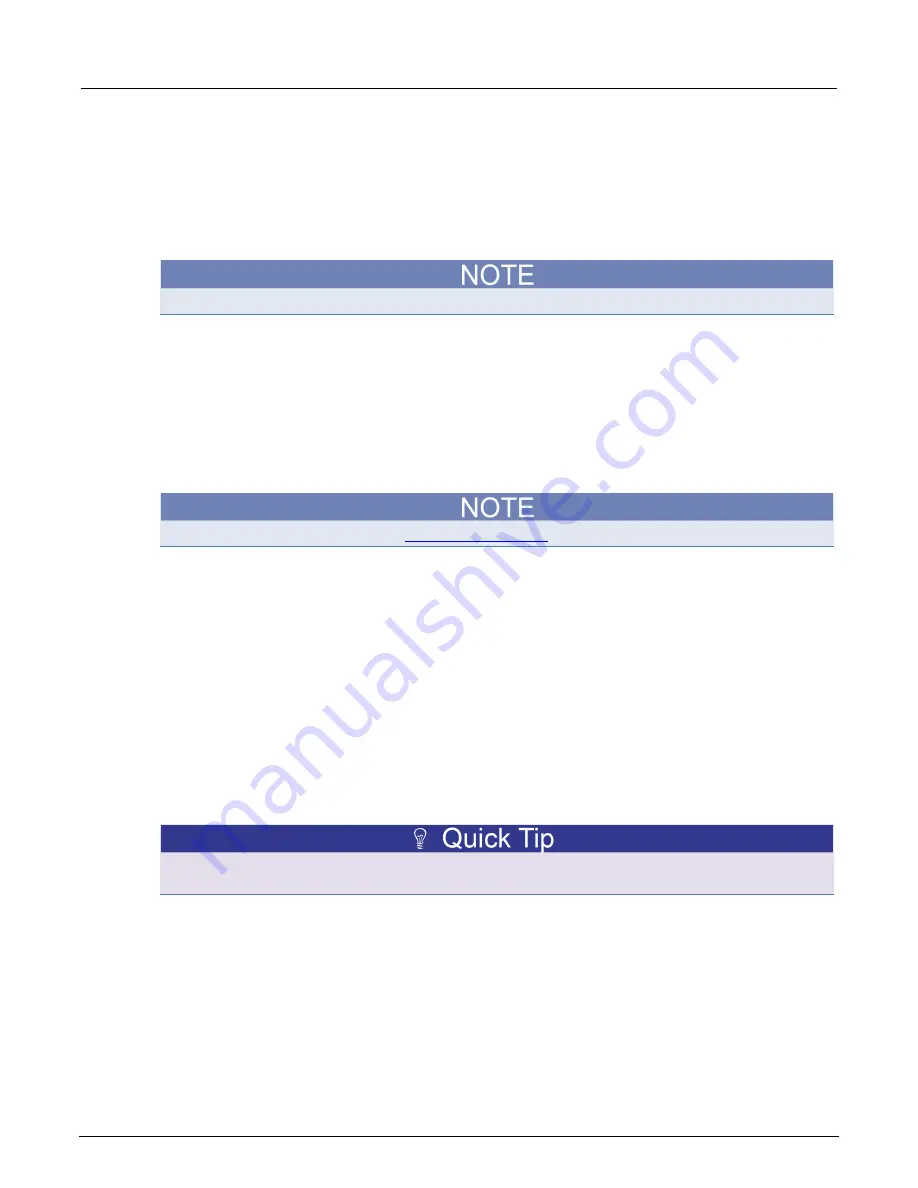
Section 6: Clarius
Model 4200A-SCS Parameter Analyzer Reference Manual
6-16
4200A-901-01 Rev. C / February 2017
To run a test in Clarius:
1. In the project tree, select that tests and actions that you want to run or execute.
2. Highlight the item where you want the test to start. For example, if you want to run the entire
project, select the project.
3. Select
Run
.
4. Select
Analyze
to view the results.
To abort a test, select
Stop
. All test and action execution stops immediately.
Working with My Projects
My Projects allows you to work with the projects you have created. Any projects that users on the
4200A-SCS (regardless of user account) have added to the project directory defined in My Settings
are available through My Projects.
You can use My Projects to create new projects, import and export projects, and to duplicate, delete,
edit, search for, and open projects.
To change the project directory, see
(on page 6-302).
Open a project
Your projects are automatically saved in My Projects when they are added to the project tree. This
procedure describes how to retrieve a project.
To open a project:
1. Choose
My Projects
.
2. Type the project name in the Search box.
3. Select
Search
.
4. Select the project.
5. Select
Open Project
.
6. Select the project. If the project in the project tree has unsaved changes, you are prompted to
save the changes.
You can clear the Image and Description options to hide the project images and descriptions and
display more projects in the list.






























