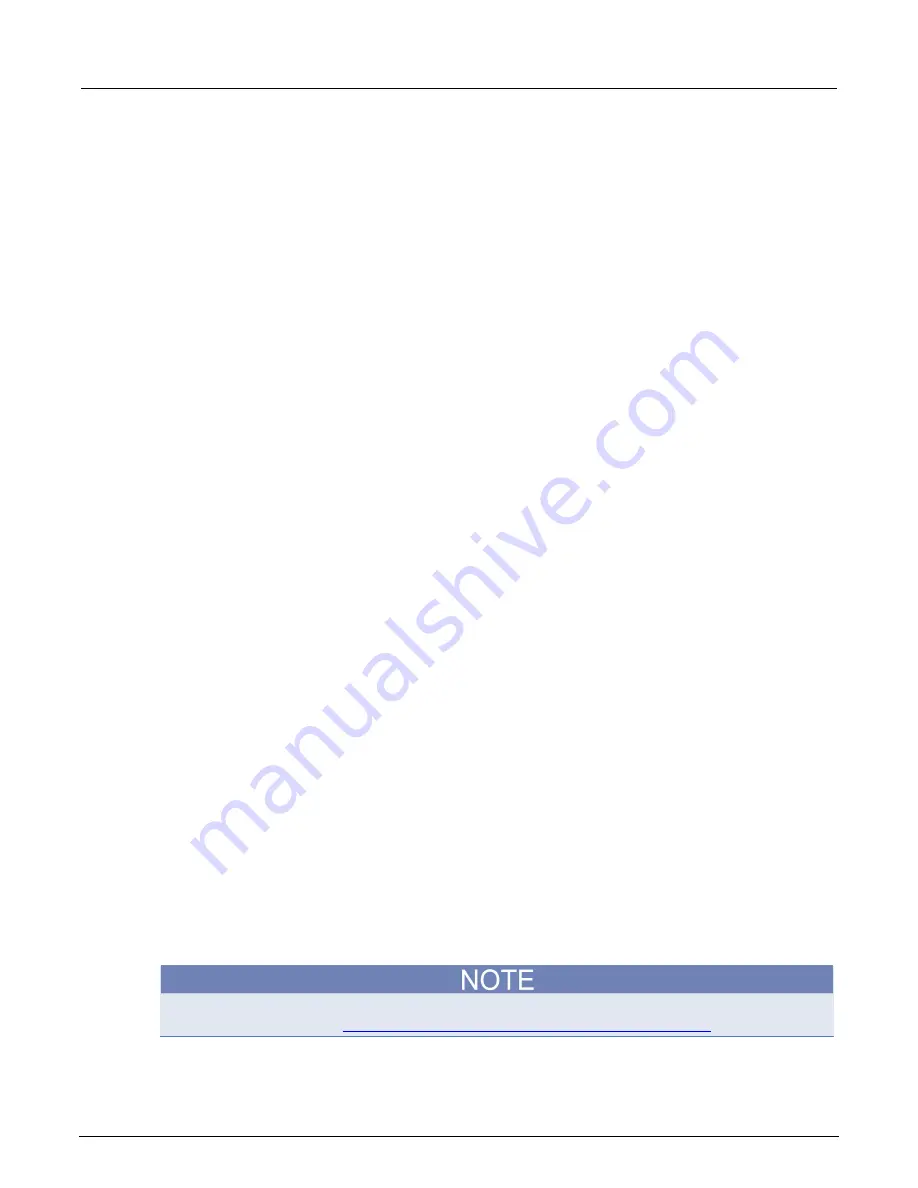
Section 8: Keithley User Library Tool (KULT)
Model 4200A-SCS Parameter Analyzer Reference Manual
8-10
4200A-901-01 Rev. C / February 2017
New Module
Creates a new user module. When you create a new user module, module information in the KULT
window is cleared.
The name of the new module must not duplicate the name of any existing user module or user library
in the entire collection of user libraries.
To create a new user module:
1. Click
New Module
. This clears module information in the KULT window.
2. Enter a new user-module name in the Module text box.
3. Click
Apply
to initialize the new user module.
Open Module
Opens an existing user module.
To open a module:
1. Click
Open Module
. The Open Module list is displayed.
2. Select an existing user module.
3. Click
OK
to open the selected module in place of the currently open module.
Save Module
Saves the open user module.
Copy Module
Creates a copy of the open user module.
The name of the new module must not duplicate the name of any existing user module or user library
in the entire collection of user libraries.
To copy the user module:
1. Click
Copy Module
. The list of libraries opens.
2. Select the user library in which to copy the presently open user module.
3. Clicking
OK.
The Enter New Module dialog box opens.
4. Enter a unique user-module name.
5. Click
OK
. The presently open module is copied into the selected library, under the new name.
The presently open module remains open.
Delete Module
Deletes a user module from the open user library.
To delete a user module:
1. Click
Delete Module
. The KULT: Library
[OpenLibraryName]
list is displayed.
2. Select the module to be deleted.
3. Click
OK
. The selected module is deleted. The open module continues to be displayed, even if it
is the module that you deleted.
The executable user-library file, a dynamic link library (DLL), contains the deleted module until you
rebuild the library. Refer to
Building the user library to include the new user module
(on page 8-26).






























