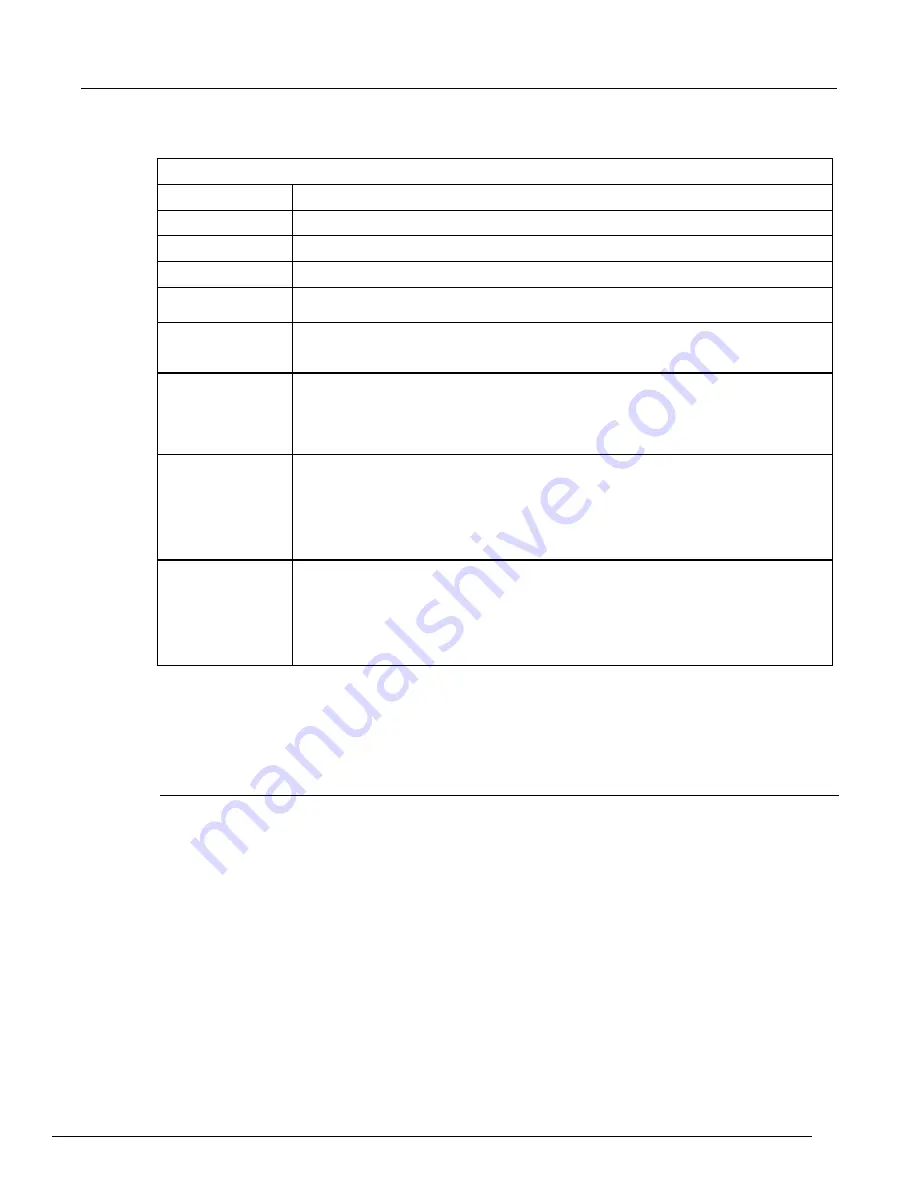
Model 4200A-SCS Parameter Analyzer Reference Manual
Section 6: Clarius
4200A-901-01 Rev. C / February 2017
6-301
Options in the Information Editor
Preview
Displays the changes you make as they will appear in the library.
Name
Type the new name. This is the name that is used in the library and the project tree.
Title
Type the title. This is used in the library.
Description
Type a brief description of the item. This is displayed in the library.
Author
Type information that identifies who created this item. This is available only through the
Library Information Editor.
Help
Only editable when adding an object from the project tree to the library. This is the help
file that is displayed in the right pane when Configure or Analyze is selected. It is also
displayed when the item is selected in the library.
Include Help
Only displayed when you add an item from the project tree to the library. Determines if
the existing help is included with the new item. If you want to include the help that was
associated with the original object, select
Include Help
. Clear
Include Help
to keep the
help from displaying (the Help pane will be blank). You cannot change the help link; you
can only include or hide it.
Library Image
The image that is displayed in the library. Click the image to select a different image.
Images should be 400x400 pixels in
png
format. Larger images display, but anything
larger than 400x400 is cut off in the library display.
To re-use an image from an older project, you may need to save the existing
bmp
image
to
png
format. You can use a tool such as Microsoft
®
Paint to convert the image.
To leave the image area blank, select
Clear
.
Icon Image
Devices only. The image that is displayed in the project tree. Click the image to select a
different image. Images should be 80x80 pixels in
png
format. Larger images will
display, but anything larger than 80x80 will be cut off in the project tree.
To re-use an image from an older project, you may need to save the existing
bmp
image
to
png
format. You can use a tool such as Microsoft
®
Paint to convert the image.
To leave the image area blank, select
Clear
.
My Settings
The options in My Settings allow you to set environment settings, run settings, graph defaults, and
GPIB abort preferences. You can also view revision and copyright information regarding Clarius.
Specify environment settings
The options in Environment Settings allow you to determine if GPIB devices are reset on startup, if
unsettled measurements for PMUs are allowed, if you can edit the user interface for user test
modules (UTMs), if site tracking is available for stress testing, and where your projects are stored.
Reset GPIB devices when Clarius starts
Determines if the GPIB devices in the system are reset to their default settings when Clarius starts
up.






























