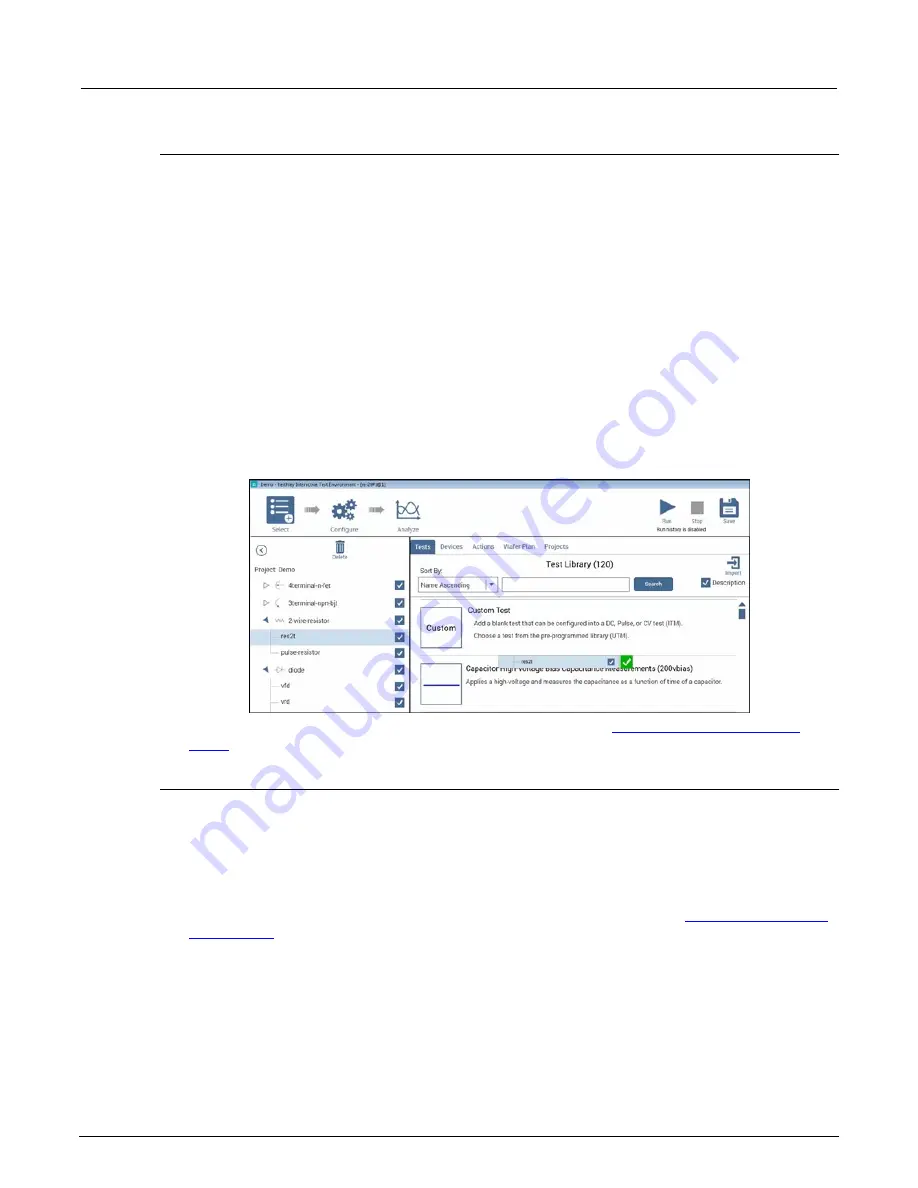
Section 6: Clarius
Model 4200A-SCS Parameter Analyzer Reference Manual
6-298
4200A-901-01 Rev. C / February 2017
Add a test to the library
The following steps provide specifics on how to add a test to the library. You can follow the same
basic procedure to add devices, actions, and projects. The primary difference is the type of object and
which library the object is added to.
When you add a test to the library, Run Histories that are selected on the Analyze pane are included
with the new test. However, notes and aliases that were assigned to the Run History items in the
original test are not included.
To add a test to the library:
1. In Clarius, set up the test so that it contains the settings you want the new library object to have.
2. Open the
Analyze
pane.
3. Select the run histories that you want to include in the new test.
4. Open the
Select
pane.
5. Drag the test from the project tree to the library. You will see a copy of the test and a checkmark,
as shown in the figure below. The test is automatically added to the Tests library, regardless of
the tab that is open. When you drop the test, a confirmation dialog box is displayed.
Figure 388: Add a test to the Tests Library
6. Select
OK
. The Library Information Editor is displayed. Refer to
Edit information for a library
(on page 6-299) to complete the Library Information Editor.
Add a device to the Device Library
You can copy a device from the project tree to the library to create a new device.
To submit a device to a library:
1. In Clarius, choose
Select
.
2. In the project tree, drag the device into the library. The test is automatically added to the Devices
library, regardless of the tab that is open. A confirmation message is displayed.
3. Select
OK
. The Library Information Editor dialog box is displayed. Refer to
(on page 6-299) to complete the Library Information Editor.
















































