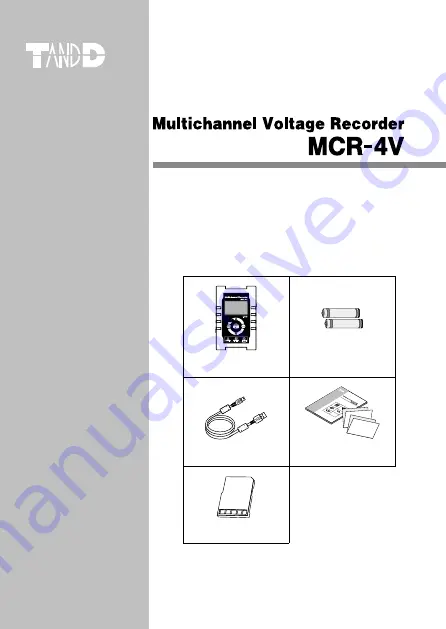
© Copyright T&D Corporation. All rights reserved.
2023.01 16504820035 12th Edition
User’s Manual
Thank you for purchasing our product.
This manual provides explanations of the installation
and operation of the MCR-4V.
Please make sure the following items are included in
the package.
®
MCR-4V
AA Alkaline Battery
LR6 x 2
© C
opyri
ght T
&D C
orpo
ratio
n. A
ll rig
hts re
serv
ed.
2013
.04 1
6504
8200
04
(第
2
版)
取扱
説明
書
お買
い上
げあ
りが
とう
ござ
いま
す。
本書
では
MCR
-4V
本体
の取
り扱
いお
よび
使用
方法
につ
い
て説
明し
てい
ます
。
パッ
ケー
ジに
は以
下の
物が
含ま
れて
いま
す。
すべ
て入
っ
てい
るか
確認
して
くだ
さい
。
®
MC
R-4V
1
台
MCR
-4V fo
r W
indo
ws
CD-R
OM
1
枚
USB
通信
ケー
ブル
US-1
5C
1本
単
3
アル
カリ
電池
2
本
取扱
説明
書・
保証
書(本
書)
添付
資料(
2
種)
各
1
部
USB Mini-B Cable
US-15C
Manual Set
(Warranty included)
Card Slot Cover
















