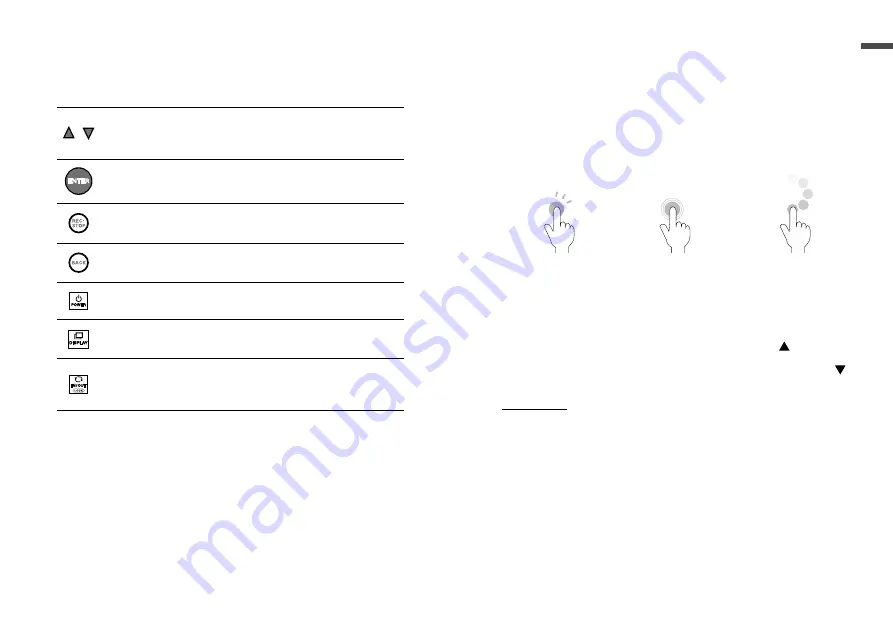
10
11
Overvie
w
Touch Panel
Press to change the selected menu or settings item (by
going up or down), and to increase or decrease the values
shown in the LCD.
Press to confirm the selected menu, operation, or value.
Press to jump to the [Start Recording] or [Stop Recording]
menu.*
Press to return to the previous screen in the menu* or
cancel the current operation.*
Press and hold to turn the power ON/OFF.
Press to switch the display between [Menu] - [Measure-
ments] - [Trend Graph].
Press to switch between the touchpad operation and control
wheel operation. Press and hold to switch the key lock ON/
OFF.
* Will not function when operating by control wheel.
Touch Panel Operation Methods
There are two ways to operate the touch panel as follows:
-Touchpad operation
-Control wheel operation
Terms and gestures related to operations
Tap (touch)
Tap desired area of
touch panel.
Press-and-hold
(hold down)
Touch the screen
and hold finger in
place for a few
seconds. Mainly used
to switch ON/OFF the
power and key lock.
Control Wheel
Operation (rotate)
Press and rotate the
control wheel (white
circular area).
Clockwise movement
moves (up) and
counter-clockwise
movement moves
(down).
IMPORTANT
-During operation, if none of the above gestures are performed for a while, the
operation will be canceled and the screen will return to the original value or previous
screen.
-
Make sure to use a bare finger to operate the touch panel. If you use the tip of your
fingernail, gloves, or touch pen, touch panel operations may not be recognized.
Auto Power Off Function
If the device is not used for about three minutes, it will automatically
turn off to save battery power. However, the Auto Power Off function
will be disabled in any of the following situations.
-When a recording session is in progress
-When measurements or trend graphs are displayed on the screen
-When running on external power






















