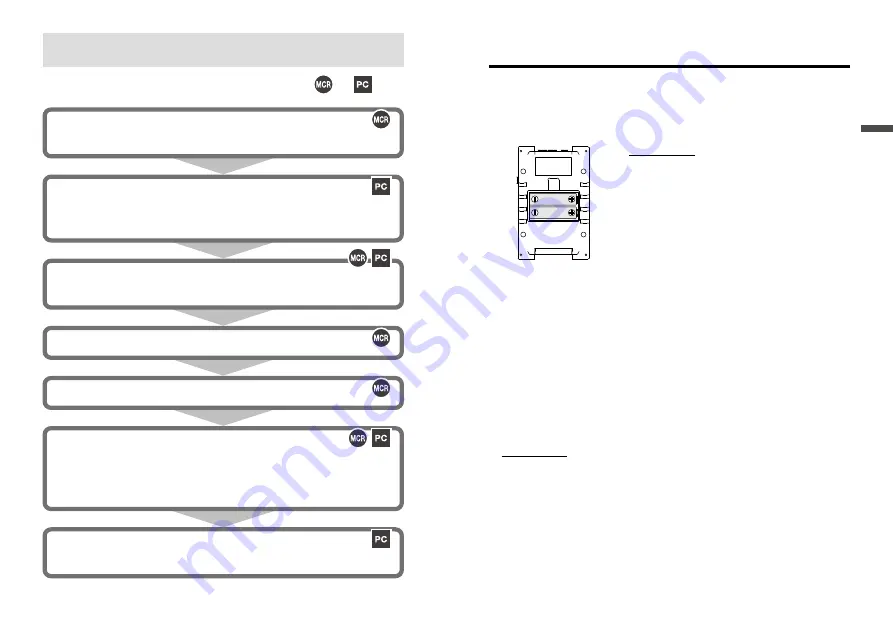
16
17
Using MCR-4V
Installing the Battery
Remove the battery cover from the back of the device, and insert the
supplied two AA alkaline batteries as shown in the figure below.
After the batteries are inserted, the [Please set the clock] message
will appear on the LCD.
IMPORTANT
-Make sure to use new batteries of the same kind.
-Make sure not to m / -.
-Do not insert or change batteries with wet hands.
-Be sure to completely close the cover.
-The MCR-4V cannot recharge batteries.
Usable Power Sources
- AA Alkaline Batteries
- AA Ni-MH Batteries
- AC Adapter (USB type)
- USB Bus Power
Changing the Batteries
If the battery runs down before it is replaced, MCR-4V will
automatically stop recording to protect data. Check the battery mark
(see the previous page) and change batteries as necessary.
IMPORTANT
-
To protect data, please stop recording first before changing batteries. Not doing so
may result in loss of data being recorded.
-When you wish to replace batteries while recording is in progress, make sure to
connect the USB cable to your PC for USB bus power.
-If the MCR-4V runs out of power while processing data on a SD memory card, the
data on the card may be corrupted.
Using MCR-4V
The following shows the basic flow of procedures.
4.
Measuring and Recording
5.
Viewing Recorded Data in Graph on the Device (see p.37)
Use MCR-4V Use PC
3.
Setting up the Device (see p.28)/ Making Recording Settings (see p.24)
* Recording Settings can be made both on the device and from a PC.
2.
Getting PC Ready
Install the software (see p.45)
Connect the device to a PC (see p.46)
1.
Getting Device Ready
Install the batteries (see p.17)
6.
Downloading Recorded Data to a PC
Either of the above can be used to download recorded data to a PC.
Exporting data to an SD memory card and transferring to a PC. (see p.36)
Using the software MCR for Windows (see p.48)
7.
Analyzing Recorded Data on a PC (see p.51)
View Graph, Print, Save in Text
When not using a PC, the only necessary steps are
1
and
3
to
5
.











































