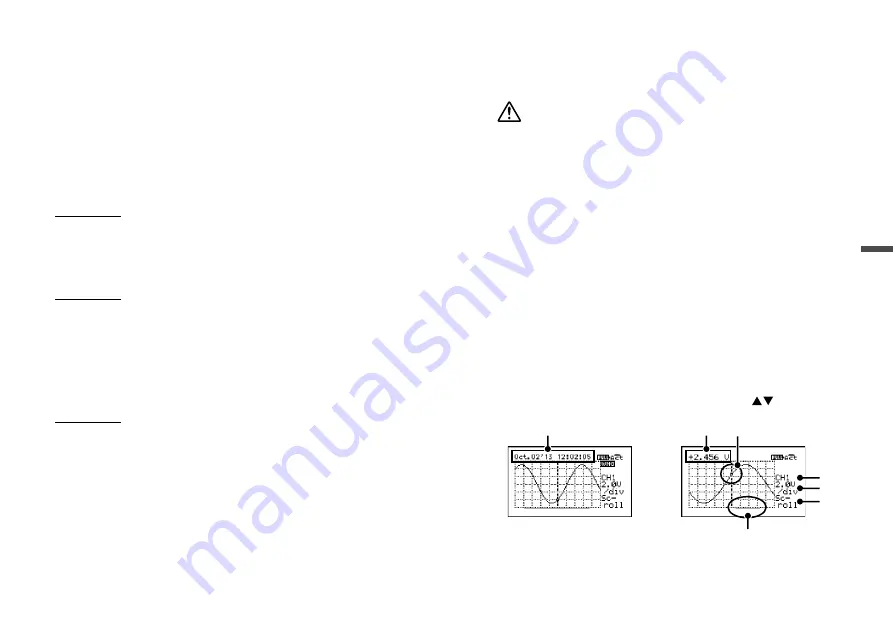
36
37
About Menus
[Data List] Menu Items (when recording stopped)
[Display Graph]
From the displayed list, select data you wish to view in a graph and tap
<ENTER>.
[Export Selctd Data]
From the displayed list, select data to export to the SD memory card
and tap <ENTER>.
IMPORTANT
-Memory cards are not included. Please purchase separately.
-
Multiple data files cannot be selected for exporting.
[Export All Data]
Select [OK] to export all data to the SD memory card.
IMPORTANT
-
Before inserting an SD memory card into the device, make sure to switch off write
protection on the memory card.
-Exporting data to the memory card will not erase it from the device’s internal
memory. Delete recorded data in the device as necessary.
Supported Memory Cards
SD Memory Cards
SDHC Memory Cards
IMPORTANT
-SDXC memory cards cannot be used.
-It is possible to run a quick test to see if your memory card works in MCR-4V. See
p.42 for details.
[Delete Selctd Data]
While “Processing” is displayed on the LCD, do not perform any
other operations. This process may take a long time to complete.
Select the data you wish to delete from the displayed list, and tap
<ENTER>.
* If no operations are performed for a while on the data list screen, you’ll return to
the previous screen.
* Deleting only a few (1-3) data readings from a list which contains a small number
of readings may have no effect on memory usage. (see p.43 for how to check
memory capacity)
[Delete All Data]
[On This Device Only]:
Select [OK] to delete all recorded data on the device currently in
use.
[On All Devices]:
Select [OK] to delete all recorded data on the Master and all
connected Slave units all together.
* If you try to perform this operation on a Slave unit, the [Delete All Data] menu
will only show the [On This Device Only] option.
How to Read Recorded Data Graph
The graph can be scrolled on the display by using
or control
wheel operation to move to the left or right.
2.
3.
4.
1.
5.
6.
7.
1.
While scrolling, the time of recorded data appears on the top of the
screen.


























