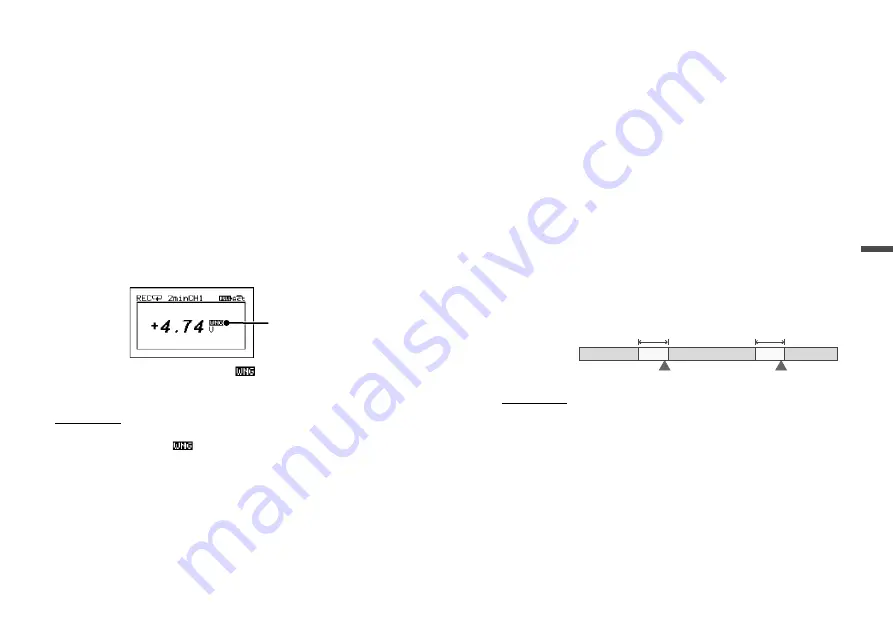
32
33
About Menus
[Unit]
Shows the measurement unit set in MCR for Windows (see p.47).
This unit is used in LCD (measurement display and trend graph) as
well as in Graph (downloaded recorded data).
[Warn Montr : OFF / Lower / Upper / Up&Low]
OFF : Does not monitor for warnings.
Lower : Monitors voltage for the set lower limit.
Upper : Monitors voltage for the set upper limit.
Up&Low : Monitors voltage for the set upper and lower limits.
About the Warning Monitoring Function
When the set upper or lower limit is exceeded for the set length of
time necessary to be judged as a warning, the MCR-4V will display a
warning sign next to the measurement value on the LCD.
WARNING
If you wish to turn off the warning
sign, do one of the following:
-Start a new recording.
-Press and hold the <BACK> button.
IMPORTANT
-When a recording is in progress and the latest recorded value exceeds the set upper
or lower limit, the warning
sign will not go off by pressing and holding the
<BACK> button.
[Uppr Limit] / [Lwr Limit]
Specify the criteria for judging a warning : upper limit and lower
limit. This can be set for each channel.
[Judge Time]
Specify the judgement time (time necessary for the measurement to
be judged as a warning). When this time is set to 0 (zero), a
measurement will be judged as a warning at the moment it exceeds
the set upper or lower limit.
[Preheat : OFF / User-Specified Time]
Select whether or not to use the preheat function. When using the
preheat function, make settings for the length of time to send current
to the sensor.
About the Preheat Function
Preheat is a function which allows the data logger to control power to
the connected sensor. It transmits a preheat signal that is synchro-
nized with the recording interval to turn sensors ON before and OFF
after measuring and recording.
Other than the sensor ON/OFF function, preheat can also be used to
control transient-load battery, lights, heater, and transient signals.
Preheat Time
When using the preheat function, this stands for the length of time
to send current to the sensor before measurement and recording is
set to occur. When setting the preheat time that is equivalent to or
longer than the recording interval, current will be supplied to the
sensor at all times.
Preheat Time
ON
ON
OFF
OFF
OFF
Preheat Time
Measure and Record
Measure and Record
Current to Sensor
IMPORTANT
-When using the preheat function, the LCD display will be refreshed based on the
recording interval set in the device. (this is due to the fact that the sensor is taking
no measurements other than at the set recording interval)
-The necessary preheat time varies depending upon the sensor to be used; please
check the specifications of the sensor before making settings for the preheat time.




























