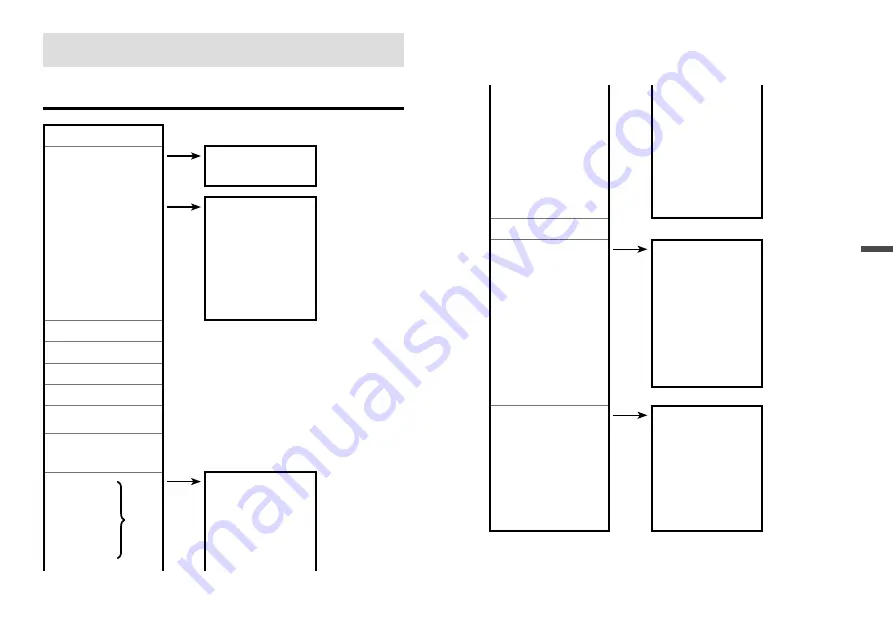
24
25
About Menus
About Menus
[Record Settings] Menu
[Back]
Stop Recording
[Back]
OK
Start Recording
[Back]
OK
Method : IMMED (indv)
IMMED (indv) / PGM
(indv) / IMMED (grp)
/
PGM (grp)
Month/Day/Year
HH:MM:SS*
1
Detailed Sett.: OFF
ON / OFF
Rec.Mode : Endless
Endless / One Time
Rec.Method : Instant*
2
Instant / Average / Ave.Fine
50-60 Hz Filter : ON*
2
ON / OFF
Rec.Interval: 10 sec
2 / 5 / 10 / 20 / 50 / 100 / 200 / 500ms / 1 / 2 / 5 / 10 / 15
/ 20 / 30sec / 1 / 2 / 5 / 10 / 15 / 20 / 30 / 60min
Rec.Channel : CH1234*
2
CH1 / CH2 / CH3 / CH4 / CH12 / CH23 / CH34 / CH13 /
CH24 / CH14 / CH123 / CH234 / CH124 / CH134 /
CH1234
CH1 Settings
[Back]
CH2 Settings
Meas.Range : ±24V
±300mV / ±1.5V /
±6V / ±24V /
Auto*
2
CH3 Settings
Scale Conv. : OFF
ON / OFF
CH4 Settings
Eq. y=1.0x+0.0
Unit [ V ]
Warn Montr : OFF
OFF / Lower /
Upper / Up&Low
Uppr Limit : - - -*
3
User Specified
Voltage Value
Lwr Limit : - - -*
3
User Specified
Voltage Value
Judge Time : - - -*
3
User Specified
Time
Preheat : OFF
OFF /User Specified Time
Rec.Stop Trigger
[Back]
Function : OFF
ON / OFF
Channel : - - -
CH1 / CH2 / CH3 /
CH4
Slope : - - -
Rising / Falling
Voltage : - - -
User Specified
Value
Stop in : - - -
User Specified
Time
Save/Restore Sett.
[Back]
Save Settings1
Save Settings2
Save Settings3
Save Settings4
Restore Settings1
Restore Settings2
Restore Settings3
Restore Settings4
*1: Will only appear when the recording start method is set to PGM (programmed
start).
*2: Will not appear when Detailed Sett. is set to OFF.
*3: Will not appear when Warn Montr (warning monitoring) is set to OFF.















































