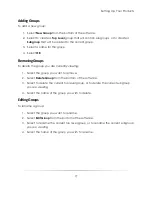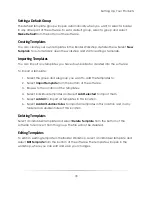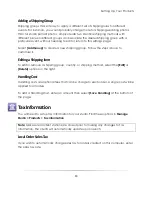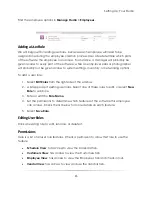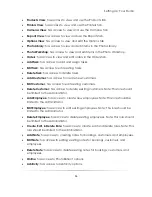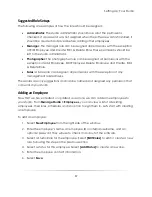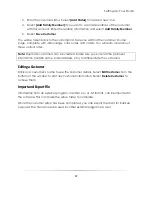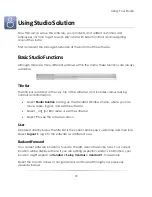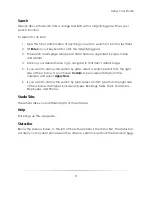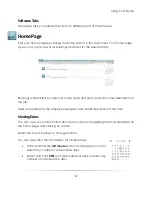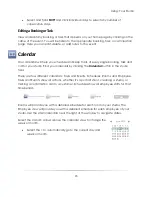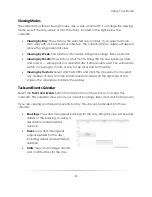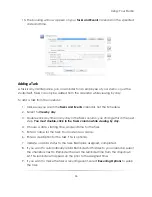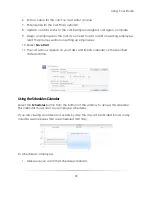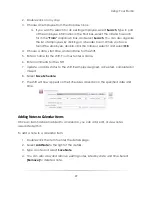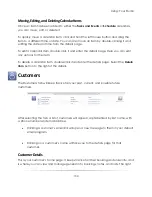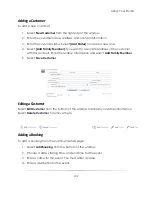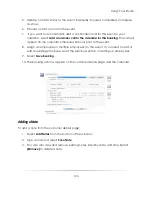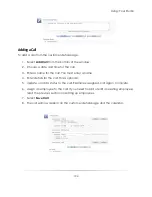Using: Your Studio
91
Search
Directly above the studio tabs is a large text field with a magnifying glass. This is your
search function.
To search for an item:
1.
Type the full or partial name of anything you wish to search for into the text field.
2.
Hit
Enter
on your keyboard or click the magnifying glass.
3.
The search results page will appear. Items here are organized by type, name,
and details.
4.
Click on your desired name to go navigate to that item’s details page.
5.
If you want to narrow the search by date, select a search period from the right
side of the window. If you choose
Custom
, type or select dates from the
calendar and select
Apply Now
.
6.
If you want to narrow the search by type, select an item type from the right side
of the window. Item types include: All Types, Bookings, Tasks, Calls, Customers,
Employees, and Photos.
Studio Tabs
These tabs take you to different parts of the software.
Help
This brings up the user guide.
Status Bar
Below the studio window, to the left of the software tabs is the status bar. The status bar
will alert you to current processes in the software. Learn more about the status bar here.
Summary of Contents for Studio Solution
Page 1: ...User Guide ...
Page 366: ...Index 366 Zoom 296 ...