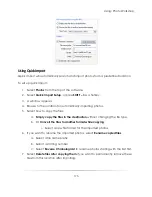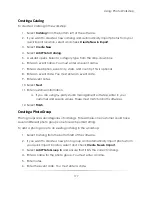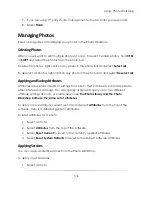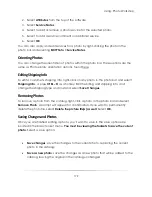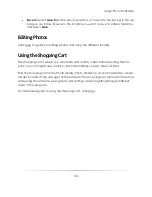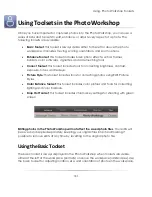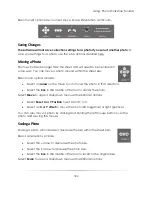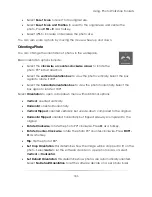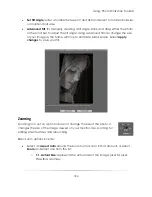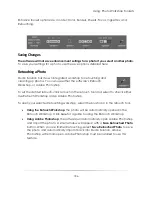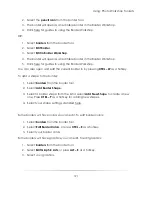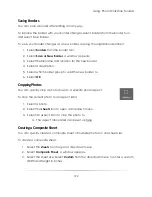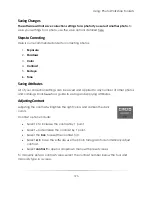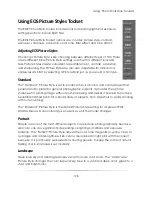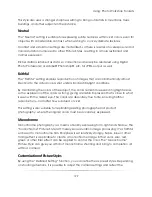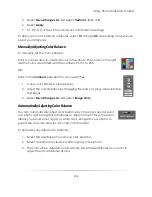Using: Photo Workshop Toolsets
189
Using Basic Border Functions
Basic border options include:
Turning borders on
: select on from the border tool, or select borders and select
Border On
. Press
HOME
as a hotkey. Your most recently used border will appear.
Turning borders off
: select off from the border tool, or select borders and select
Border off
. Press
END
as a hotkey.
Refreshing borders
: select borders from the border tool and select
Refresh
Borders
.
Reset current border
settings: select borders from the border tool and select
Reset Border
. Press
ALT – R
as a hotkey.
Switching between Borders in the Current Group
To switch between templates in the current border group:
Select the
<
and
>
arrows in the borders tool. The borders will cycle back or
forward through the current group, applying each to the photo.
OR:
1.
Select
borders
from the borders tool to open a dropdown menu.
2.
Select
Borders
.
3.
Select a border from the current group.
4.
The border will be applied to the photo. If the border is a different aspect ratio,
that aspect ratio will be automatically applied to the photo.
Setting the Border Group and Directory
To activate border groups:
1.
Select
borders
from the borders tool to open a dropdown menu.
2.
Select
Set Border Group
.
3.
Select and check to activate a border group. You can have multiple border
groups activated at once.
To set the border directory:
Summary of Contents for Studio Solution
Page 1: ...User Guide ...
Page 366: ...Index 366 Zoom 296 ...