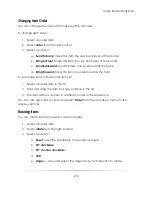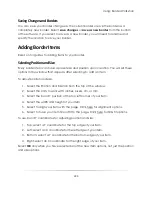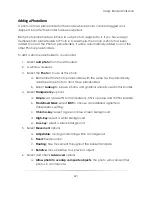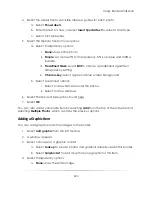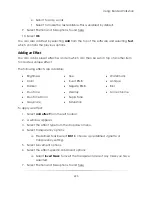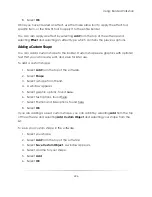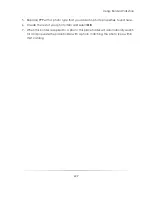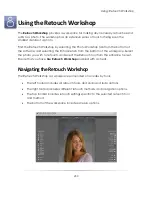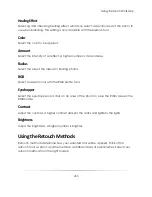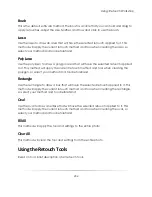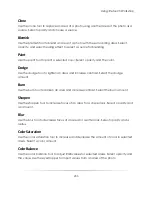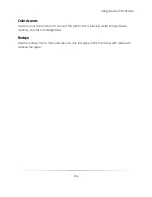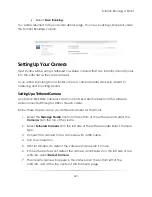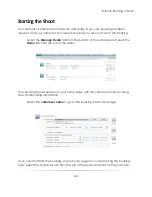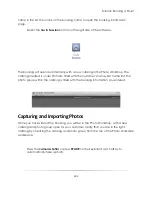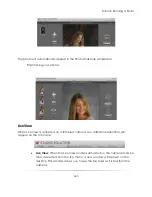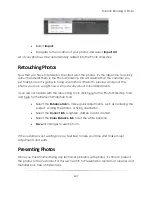Using: Retouch Workshop
232
Saving Retouches
Select
save retouches
from the bottom of the workspace to save your retouches to the
current photo and return to the Photo Workshop.
Select
save as new
to save this photo as a new photo in the current catalog and return
to the Photo Workshop, leaving your original photo intact and in the catalog.
Understanding the Retouch Settings
Each retouch tool and retouch method will have its own specific set of settings for
retouching photos. These settings will be displayed on the top toolbar after selecting a
retouch tool or method.
Read on for a list of all retouch settings.
Opacity
Select the tool opacity. 100% is opaque and 0% is invisible.
Choose Source
Some tools will require you to first select an area of the photo. Select choose source
and select an area in the photo.
Size
Select your brush or method size.
Feather
Feather is the gradient applied to the edge of you tool to soften edges. A higher
feather is a softer and more gradual edge.
Flow
Flow is the percentage of pixels in the area that will receive the retouch. A higher flow
applies the retouch to more pixels in the area.
Summary of Contents for Studio Solution
Page 1: ...User Guide ...
Page 366: ...Index 366 Zoom 296 ...