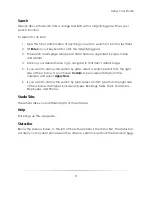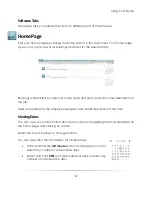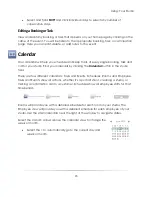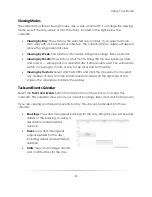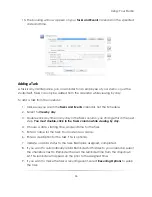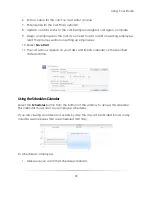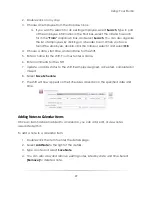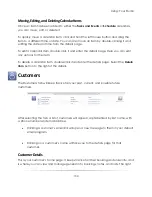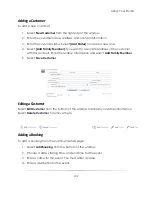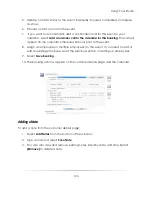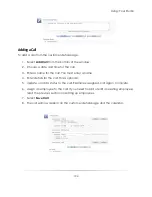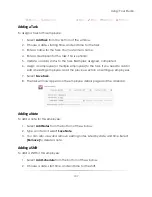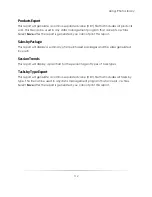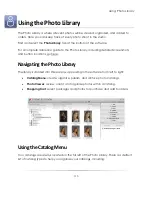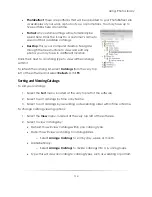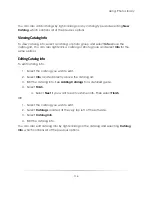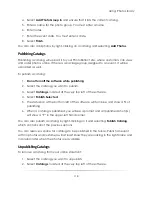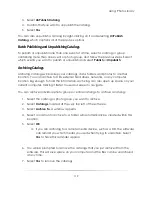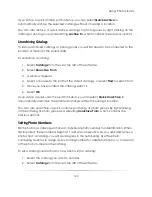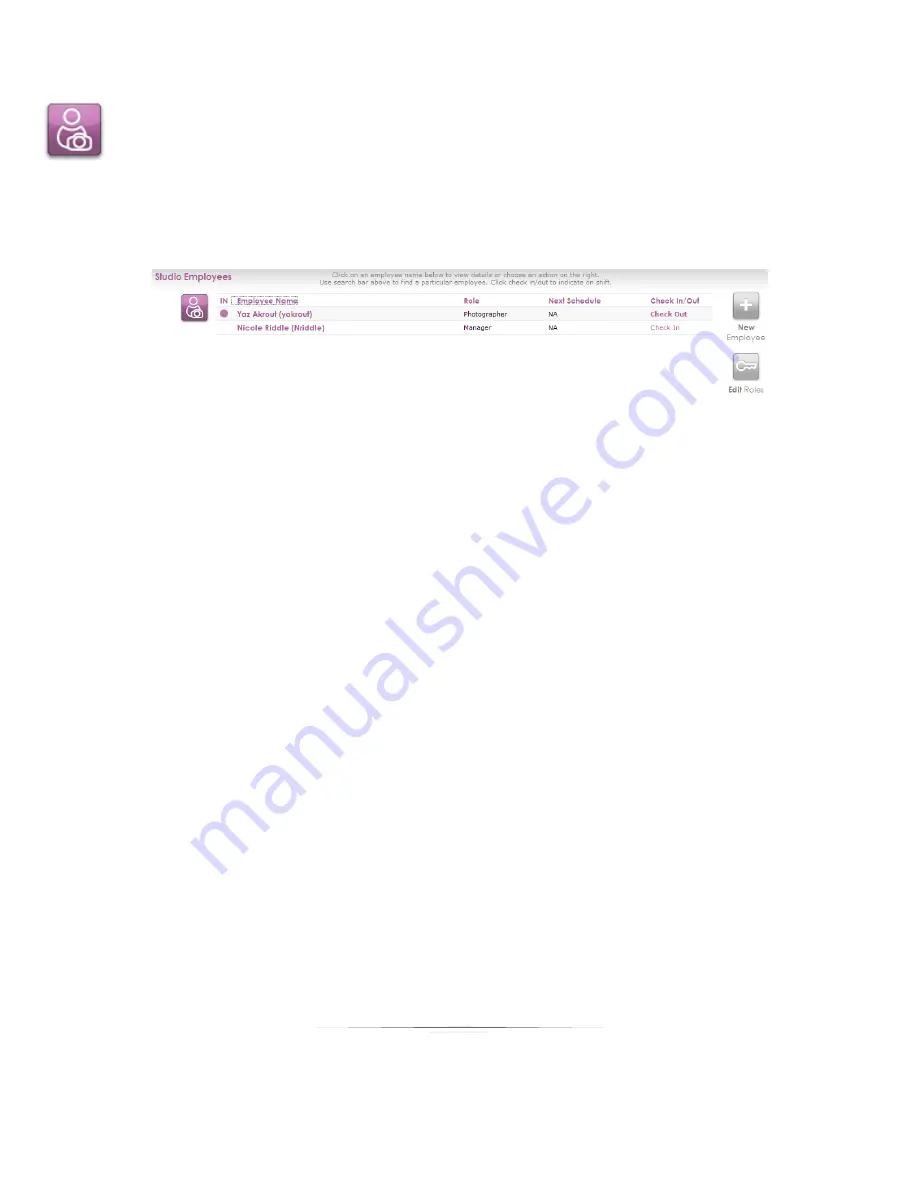
Using: Your Studio
105
Employees
The Employees tab will keep track of all your employees and roles. We’ve already
covered adding new employees and roles, so we’ll start with managing existing ones.
After selecting the tab, a list of employees will appear with names, roles, next schedule,
and check-in status.
Clicking
Check In
or
Check Out
will record employee actions and shifts.
Clicking on an employee’s name will take you to the details page for that
employee.
Checking In and Out
Checking employees in and out will keep a record of who does what within the
program. A filled circle will appear under the IN column when an employee is checked
in. An empty circle implies the employee is scheduled but not checked in.
To check an employee in or out:
1.
Select
Check In
or
Check Out
from the Check In/Out status column.
2.
Enter the account password for the employee. This password is set in the
employee info page.
3.
Select
OK
.
4.
A filled circle appears in the IN column if they have checked in successfully. If the
circle is empty, they are not checked in.
Summary of Contents for Studio Solution
Page 1: ...User Guide ...
Page 366: ...Index 366 Zoom 296 ...