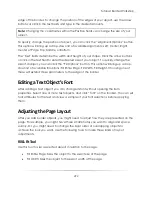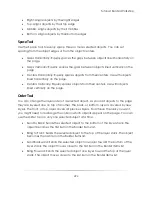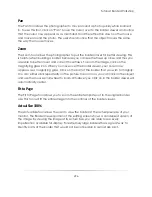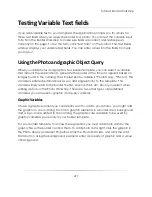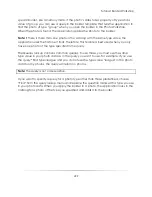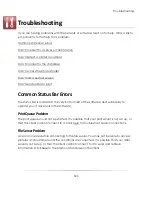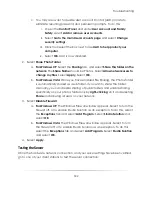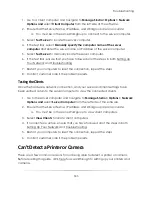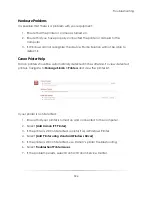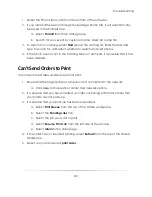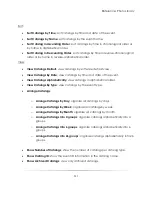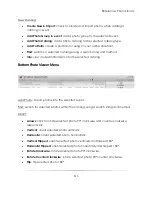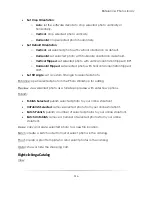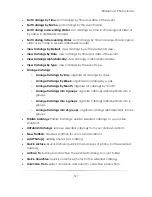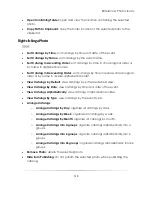Troubleshooting
305
Canon Camera Help
Canon cameras should be automatically detected in the software. To view detected
cameras, navigate to
Manage Studio > Cameras
.
If your camera does not appear below. Select
Camera Type
:
1.
Ensure that your camera is turned on and connected to the computer.
2.
Select
Detect Camera
.
3.
If the printer is still not detected, use Canon’s camera troubleshooting.
4.
Select
Troubleshoot Camera Issues
.
5.
If the problem persists, select Contact Canon Service Center.
Can’t Connect to the Database
Your network will share information between stations through a database. If your client
and server station are not connected, view this help guide.
If your client station is connected to the server but cannot access the database:
1.
Go to your server computer.
2.
Navigate to
Manage Studio > Options > Network Options
.
3.
Select
Server Computer
from the left side of the software.
4.
View
Database Connection
and ensure it is the correct database.
a.
Use
Select Database
to edit SQL database options.
5.
Select
Apply
.
6.
Return to the client computer.
7.
Navigate to
Manage Studio > Options > Network Options
.
8.
Select
Client Computer
from the left side of the software.
9.
Select
Test Server
to reconnect to the database.
10.
The Database Connection should change from
Not Connected
to
Connected
.
Summary of Contents for Studio Solution
Page 1: ...User Guide ...
Page 366: ...Index 366 Zoom 296 ...