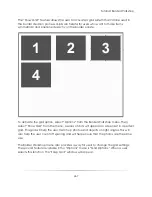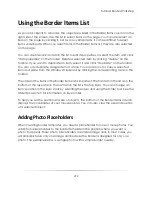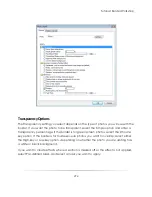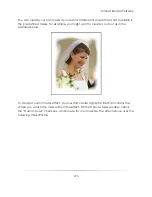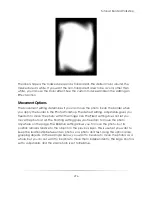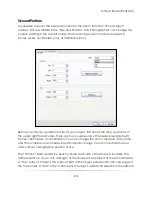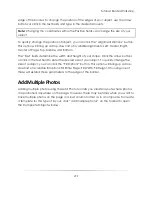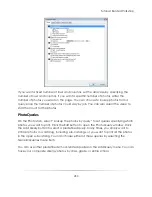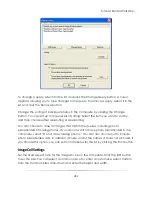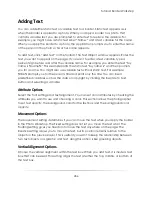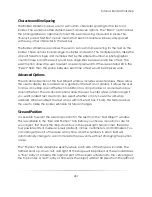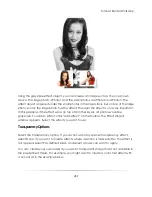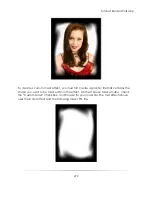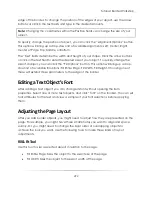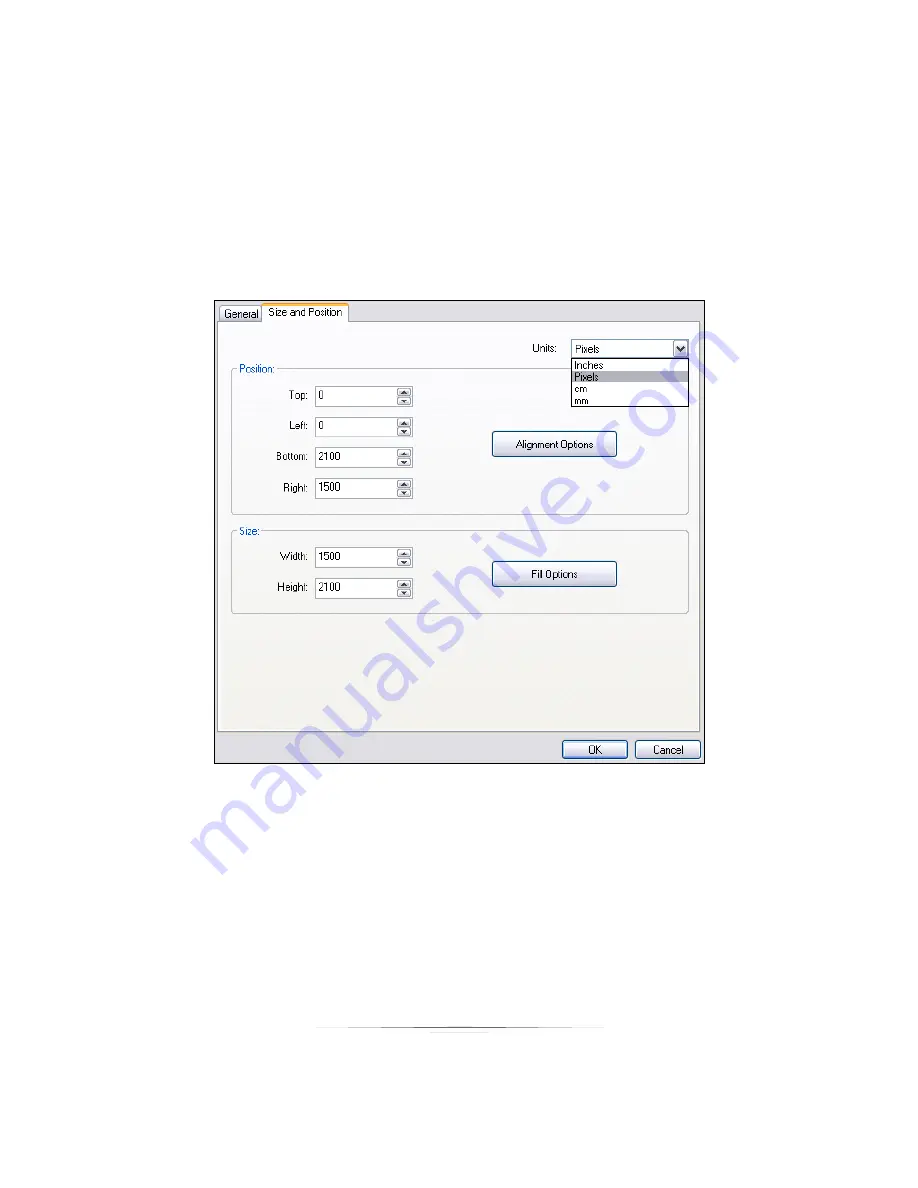
Tutorial: Border Workshop
278
Size and Position
It is possible to select the size and position for the photo from the ―Photo Object‖
window. This is available in the ―Size and Position‖ tab. Photographers can change the
position starting at the top left corner. This positioning system can be measured in
inches, pixels, centimeters (cm), or millimeters (mm).
Before you choose a position or size for your object, first check the drop-down box in
the upper right hand corner, there are four possible units of measure: pixels (default),
inches, centimeters, and millimeters. You can change the unit of measure at any time,
and the numbers in each field will automatically change to accommodate the new
units, without changing the position or size.
The ―Position‖ fields determine exactly where each side of the shape is located. The
farthest point up, down, left, and right of the shape will be placed at these coordinates.
A ―Top‖ entry of 0 means the topmost part of the object will extend to the very edge of
the top border. A ―Left‖ entry of 50 means the object will start 50 pixels from the leftmost
Summary of Contents for Studio Solution
Page 1: ...User Guide ...
Page 366: ...Index 366 Zoom 296 ...